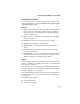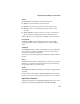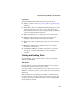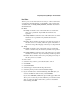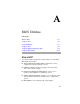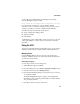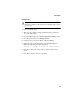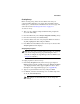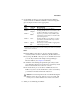User`s guide
A-5
BIOS Utilities
4 Create RAID via allows you to select between the different
creation methods for RAID 0 and RAID 1. The following table
gives examples of when each is appropriate.
Notes:
■ Before adding a new drive to an array, back up any data
contained on the new drive. Otherwise, all data will be lost.
■ If you stop the Build or Clear process on a RAID 1 from ACU
you can only restart it from Adaptec Storage Manager -
Browser Edition. (See Chapter 5 for details.)
■ A RAID 1 created using the Quick Init option may return
some data miscompares if you later run a consistency check.
This is normal and is not a cause for concern.
■ The ACU allows you to use drives of different sizes in a
RAID 1. If you choose the smaller drive as the second drive,
you will be warned about the risk of data loss.
Caution: Do not interrupt the creation of a RAID 0 using the
Migrate option. If you do, there is no way to restart, and
no way to recover the data that was on the source drive.
5 When you are finished, press Done.
RAID
level Create via When appropriate
RAID 0 No Init Creating a RAID 0 on new drives.
RAID 0
Migrate
1
1 If you select Migrate for RAID 0, or Build for RAID 1, you will be asked to select the
source drive. The contents of the source drive will be preserved. However, the data
on the new drive will be lost.
Creating a RAID 0 from one new drive and
one drive with data you wish to preserve.
RAID 1
Build
1
Any time you wish to create a RAID 1, but
especially if you have data on one drive that
you wish to preserve.
RAID 1 Clear Creating a RAID 1 on new drives, or when
you want to ensure that the array contains
no data after creation.
RAID 1 Quick
Init
Fastest way to create a RAID 1. Appropriate
when using new drives.
!