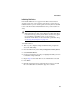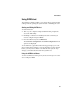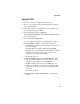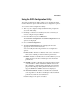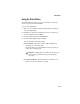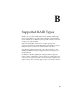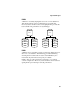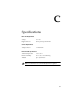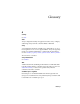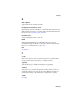User`s guide
A-8
BIOS Utilities
Using the CCU
To access the Controller Configuration Utility (CCU):
1 Turn on your computer and press Ctrl+A when prompted to
access the ARC utility.
2 If multiple controllers are installed, select the controller you
want to configure and press Enter.
3 From the ARC menu, select SATASelect.
The Controller Configuration and SATA Configuration menu
options are displayed.
4 Select Controller Configuration.
You can modify the following Controller Interface options:
■ Runtime BIOS—Enables or disables the controller’s
runtime BIOS. The BIOS must be enabled if you want to boot
from the controller.
If Runtime BIOS is enabled and the Array-based BBS
Support option is disabled, the controller BIOS is enabled
and will post the first array (or drive) attached to the
controller as a bootable hard disk drive.
The default is Enabled.
■ Array-Based BBS Support—If Runtime BIOS, and this
option are enabled, all devices (array or drives) on each
controller in the system are posted as BBS devices.
In a BBS-enabled system, if array-based BBS support is
enabled, the Hard Drive Boot order menu includes entries
for all arrays (or drives) connected to the installed RAID
controllers.
The default is Enabled.
■ Physical Drives Display during POST— The default is
Disabled.