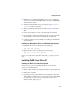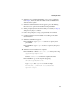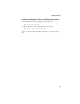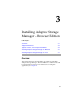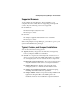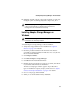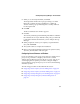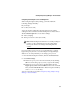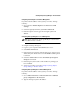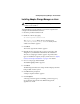User`s guide
2-4
Installing the Driver
4 When the array is finished building, or if you are continuing
from Step 3, insert the Red Hat CD Disk 1 in the CD-ROM drive
and restart the system.
5 When the Red Hat Welcome screen appears, type expert or
linux dd at the boot prompt.
6 When prompted, insert the driver disk (see Step 1) and select
OK.
7 Follow the prompts to set up your preferred environment.
8 If you intend to install other third-party devices, proceed with
the installation of those devices. Otherwise, select Done.
9 Continue with the Linux installation according to the Red Hat
documentation.
Installing or Updating the Driver in an Existing Linux System
To install the driver in an existing Linux system, type:
rpm -Uvh xxx.yyy.rpm
To update the driver in an existing Linux system, type:
rpm -Uvh --force xxx.yyy.rpm
where xxx is the name of the driver file and yyy is the processor
type.
Installing SuSE Linux 8.0 or 8.1
Installing the Driver in a New Linux System
In this scenario, you are installing the driver in a new Linux
system. To install the driver:
1 Obtain a driver disk from either the Web site or the product CD.
2 Restart the computer.
3 If creating an array, press Ctrl-A when prompted to enter the
ARC utility. For instructions on creating an array from the BIOS,
see Appendix A, Adaptec RAID Configuration Utility. For a
simple volume, skip to Step 4.