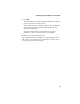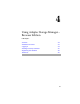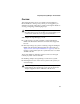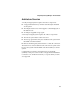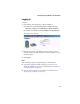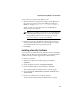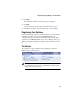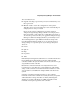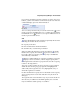User`s guide
4-5
Using Adaptec Storage Manager – Browser Edition
To log in from any system with a Web browser:
1 Start the Web browser application and type the IP address for
the system you want to access in the address bar and press
Enter. For example, https://10.6.3.14:3513/adaptec.
When connection to the remote system is established, the
System Login screen appears.
Note: If you are using a proxy server to access the Internet,
you must bypass the proxy server to access the Adaptec
Storage Manager Web server. See Configuring Internet
Browsers on Windows on page 3-4 for details.
2 Enter the host name or IP address of the system you want to
manage and the administrative username and password that
you would normally use to log into that system.
3 Click Login.
Installing a Security Certificate
If you chose not to install a security certificate when you installed
Adaptec Storage Manager – Browser Edition, you must install the
certificate when you run the application for the first time.
To create the certificate:
1 When the Security Alert window appears, click View
Certificate.
2 On the Certificate window, click Install Certificate.
3 On the Certificate Import wizard window, click Next.
The Certificate Import wizard window’s contents change.
4 Accept the default, Automatically select the certificate store,
and click Next.
5 On the root Certificate Store window, click Yes.
Another small Certificate Import wizard window appears.