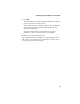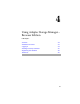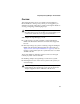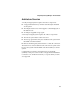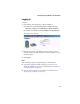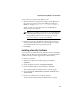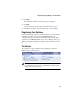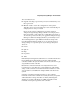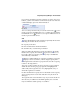User`s guide
4-8
Using Adaptec Storage Manager – Browser Edition
Pop-Up Tool Tips
If you position the cursor over a device or button a pop-up tool tip
appears. For buttons, the tips contain helpful information about the
function of the button, while for devices they display additional
information.
Physical Devices
The Physical Devices view displays information about the drives
and enclosures attached to the Adaptec RAID controller. The
devices are shown organized by the channel or port that they are
connected to and shown in numerical order.
The display for each channel includes information on maximum
speed capability, the number of the channel on the controller, and
the number of devices found (excluding the SCSI controller).
Selecting a channel or device will turn the Events, Properties, and
Tasks buttons amber. This indicates that clicking any of these
buttons will display an additional window with information and
options specific to that device or channel.
At the top of the Physical Devices view, grouped to the right of
View, are three view selection buttons. These buttons select the
physical devices connected to this controller.
Changing How Drives are Displayed
By default, the Physical Devices displays a condensed view of the
controller configuration that hides detailed information about the
drives. More information is available by either positioning the
mouse pointer over the device or clicking on the arrowhead to the
left of a row of devices.
The selected display mode button will appear in a lighter shade of
blue than the other two buttons. The default display is the Text
Description View, but in the condensed view used when Adaptec
Storage Manager is loaded, the display is the same in all three
modes.