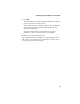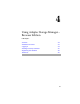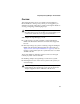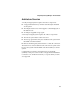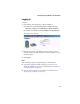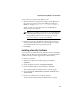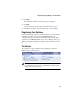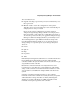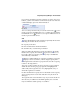User`s guide
4-9
Using Adaptec Storage Manager – Browser Edition
If you change the display mode by selecting one of the other view
buttons, a yellow arrow flashes to the left of any devices where the
condensed display prevents omits information.
An icon is always the first entry on each device line. The icon is
used to represent a hard disk drive. If a + symbol appears with the
hard disk drive icon , the drive is a hot spare. Different icons are
used to represent other devices.
View
is the default display mode and when expanded, will show the
following information about each device:
■ Capacity of the drive
■ Drive manufacturer and model number
■ SCSI drive ID, or Serial ATA port number
When expanded, the Full Size Capacity View button and the
Relative Size Capacity View button represent each drive as a
bar. A drive that is not used as part of any array is shaded blue
surrounded by a dotted line.
displays a full-length bar for each drive, regardless of capacity.
displays a bar for each drive, with the largest capacity drive
full-length and the other drives proportional to the drive capacity,
relative to the largest drive.
Any part of a drive used in an array is shown as a gray segment
within the bar. Selecting any gray segment will highlight it in
amber and, in the Logical Devices view, highlight the array of
which this segment is a member.
In either the Full Size Capacity View or the Relative Size Capacity
View, a small portion at each end of the drive may be shown in
dark gray.
The segment at the end of the drive may vary in size from drive to
drive because, in addition to the RAID signature, the controller
may also limit the usable capacity of each drive.