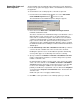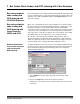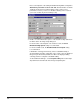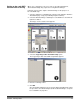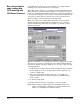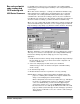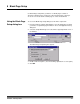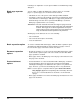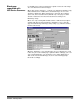User`s guide
A-63054 February 2004 7-3
Setting up bar code/OCR
zones for color scanning
When color scanning, bar code zone setup, as described in Chapter 6,
Bar Code/OCR Setup, may only be done using binarized images.
Follow the steps below to capture a binarized image for the purposes of
bar code/OCR setup.
1. Scan the sample bar code/OCR page using the Color 150 DPI – Deskew –
Dual Stream page setup (as provided by Capture Software).
2. Select the binarized image containing bar codes/OCR zones and click the
right mouse button.
The Image context-sensitive menu appears.
3. Select the Copy Image to Bar Code/OCR Setup option.
The Copy Image to Bar Code/OCR Setup window appears.
4. Enter the new image name.
5. Click OK.
Once the binarized image has been copied to Bar Code/OCR Setup, follow
the procedures described in Chapter 6, Bar Code/OCR Setup, to set up the
bar code/OCR zone properties.