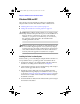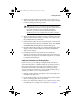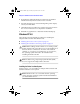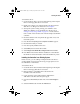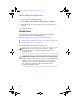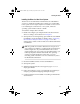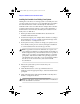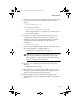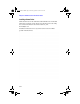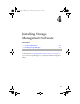Installation guide
3-7
Installing the Driver
To install the driver:
1 Create the driver disk as shown at the beginning of this chapter.
Remove the floppy disk after it is created.
2 Install and configure your Adaptec ZCR controller and hard
disk drives according to the instructions in Chapter 2.
3 Start up the system. During startup, press Ctrl+A to start
SMOR. Use SMOR to create the RAID. For details, refer to
Creating an Array Using SMOR on page 2-6 or in the Software
User’s Guide on the CD that came with the Adaptec SCSI RAID
controller.
4 Insert the Windows NT setup media (floppy disk or CD) and
restart the system.
5 Press F6 when Inspecting Your Computer Hardware appears.
6
Insert the driver disk you created.
7 Press S to Specify Additional Devices.
8 Select Other, then insert the driver disk.
9 Select Adaptec I
2
O RAID Host Adapter Driver for NT 4.0.
10 Press Enter and continue with the installation as described in
the Windows NT documentation when the installation pauses.
Installing the Controller in an Existing System
In this scenario, you are adding an Adaptec ZCR controller to a
working Windows NT 4.0 system having an appropriate slot for
the ASR-2010S or ASR-2015S.
To install the driver:
1 Create
the driver disk as indicated at the beginning of this chapter.
Remove the floppy disk after it is created.
2 Back up all data on hard disk drives attached to the
motherboard’s SCSI channels.
3 Power down the system and install the ASR-2010S or
ASR-2015S controller. Start the system again.
4 Open the Control Panel, double click on the SCSI Adapters
icon.
5 Select the Drivers tab and click the Add button.
R2N2 RAID IG.BOOK Page 7 Monday, September 9, 2002 12:01 PM