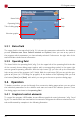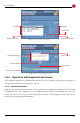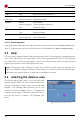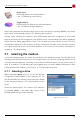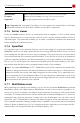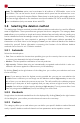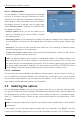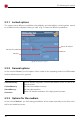Technical data
5.4 Operation
Key Control element Function
<Tab>
(all) Switch to the next element
Arrow keys List field Select list element
(///)
Selection graphic Highlight element
<Space>
Button Press button
Selection graphic Select highlighted element
Link Show link target
<Return>
Button Press button (in dialog windows only)
Link Show link target
<Esc> Window
Close window (only windows with ✘ in the title bar)
(operating field) Quit HDShredder
5.4.2.2 Mouse operation
Operating HDShredder with the help of a mouse is done according to the point-and-click prin-
ciple. The right mouse key has no special function. HDShredder does not use drag-and-drop.
5.5 Help
You can open a context-related help window at any point of the program by pressing the key
<F1> or the [?] symbol in the upper right corner of the operating field (fig. 2). The help gives
you useful hints on the current program screen. The underlined text links in the help window
enable you to jump to other help topics at any time.
Note: The program help is designed to give you useful hints when using the program. The
help is no complete program instruction. That is why you should use this user's manual espe-
cially when you have problems or need more information on a topic.
5.6 Selecting the deletion area
On the first dialog page (fig. 5), you can select the
desired deletion area. You can choose between the
options of deleting an entire drive and an individual
partition. The following table provides you a short
overview over the available options. A detailed de-
scription of the usage of deletion areas and their ef-
fect can be found in chapter 6 Operating prin-
ciples.
24
fig. 5: Selecting the deletion area