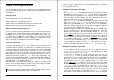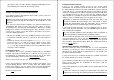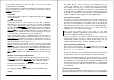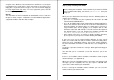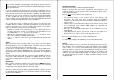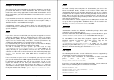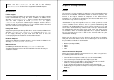Installation guide
Chapter 2: Installing eComStation
This chapter will describe in some detail the several installation options
you have and guide you step by step through the installation process of
eComStation.
Getting started
Your eCS package consists of three CD's:
CD #1 contains the eComStation installer
CD #2 contains the IBM (Merlin Convenience Pak) installer
CD #3 contains all of the bonuspak applications
Which Installation CD should I use?
If you are planning to install eComStation on your system and you want
to upgrade your existing OS/2 Warp 4, eComStation Preview 1,2 or 3
installation, or if you have less then 64 MB of RAM in your system, you
are advised to use CD#2 for the installation. If you are going to install
eCS on an empty harddisk or volume (partition), it is advised to use the
more convenient eComStation installer found on CD#1.
Start your installation
To start the installation process, the computer needs to boot from the
installation CD. Insert CD 1 or 2 and hit the reset button or turn off your
computer and turn it on again. Some computers only scan the CD ROM
for a CD to boot from when they get a "cold boot". If your system boots
succesfully from CD 1 or 2 you will be prompted with an option menu.
CD#1 will let you choose between the normal boot (option 1) and the
advanced boot menu (option 2 - see D for more information). The
default is boot from harddisk (option 3). When booting from CD#2 you
will be presented with an option menu that will let you choose to boot
from CD (option 1) or harddisk (option 2).
With both CD's, you should make your choice within 10 seconds. If you
do not select an option within 10 seconds, your system will proceed with
the default action, which is to boot from harddisk.
If you do not see one of these option screens to boot, please refer to
the installation troubleshooting section in Appendix E
Chapter 2: Installation 3
If you are unable to boot from one of the installation CD's you will have
to create BOOT diskettes.
Creating boot diskettes from CD#1
1. Run makedisk.bat on a DOS based machine on which you have
CD ROM access. Or run makedisk.cmd on an OS/2 based machine
on which you have CD ROM access. This will create a bootdisk set
with an advanced menu option. For more information about the
advanced boot menu, please read Appendix D.
2. Run mdnocsm.bat on a DOS based machine on which you have CD
ROM access. Run mdnocsm.cmd on an OS/2 based machine on
which you have CD ROM access. This will create a set of bootdisks
without an advanced option menu. This diskset should be sufficient
for computers with only IDE disk controllers.
3. Boot from CD#1 on a different computer. Wait for the desktop build
process to finish. In the "eComStation Install Program", select the
option menu and choose "Create Installation Diskettes". Then click
on the create
button. After the process has finished you have a set of
diskettes with the advanced boot menu. To remove the advanced
boot menu from the disk, press the button config.sys
. You can press
the "Remove CSM" button. You will be prompted with a preboot
screen (for more information please see appendix D). If you do not
need to apply any changes, just hit enter. Any options you choose
in this screen will be stored in the new config.sys on diskette #1.
Creating bootdiskettes from CD#2
1. Use a computer on which you have access to CD rom and run
makedisk.bat If you have access to a CD ROM on an OS/2
machine you can run makedisk.cmd.
2. If you have a computer on which OS/2 runs you can also run
ecsmakedisk.exe from the root of the CD#2. When that program
has started select the option "Tools" and then "Create Installation
Diskettes", press the create button. When you have created the 3
installation disks you can insert "installation disk 1" and press the
button "config.sys
". The window is divided in two parts. The upper
window shows the drivers that are on the diskette and listed in the
config.sys. You can disable drivers from the config.sys by
clicking with the right mouse button on the device driver line you want
to disable. When you then answer yes to the question if you want to
remove the driver, it will be 'remmed' out of the config.sys and the
driver will be removed from the disk, which creates space for possible
4 eComStation Manual