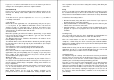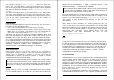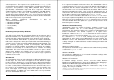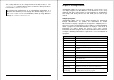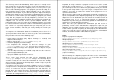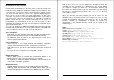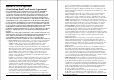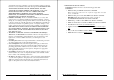Installation guide
Appendix C: LVM
This section takes you through the LVM program and explores its user
interface.
LVM has two display modes, or 'views': the Logical View and the
Physical View. These are described in detail below. You may switch
between views by pressing the 'F5' key on your keyboard.
The Logical View
When the LVM program is run, it starts up in what is called the Logical
View. This is a display mode which shows all of the logical volumes that
currently exist on your system.
Here is an example of what the Logical View looks like (the actual
volumes and partitions shown may vary):
Appendix C: Logical Volume Manager 39
As the picture shows, the Logical View is divided into two display areas:
an upper area, and a lower area.
The upper area, hereafter referred to as the volume list, lists all of the
logical volumes that exist on the system. (If the system has no
volumes, then this list will be empty.)
A volume is a logical drive, represented by a "drive letter".
Consequently, the list of volumes includes not only hard disk volumes,
but anything which currently has a drive letter assigned. This includes
CD-ROM drives, Zip drives and similar devices, and even shared
network drives, if available.
Each volume has a number of attributes, and these are shown by the
columns in the volume list:
Logical Volume
This column indicates the volume's name and drive letter. The name
is a short text label, up to a maximum of 20 characters, which you
may choose yourself. If you decide not to give it a name of your own,
then LVM will choose a default name. These names are mainly just
labels for your convenience. However, if Boot Manager is installed,
then these names will also be used to display the volumes on the
Boot Manager menu.
After the name, the volume's drive letter is displayed. The drive letter
is very important, as it is the name that the volume will have when
you are using eComStation. You may assign any letter to any
volume as you choose, unless that letter is already being used.
You may change a volume's drive letter, but if you do, you should
make certain that any programs installed on the system which use
that drive are also updated to be aware of the new letter. Since this
can be a painstaking process, changing a volume's drive letter once
it has been set is not generally recommended.
If the drive letter is changed, the old drive letter disappears from the
display, and the new letter appears slightly to the left. This is a visual
cue used to indicate that the letter has been changed since LVM was
started.
Volumes which correspond to CD-ROM drives have an asterisk and
an arrow next to the drive letter (' *-> '). This is used to indicate that
the volume does not actually have a fixed drive letter, but will simply
40 eComStation Manual