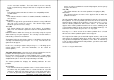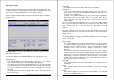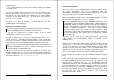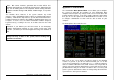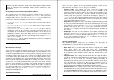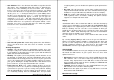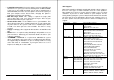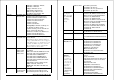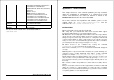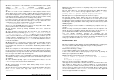Installation guide
use the next letter available. The letter shown is the one currently
being used, which may change if that letter is assigned to a different
volume.
Type
This column indicates whether the volume is a compatibility volume
or LVM volume.
Status
This indicates whether a volume is startable, bootable, installable, or
none of these.
File System
Indicates the type of file system which the volume is using. LVM itself
does not create or alter file systems. This column simply reports
which file systems are in use, if any.
Size (MB)
This column indicates the total size of the volume, in megabytes
(Mb). This size should be equal to the total size of all partitions in the
volume.
Individual volumes within the list may be selected by using the up and
down arrow keys on your keyboard. The currently-selected volume is
indicated by a coloured 'selection bar'.
Throughout LVM, you may choose from a set of options relevant to the
currently-selected item by pressing the 'Enter' key. This will cause an
option menu to appear.
In this case, selecting a volume and pressing 'Enter' will bring up the
volume options menu. (For more information, see the section on
volume options.)
The lower display area, referred to as the volume partition list, lists the
partitions that correspond to the currently-selected volume.
Every volume consists of either a single partition (if it is a compa- tibility
volume), or a set of partitions (if it is an LVM volume) which may span
multiple drives (this is one of the major advantages of LVM!)
The volume partition list displays the following attributes for each
partition:
Disk Partition
This column indicates the partition's name. Like the volume name (in
the volume list), the partition name is a short text label of up to 20
characters, which you may choose yourself. If you decide not to give
it a name of your own, then LVM will choose a default name. These
Appendix C: Logical Volume Manager 41
names are only used within the actual LVM program, and are purely
for your convenience.
Size (MB)
This column indicates the size of the partition, in megabytes (Mb).
Disk Name
This column indicates the name of the physical disk on which the
partition is located.
Specific partitions within the volume partition list may be selected using
the keyboard. To select a partition, you must first select the volume to
which it belongs. With the desired volume selected, press the 'Tab' key,
and the volume partition list will become 'active'. A selection bar
appears in the volume partition list whenever it is active, allowing you to
select partitions within the list by using the up and down arrow keys. To
return focus to the volume list, press the 'Tab' key again.
Pressing 'Enter' when an item in the volume partition list is selected
will cause the volume partition options menu to appear.
The Logical View allows you to work with logical volumes, and to view
and rename the partitions within those volume; but it does not permit
any significant manipulation of partitions, or the disks on which they
reside. In order to work with disks and partitions, you will need to switch
over to the Physical View.
Use the 'F5' key to switch views.
42 eComStation Manual