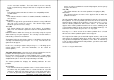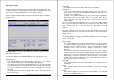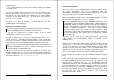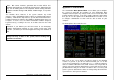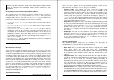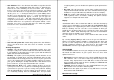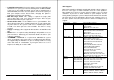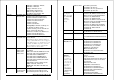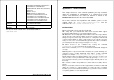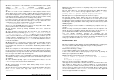Installation guide
! eCS CD drive: This is the driveletter that will be assigned to the CD
drive where your eComStation boot CD resides in. Normally this
would be the letter following the Reserved drive letter assigned
before. If you have more than one CD device however, you would
need to check what letter is assigned to your eCS CD boot drive. To
do this, press ALT-F1 during the boot process (from CD#1) and at
the blue screen that appears, press 'S' - search for eCS CD. A so
called command prompt will appear, at which you can type the
command CDDRIVE.EXE - that will report which drive letter got
assigned to your CD drive. An example report is displayed below: all
available CD devices are reported as File System 'CDFS' - in this
particular case, there is just one CD device, the label eCS_CDRun
indicates this is the eComStation Boot CD.
eCS Command Interpreter version 4.5
[A:\]cddrive
eCS Drive Info
Drive Label Type File System Additional Information
_____ ____________ ________ ___________ ______________________
C: ECS LOCAL HPFS
D: BACKUP LOCAL HPFS
S: eCS_CDRun LOCAL CDFS
[A:\]
! User init and System init: should always point to the eCS CD drive,
unless you tweak them and store them on another accessible
medium.
Desktop bootoptions
! Installer: This will boot into the eComStation installer once your
desktop is ready. This is default enabled and should be disabled only
if you would like to do maintenance to your system with the CD boot
option, but not install eComStation.
! Desktop: This option (selected by default) controls whether or not
the Desktop is loaded when you boot eComStation from the CD.
When booted to the desktop you have full access to your system and
can use for example tools on available haddrive volumes to examine
your system. Booting the desktop from CD does slow down the boot
process however, so you may want to disable this selection.
! Pause boot on Error: This setting controls whether or not the
system pauses if there are any drivers not loading properly during the
system boot. In general, if you are having some problems booting
from the CD-ROM drive, leave this option checked. However, if you
are customarily booting from the CD-ROM drive and you know
Appendix D: Preboot Menu 51
everything works, you can disable this option to speed up boot times
a bit.
! No swap: This will prevent the system from creating and using a
swap file while booted from CD. This is the default behaviour if your
harddrive is not yet LVM enabled. (It will fail to create the swapfile)
! USB: This enables USB support for your system. If you own and use
USB keyboard, mouse or modem, enabling this option activates
support. See Chapter 3 for more detail.
Display
eComStation will be able to boot from CD to a full color desktop by
using a generic displaydriver created by IBM called GENGRADD. Most
display adapters are supported by this driver and thus will successfully
boot to a desktop. You can select the screen resolution in which you
would like the desktop to appear, by selecting one of the values from
640 x 480 - 1280 x 1024. Choosing Auto select will let eComStation
determine the best available screen resolution.
The color depth is also selectable, choose between 256 colors or 64k
colors.
By selecting Legacy VGA you will revert to the generic VGA driver.
Almost every display adapter available is supported by this driver and
you can use this setting to thus will successfully boot to a (16 color)
desktop. Notebook computers are most likely to give trouble with
GENGRADD, so for these you might want to select legacy VGA.
ATA(PI)/(E)IDE
The ATAPI/IDE Controller area lets you configure the way eComStation
will handle the IDE interface in your system. There are three main
options in this area:
! Enhanced: Check this option to use the enhanced IDE driver for your
IDE controller. This is the driver written by Daniela Engert, and
includes many improvements to the IBM driver so that it will work
better and with a wider range of devices (notably are UDMA100 and
UDMA66 controllers and drives)
! Standard: Check this option to use the standard IDE driver for your
IDE controller. This is the driver written by IBM
!
None: Check this option if you don't use any IDE devices at all and
don't want to load an IDE driver.
Miscellaneous storage
52
eComStation Manual