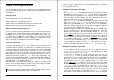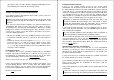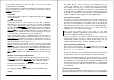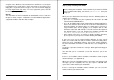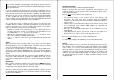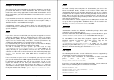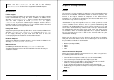Installation guide
If you have installed a bootmanager from Warp 4, please remove it
and reinstall it! You need to this because older bootmanagers of OS/2
are not LVM aware.
If you are performing an upgrade from a previous installation, you are
asked to confirm the volume to which you want to install and if it needs
to be formatted. Choose to NOT format the partition. The IBM installer
will now scan your system. If it detects a previously installed OS/2 Warp
4, some components may be listed as not being supported or will be
removed. Most of these applications are part of the IBM BonusPak and
can be reinstalled via Wisemachine or the eCSGuides.
The system will request a reboot after files have been copied to your
harddisk. After this reboot, a desktop should appear. If you do not get a
grahic user interface (the selective installer), but a black screen with a
trap or a distorted screen please try the following:
1. Reboot the machine. The moment you see the white little block in
the upper left corner on your screen with the text eCS1.00. Press the
key combination ALT-F1. Then press the button F2.
2. Wait for the command prompt. Then type setvga and press enter.
After some activity the prompt should return.
3.
Type exit and press enter. Your system will reboot with default VGA
drivers.
Video
When you arrive at the selective install screen, please check the option
"Primary Display", since the IBM installer sometimes detects a wrong
chipset (especially if you have an ATI video card).
In most cases it is advisable to select Video Graphic Array (VGA) at this
stage of the install, not the GRADD version. Then install Scitech Display
Doctor when the install of eComStation has completed. See Chapter 3;
Video.
Do not install your printer with the selective installer of IBM, but run the
conversion utility afterwards (available on CD#3) which will let you
select more modern printers and uses a convenient Printer Installation
Guide.
Multimedia
More modern soundcard support can be found in the MMeCS package
on CD#3. You can not use this package until you have finished
installing the eCS upgrade with the conversion utility.
After the selective install you will be prompted with two options selected
by default. Do not change these if you want to migrate your old desktop
to your new installation!
Chapter 2: Installation 11
Network Installation
You will now get to the network installation program.
Filling in the data with your name, department and company is not
required. (It will be used to generate some default values which can be
easily changed anyway).
Click on next
. You can choose four components:
1. File and Print Services. This enables you to share Printers and
directories, files and hard disks, between OS/2 and Windows
computers. If you do not have a local network, installing this option is
not necesarry.
2. TCP/IP. You need to install this protocol if you want to surf the web,
via a networking card, modem, ISDN adapter etc. Normally you
should enable this option.
3. Netscape, keep this option marked, this is the webbrowser used in
eComStation.
4. Tivoli Management Agent. You do not need this last option as a
private home user. This is usely used in large businesses.
Click on next
to configure the selected networking parts.
It is advised to configure the following screen from bottom to top.
TCP/IP
The option TCP/IP services need only to be configured if you to connect
your computer via a networkcard in your Local Network. Select DHCP
server if there is a server in your network that assigns your computer
with an IP address. If you have a small network, you usually do not have
a DHCP server and you should manually assign an IP address and
netmask. Ask your network administrator if in doubt. If you connect to
an internet provider via modem or ISDN card these options can be
configured later.
12 eComStation Manual