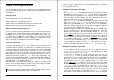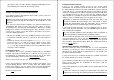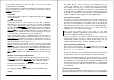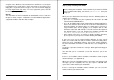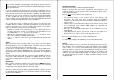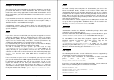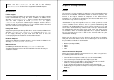Installation guide
Chapter 3: What's Next?
After finishing the initial installation, described in Chapter 2, you will be
presented with what are called 'eCSGuides' that are meant to easily
install some of the many applications included with eComStation. Select
which applications you wish and follow the instructions on the screen to
install them.
If you would like to invoke the eCSGuides at a later moment, you can do
so by starting WiseMachine and selecting the menu option: Utility ->
Selective Install -> eCS Additional Packages.
eComStation contains some features which are not included in the
normal install process. Following are some hints on installing support for
specific hardware.
Video
If you have chosen to install VGA you may want to upgrade to a more
advanced videodriver, which is provided by the means of "Scitech
Display Doctor" (SDD). This driver supports almost every modern video
chipset on the market today and offers excellent performance by
enabling the (2D) hardware acceleration of these chipsets.
It is installed onto your system already, if you selected Scitech Display
Doctor during the eComStation installation from CD#1.
To add it manually to your system, you will need to copy
\SOFTWARECHOICE\ScitechSE\SDDSE705.exe from CD#3 to an
empty directory on your harddrive. Execute the file, and it will self
extract there. When this is finished, from an eCS command prompt type
"setup sdd" and hit enter. Now SDD will be installed on your
computer.
If the refreshrate of your screen is not optimal, you may have to add
your specific monitor to the SDD supported monitor list. You can do this
by importing the Windows PnP info of your monitor. To do so, you
require the monitor 'inf' file from your manufacturer. Switch to the
directory \SDD on your boot drive and run the utility gamon from the
command line with the option import and then the filename of the INF
file of your monitor. For example gamon import a:\monitor.inf.
Chapter 3: What's Next? 15
Printer
To install a locally connected printer in eComStation, you can use the
Printer Installation Guide, availble in the Printers folder within the
eComStation folder on your desktop. Alternatively you can use a Printer
Template from the templates folder and drag and drop it to the Printers
folder. When you want to install a Network Printer, you will have to
install it via the template drag and drop method, since the Printer Guide
only supports local printers.
The installed drivers contain support for over 1000 printer models and
are up to date to spring 2001. Additional drivers can be found in the
directory \DRIVERS\PRINTERDRIVERS\ on CD#3.
Multimedia
eComStation contains the MMeCS multimedia package which adds
support for some multimedia devices.
For more information about MMeCS package 1 and audio drivers, open
\MMECS\MANUAL\HTML\MMPAK.HTML from CD#3 with Netscape.
To add MPEG I and Video Disc playback support (not DVD film
playback support) to Netscape and eCS, please copy the file
nspip30.exe from the directory
\SOFTWARECHOICE\NETSCAPE\PLUGIN of CD#1 to an empty
directory on your HDD. Start nspip30.exe which will then selfextract.
When it is finsihed extracting you should start install.exe.
USB Support
The following will describe several USB devices that are supported by
eComStation and some hints to make them work.
If you require more information on eComStation or OS/2 and USB
please refer to the excellent website
http://www.os2world.com/usb/
If you have selected USB when installing from CD#1 (via the advanced
boot menu) the following drivers will have been loaded:
BASDEV=USBUHCD.SYS
BASEDEV=UBSD.SYS /REQ:USBUHCD$ /i13
BASEDEV=USBUHCD.SYS
BASEDEV=USBHID.SYS
16
eComStation Manual