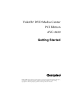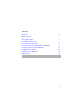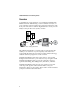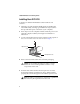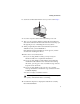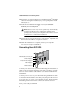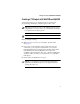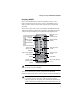User`s guide
6
VideOh! DVD Media Center: Getting Started
12
Follow the on-screen instructions to install InterVideo
®
WinDVR
software. During the installation, if you are prompted to install
DirectX, do so
.
13 From the main VideOh! Installation screen, click Install
Software, then click MyDVD
TM
.
Note: Windows 98SE only—Your system may automatically
install an updated version of Windows Installer, then
prompt you to restart your computer. Follow the on-screen
instructions to continue the installation.
14 Follow the on-screen instructions to install Sonic
®
MyDVD and
the ArcSoft
®
ShowBiz
TM
companion software.
15 When the installation is complete, restart your computer.
You are now ready to CONNECT.
Connecting Your AVC-2410
Connect your
video device
to your AVC-2410 using the included A/V
cables or the proprietary cable that came with your device. S-Video
users can use an S-Video cable and the A/V cables included in the
VideOh! kit.
Connect your TV source to your AVC-2410 using standard TV cable.
Connect the Infrared cable to the cable port, then place the receiver
in an open area on or near your computer monitor. Ensure that the
Infrared signal from the remote control can reach the receiver.
Now you’re ready to CREATE.
AUDIO I
N
S-V
IDE
O IN
TV
V
ID
E
O IN
Antenna/cable connector (TV)
S-Video Input port
Composite Video Input port
Audio Input port
Infrared cable port
PCI connector