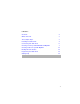Quick Start Guide
9
Creating a TV Project with WinDVR and MyDVD
Navigating WinDVR
The Control Panel buttons can be navigated by mouse, or by
keyboard shortcuts. See the User’s Guide on the VideOh! CD, or
click
? on the Control Panel for more information on keyboard
shortcuts.
The remote control runs on two AA batteries (included in the kit)
and features buttons and functions similar to standard TV remote
controls. Its special features are explained in the Figure below.
Note: The Power button opens the WinDVR software. It does
not power on your computer.
You can use the remote control to perform most WinDVR
functions. Refer to the User’s Guide on the CD for more information.
Note: If you have connected a digital cable or satellite receiver
to your AVC-2410, you must use the set-top box remote
control to tune your TV signal. The channel selection buttons
on the Control Panel/keyboard/remote control will not work.
POWER
LIVE SCAN
1 2
3
4 5
6
7 8 9
0
MUTEFULL SCREEN
REPLAYSKIPSTOPPLAY/PAUSE
CH+
CH–
VOL–
VOL+
ENTER
OSD
CC
TIME SHIFT
R
Displays available
channels
Activates Time
Shift mode
Displays live view
of program in
Time Shift mode
Turns closed captioning
on or off.
Displays current
channel and other
settings
Jumps back a few
seconds
Jumps ahead a few
seconds
Opens and closes
WinDVR
(see Note below)
Pauses live TV;
switches to Time
Shift mode
Time Shift Controls
Fast-forwards
Rewinds
Stops recorded program;
stops Time Shift