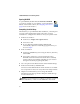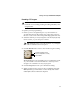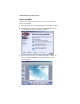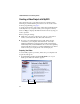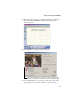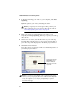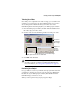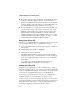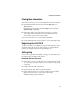Quick Start Guide
14
VideOh! DVD Media Center: Getting Started
Creating a Video Project with MyDVD
These instructions give you the basic steps for capturing video,
trimming it, and then burning it to DVD or CD. To create a DVD
from TV programming, see page 7.
To get more information, refer to the online tutorial included with
Sonic MyDVD. Or, at any time while you’re using this software,
click ? or Help, to display detailed information about any step you
want to perform.
Before you begin creating:
■ Make sure your analog video device (such as a camcorder or
VCR) is connected to the AVC-2410 and switched on.
■
If you have an external DVD/CD recorder, make sure it is
connected to your computer and switched on. You need a
DVD-Recordable drive and appropriate media to burn DVDs.
DVD-ROM, CD-R, and CD-RW drives do not have the capability
to burn DVD discs. However, a CD-Recordable drive can burn a
Video CD that you can play back on most DVD players
.
Capturing Your Video
To successfully capture your video, make sure you complete each
step in the order given.
1 Start MyDVD by clicking the Sonic MyDVD icon on your
desktop. The Welcome window appears.
Click here for more information