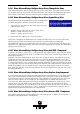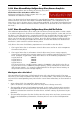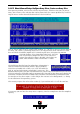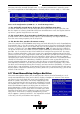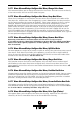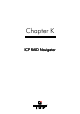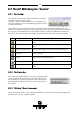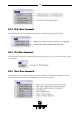User`s manual
149
K.2 The ICP RAID Navigator "Controls"
K.2.1 The Toolbar
The toolbar can be made visible or hidden by selecting
"Toolbar" from the "View" menu:
By clicking on the different buttons you can open and
close the windows of the corresponding programs of the
ICP RAID Navigator:
The toolbar can be moved away from the top of the RAID Navigator window and is then
shown in a small extra window. To place the toolbar back under the menu bar you can dou-
ble click on the top window bar of the toolbar or drag & drop the toolbar back under the
menu bar. You can also place the toolbar on the bottom of the RAID Navigator window.
Icon Opens / closes Description
Select Controller Select a local or remote ICP Controller for further ac-
tions.
Physical Configuration Show and/or modify the ICP Controller and device set-
tings.
Logical Configuration Show and/or modify the Logical Drive configuration.
Statistics Show statistics.
Events Show the ICP Controller events.
Show information on the ICP RAID Navigator.
Click on this icon and then on the icon you want online
help.
K.2.2 The Status Bar
The status bar at the bottom of the main window displays
status information on the icon or the menu option the
mouse pointer is currently placed on. The status bar can
be displayed or hidden by selecting Status Bar from the
View menu.
K.2.3 "Window" Menu Commands
These commands allow you to arrange the windows in the ICP RAID Navigator application
window or to activate an open window.