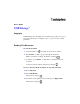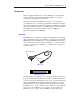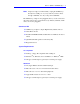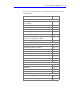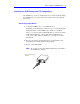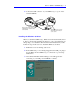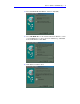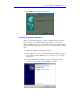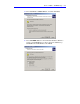User’s Guide USBXchange™ Copyright © 2000 Adaptec Inc. All rights reserved. The user may print one copy for personal use. Production of multiple copies or copies for sale is strictly prohibited. Reading This Document To read this document 1 Select the hand tool , and click any part of the document. 2 Press Return, or click to progress through the document. While you read the document, the hand tool changes . 3 Continue to press Return, or click until you reach the end of the document.
U se r’s G u i de : US B X ch a ng e •2 Introduction This user’s guide explains how to use the USBXchange to allow SCSI devices to plug into the Universal Serial Bus (USB) port of your PC compatible or Apple Macintosh computer. The SCSI controller in the USBXchange allows you to connect up to seven SCSI devices to your desktop, portable PC, or Macintosh computer. These devices include fixed and removable drives, CD-R/W drives, DVD drives, hard disk drives, magneto-optical (MO) drives, and most scanners.
U se r’s G u i de : US B X ch a ng e •3 Note: Adaptec strongly recommends that you plug the USBXchange directly into a USB port on your system. If you must connect through a USB hub, use only a self-powered USB hub. The USBXchange adapter is hot-pluggable, that is you can connect and disconnect it from a live system. However, by industry standards, SCSI devices are not hot-pluggable.
U se r’s G u i de : US B X ch a ng e To locate specific information covered in this user’s guide, refer to the following table: For information about… Go to… PC Compatibles Installing the USBXchange on PC Compatibles page 5 Connecting a SCSI Device page 5 Connecting to the USB Port page 6 Connecting to an External USB Hub page 6 Installing the Windows 98 Driver page 7 Installing the Windows 2000 Driver page 9 Uninstalling the USBXchange Driver for Windows 98 and Windows 2000 page 12 USBXcha
U se r’s G u i de : US B X ch a ng e •5 Installing the USBXchange on PC Compatibles The USBXchange is easy to install and use. To avoid any problems during the installation process, please follow the steps in order as described in this section. Connecting a SCSI Device 1 Connect the USBXchange to your SCSI device(s). Depending on the SCSI device connector type, you can either attach the SCSI connector of the USBXchange directly to your SCSI device, or you may require an additional cable or converter.
U se r’s G u i de : US B X ch a ng e •6 Connecting to the USB Port 1 After connecting to your SCSI devices, if your computer is not powered up, then power it up now. Connect the USB connector into the USB port located on your computer. 2 Make sure the cable ends are firmly connected. Do not force your connections as this may damage your system or the USBXchange.
U se r’s G u i de : US B X ch a ng e •7 2 Connect the USB connector of your USBXchange to a port on the external USB hub. Attach the USB connector from the USBXchange to the USB port on your external USB hub Attach the USB connector from the external USB hub to the USB port on your computer Installing the Windows 98 Driver When you attach the USBXchange, Windows 98 will automatically detect it.
U se r’s G u i de : US B X ch a ng e •8 4 Select Search for the best driver... and then click Next. 5 Select CD-ROM drive for the Add New Hardware Wizard to search your CD-ROM drive for drivers. Insert the USBXchange CD-ROM in the CD-ROM drive. Click Next. 6 Click Next to install the driver.
U se r’s G u i de : US B X ch a ng e •9 7 Click Finish to complete the installation. Installing the Windows 2000 Driver When you attach the USBXchange, Windows 2000 will automatically detect it. If it is your first time attaching the adapter to your system, Windows 2000 will prompt you to install the driver from the CD included with your kit. Follow the steps in this section to install the Windows 2000 driver: 1 If Windows 2000 is not running, start it now.
U se r’s G ui de : US B X ch a ng e • 10 4 Select Search for a suitable driver... and then click Next. 5 Select CD-ROM drives for the Found New Hardware Wizard to search your CD-ROM drive for drivers. Insert the USBXchange CD-ROM in the CD-ROM drive. Click Next.
U se r’s G ui de : US B X ch a ng e 6 Click Next to install the driver. 7 Click Finish to complete the installation.
U se r’s G ui de : US B X ch a ng e • 12 Uninstalling the USBXchange Driver for Windows 98 and Windows 2000 Follow these steps to uninstall your USBXchange driver: 1 Remove the USBXchange from the USB port of your system before running the device driver Uninstall utility. 2 Insert the USBXchange Installer CD into the CD-ROM drive. 3 On your desktop, double-click on the My Computer icon, point the cursor on your CD-ROM drive icon and double-click again. 4 Double-click on the Adpusbui.exe file.
U se r’s G ui de : US B X ch a ng e • 13 6 A Windows dialog box will appear when you have successfully uninstalled the USBXchange driver: USBXchange Power Supply The USBXchange receives its power from either the termination power line of attached SCSI devices or, if not present, the power is automatically switched to the USB bus.
U se r’s G ui de : US B X ch a ng e • 14 If you click Yes, you may receive this message: You can try either of the following to correct the problem: ♦ Unplug the USBXchange and plug it directly into another USB port on your computer or into a self-powered hub that is connected to your computer. ♦ Connect an external DC power supply to your USBXchange. External DC Power Supply If you need an external power source, the USBXchange can use a DC power jack with 4.
U se r’s G ui de : US B X ch a ng e • 15 Your external DC power jack can be plugged into the DC input jack connection located on the side of the USBXchange. Connect a DC power jack to the USBXchange if you need an external power supply Installing the USBXchange on a Macintosh Installing the Driver Software 1 Power up your Macintosh and insert the enclosed USBXchange Installer CD-ROM in the CD-ROM drive.
U se r’s G ui de : US B X ch a ng e • 16 Connecting a SCSI Device 1 Ensure that your SCSI device is turned off. 2 Connect the USBXchange to the SCSI device. Depending on the SCSI device connector type, you can either attach the SCSI connector of the USBXchange directly to your SCSI device, or you may require an additional cable or converter. 3 Power on your SCSI device. Note: Do not turn on the power until the SCSI device is attached to the USBXchange adapter.
U se r’s G ui de : US B X ch a ng e • 17 Connecting to the USB Port 1 Connect the USBXchange to the USB port. 2 Make sure the cable ends are firmly connected. Do not force your connections as this may damage your system or the USBXchange. Note: The USBXchange receives its +5V power from either the terminator power line of the attached SCSI device, or if no termination power is available, from the USB bus.
U se r’s G ui de : US B X ch a ng e • 18 Using USBXchange Switcher USBXchange Switcher is a control panel which allows you to use your driver for either Mass Storage devices or Other Peripherals. Mass Storage devices include devices such as hard disks, magneto-optical (MO) devices, CD-ROMS, Zip drives, and Jaz drives. Other Peripherals include devices such as scanners, printers, DVD-RAM, CD-R/W devices, etc.
U se r’s G ui de : US B X ch a ng e • 19 Viewing SCSI Devices on Your Macintosh Note: If your are operating in Mass Storage mode you will not see any devices in SCSIProbe™. 1 Launch SCSIProbe by double-clicking the icon which is located in the Control Panels folder in the System folder. 2 To view devices connected to a SCSI bus, select the SCSI bus from the pull-down menu and the devices will appear under SCSI devices.
U se r’s G ui de : US B X ch a ng e • 20 USBXchange Power Supply The USBXchange receives its power from either the termination power line of attached SCSI devices or, if not present, from the USB bus. In some cases, especially when using unpowered USB hubs with attached SCSI devices which do not supply SCSI termination power, the USB bus cannot supply the needed power for the USBXchange to operate. In these cases, you may need an external DC power supply.
U se r’s G ui de : US B X ch a ng e • 21 External DC Power Supply If you need an external power source, the USBXchange can use a DC power jack with 4.5V–9V output voltage and minimum 500 mA output current. Polarity: Note: Adaptec recommends that you use only UL approved power supplies. For updated information on recommended power supplies, see the Read Me file located on the USBXchange CD-ROM.
U se r’s G ui de : US B X ch a ng e • 22 Understanding SCSI SCSI (pronounced “scuzzy”) stands for Small Computer System Interface. SCSI is an industry standard computer interface for connecting up to seven SCSI devices (such as hard disk drives, CD-ROM drives, and scanners) to a common SCSI bus. A SCSI bus is an electrical pathway consisting of a SCSI adapter (such as the USBXchange adapter) installed in a computer and one or more SCSI devices.
U se r’s G ui de : US B X ch a ng e • 23 There are various methods for terminating hard disk drives and other SCSI devices. Read the device documentation if you are not sure how to do this. Here are some general guidelines for termination: ♦ Termination is usually controlled by installing or removing a SCSI terminator. On some SCSI devices, termination is controlled by setting a switch on the back of the device. ♦ Most SCSI devices come from the factory with termination enabled.
U se r’s G ui de : US B X ch a ng e • 24 Follow these steps to connect to more than one SCSI device: 1 Follow the steps in the section Connecting to the USB Port on page 6, or Connecting to the USB Port on page 17, to connect the USBXchange to the first SCSI device. 2 Most SCSI devices have a second SCSI port or connector to attach additional SCSI devices. Using an additional SCSI cable, connect the next SCSI device you want to attach to the available SCSI connection on the first device.
U se r’s G ui de : US B X ch a ng e • 25 Troubleshooting If you have problems with the USBXchange, check these troubleshooting tips: My device is not recognized. How can I get the system to recognize my device? ♦ The USBXchange is designed to receive its power from either the termination power line of the attached SCSI devices or, if not present, from the USB bus.
U se r’s G ui de : US B X ch a ng e • 26 When I power off/on my SCSI device while still connected to USBXchange, the system does not detect the USBXchange or the SCSI device appears to be missing. How can I correct this problem? Try one of these steps: 1 Remove and reinsert the USBXchange from the USB port. 2 Remove the USBXchange, power off and on the SCSI devices and reinsert the USBXchange. 3 Remove and then reattach the USBXchange to the SCSI device.
U se r’s G ui de : US B X ch a ng e • 27 Copyright © 2000 Adaptec, Inc. All rights reserved. No part of this publication may be reproduced, stored in a retrieval system, or transmitted in any form or by any means, electronic, mechanical, photocopying, recording or otherwise, without the prior written consent of Adaptec, Inc., 691 South Milpitas Blvd., Milpitas, CA 95035. Trademarks Adaptec, the Adaptec logo, USBXchange, SlimSCSI, EZ-SCSI, and SCSIExplorer, are trademarks of Adaptec, Inc.
U se r’s G ui de : US B X ch a ng e • 28 Adaptec Customer Support If you have questions about installing or using your Adaptec product, check this user’s guide first—you will find answers to most of your questions here. If you need further assistance, use the support options listed below. Technical Support Identification (TSID) Number ♦ The 12-digit TSID can be found on the white barcode-type label included inside the box with your product.
U se r’s G ui de : US B X ch a ng e • 29 Regulatory Compliance Statements Federal Communications Commission Radio Frequency Interference Statement WARNING: Changes or modifications to this unit not expressly approved by the party responsible for compliance could void the user’s authority to operate the equipment. This equipment has been tested and found to comply with the limits for a Class B digital device, pursuant to Part 15 of the FCC rules.