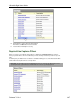User guide
Reconnex Corporation
152
Release 7.0.0.4
To identify such a problem, it would only be necessary to store the metadata indicating that large
files are being transported. If the content of those files became an issue, a rule or template could
be created to find them.
Add an IP Address Network Capture Filter
You can create a network capture filter for individual IP addresses, a subnet, or a range of
addresses.
Suppose you want iGuard to monitor outgoing email, but to ignore all incoming email. You could
accomplish this by creating a network capture filter that would ignore all traffic going to the
IP address of that server.
1. Go to System > System Administration > Capture Filters > Create Network Filter.
Note: IP address options can take input in the form of individual addresses separated by
commas, or ranges separated by commas or dashes (e.g., sip:192.168.1.1,192.168.1.2 or sip:
192.168.1.1-192.168.1.255).
2. Add a filter name and description.
3. Indicate the device on which you want the filter deployed. If you want to decide later,
you can check None.
4. Indicate what capture action you want the filter to perform.
5. Select the IP Address Element and Condition under Sender/Recipient.
6. Enter the IP address(es), subnet or range of IP addresses.
Subnetting is supported if the network and host portions of an IP address are standard classful
IP (address fields are separated into four 8-bit groups).
7. Save.