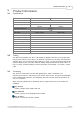User`s guide
ADC-100 User's Guide8
© Copyright 2004-2007 Pico Technology Limited. All rights reserved.adc100.en
Under Windows, if you connect the product to the computer via a Pico USB parallel
port, timing is completely reliable. However, if you connect the product to the
computer via the printer port, the sampling may be affected by Windows activities. At
the least, there will be gaps in the data every 55 milliseconds due to the Windows
timer function. There will be additional gaps if you move the mouse, or have other
programs running. We therefore recommend using the adc100_get_values_and_times
routine, so that you can determine the exact time that each reading was taken.
The normal calling sequence to collect a block of data is as follows:
1. Check that the driver version is correct
2. Open the driver
3. Set trigger mode (if required)
4. Set sampling mode (channels and time per sample)
5. While you want to take measurements,
6. Run
7. While not ready
8. Wait
9. End while
10. Get a block of data
11. End While
12. Close the driver
3.2
Windows
The Windows XP/Vista driver, PICO.SYS, is installed in Windows. The operating
system must be told that the driver is available: this is normally done automatically
by the setup program, but can also be done manually using the the regdrive.exe
program which is copied into the Pico directory. Type:
regdrive pico
The Windows XP/Vista USB port driver, PICOPP.SYS, is installed in the Windows
system directory. The file picopp.inf must be placed there so that Windows knows
which driver to load when the USB parallel port is plugged in.
The Windows driver is accessed using the file ADC10032.DLL, which is installed in
drivers\. The DLL uses STDCALL linkage conventions, and undecorated names. The
same ADC10032.dll file can be used for both parallel port and USB port-connected
products.