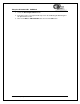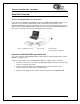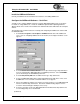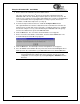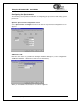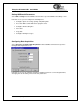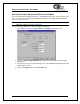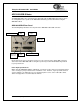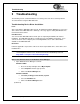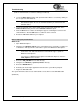Operating instructions
Using the ADC1000-USB: Serial Mode
Install the OOIBase32 Software
Consult your OOIBase32 documentation for instructions on installing OOIBase32.
Configure the OOIBase32 Software – Serial Port
You will need to configure OOIBase32 before using the ADC1000-USB and your spectrometer.
For details on using OOIBase32, consult the OOIBase32 Spectrometer Operating Software
Manual, which can be found on the Software and Technical Resources CD and the Ocean Optics
website.
The following steps provide instruction on starting and configuring the OOIBase32 software with
the ADC1000-USB:
1. Select Start > Programs > Ocean Optics > OOIBase32 and click on the OOIBase32
icon. If you are configuring OOIBase32 for the first time, the Configure Hardware screen
appears:
2. Select S2000/PC2000/USB2000/HR2000 from the Spectrometer Type drop-down menu
if you are interfacing the ADC1000-USB to an S2000 Spectrometer. Select S1024DW if
you are interfacing to an S1024DW Spectrometer.
3. Select Serial (RS-232) A/D from the A/D Converter Type drop-down menu.
4. Select your ADC1000-USB from the USB Serial Number drop-down menu. Then, click
the OK button. The User Name and Serial Number screen appears.
5. Choose the COM port number your computer is using to interface to your ADC1000-USB
from the Serial Port drop-down menu. Consult the Troubleshooting chapter for more
assistance in determining the COM port, if necessary.
6. Select the operation speed of the ADC1000-USB from the Baud Rate drop-down menu.
You should typically select 115,200 baud.
ADC1000-USB Operating Instructions 10
(Continued)