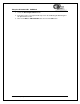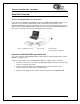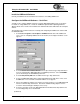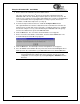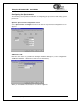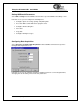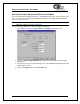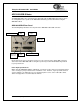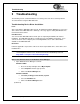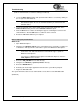Operating instructions
Using the ADC1000-USB: Serial Mode
7. Enter a value from 1-500 in the Pixel Resolution text box.
This value specifies that every n
th
pixel of the spectrometer will transmit from the
ADC1000-USB to the PC. Sacrificing resolution equates to an increase in speed. The
transfer of one complete spectra requires approximately 0.3 seconds at 115,200 baud. If
you need information more frequently than 0.3 seconds per spectra, increase the
resolution or enable data compression (see Step 8).
8. Select the Compress Data check box to enable the Compress Data function.
This option minimizes the amount of data transferred over the RS-232 connection. As
transmission of spectral data over the serial port is a relatively slow process, enabling
this function compresses every scan transmitted by the ADC1000-USB. This greatly
increases the data transfer speed of the ADC1000-USB.
6. Click the OK button. The User Name and Serial Number screen appears.
7. Enter a user name and software serial number, and then click the Next button. The
Select Default Spectrometer Message appears:
8. Click the OK button. The Default Spectrometer Configuration screen appears.
ADC1000-USB Operating Instructions 11
9. Go to the OOIBase32 installation directory and select the file named XXX.spec, where
XXX represents the serial number of your ADC1000-USB. Then, click the OK button.
Note: You will typically only set the parameters in this screen once -- when OOIBase32
is first installed and the software first opens. However, you can access this
configuration screen at any time by selecting Configure > Hardware from the
menu bar.