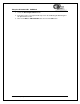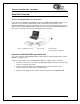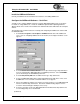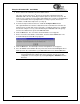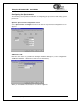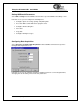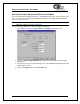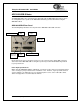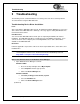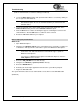Operating instructions
Troubleshooting
(Remove Unknown Device from Device Manager Continued)
2. Locate the Other Devices option and expand the Other Devices selection by clicking on
the "+" sign to the immediate left.
Note: Improperly installed USB devices may also appear under the Universal Serial
Bus Controller option. Be sure to check this location if you cannot locate the
unknown device.
3. Locate the unknown device (marked with a large question mark). Right-click on the
Unknown Device listing and select the Uninstall or Remove option.
4. Click the OK button to continue. A warning box appears confirming the removal of the
Unknown Device. Click the OK button to confirm the device removal.
5. Detach the ADC1000-USB from your computer.
Remove Improperly Installed Files
Windows 98:
1. Open Windows Explorer.
2. Navigate to the Windows | INF directory. If the INF directory is not visible, you will need
to disable the “Hide System Files and Folders” option on in Windows Folder Options.
Note: If the INF directory is not visible, you will need to disable the “Hide System Files
and Folders” and “Hide File Extensions for Known File Types” options in
Windows Folder Options.
You can access Windows Folder Options from Windows Explorer, under the
View | Options menu selection.
3. Delete the OOI_USB.INF file in the INF directory.
4. Navigate to the Windows | System32 | Drivers directory.
5. Delete the EZUSB.SYS file.
6. Reinstall your Ocean Optics application and reboot the system when prompted.
7. Plug in the ADC1000-USB.
The system will now be able to locate and install the correct drivers for the ADC1000-USB.
ADC1000-USB Operating Instructions 17
(Continued)