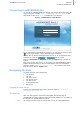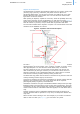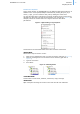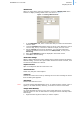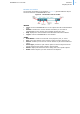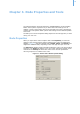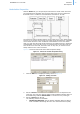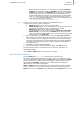User guide
12
addVANTAGE Pro 6.2 User Guide CHAPTER 2
Connecting to addVANTAGE Pro
Connecting to addVANTAGE Pro
You connect to addVANTAGE Pro by starting your browser and entering the URL
of your server, for example,
http://addvantage.adcon.at:8080. A web
page similar to the one in Figure 3 is displayed in your browser.
Figure 3. addVANTAGE Pro Login Window
If you need browser information for logging in, you can click the question mark
( ) on the login window. A page with login help is displayed.
You can also see the documentation before you log in, or get a preview of the
new features. Click the or icon as needed.
Enter your User Name and Password and click the Login button to access the
system.
If the account data was correct, you are logged in to addVANTAGE Pro and an
Explorer window showing you the root node appears. For more information
about the Explorer, see “The Explorer” on page 12. If you want to disconnect
from the server, click the Logout button.
Navigating the Data
The main elements of the software are:
•The Explorer
•The List
• The Trend viewer
• The Events viewer
•The Map viewer
• Administration tools
•Extensions
Logging in to the Server
To start your addVANTAGE Pro session, follow the steps in “Connecting to
addVANTAGE Pro” on page 12.
The Explorer
After you have logged in, the browser will display the opening page of
addVANTAGE Pro. This is called the Explorer because it allows you to explore all
the objects in an addVANTAGE Pro system.
Note: Your browser window might be resized when you log in to addVANTAGE Pro.