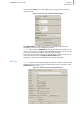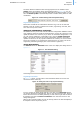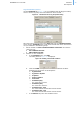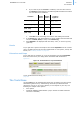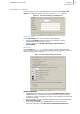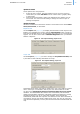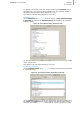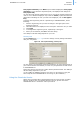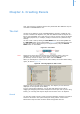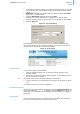User guide
21
addVANTAGE Pro 6.2 User Guide CHAPTER 3
Node Properties
can also select None for any of the fields to prevent anyone from viewing or
editing the node.
Figure 14. Security Tab of Node Properties Dialog
For Children Nodes, you select whether to have child notes get the same
privileges as the user or the privileges of the node.
Figure 14 also shows the Availability section. If you select the checkbox in this
section, users who are not logged in will still be able to see the node. In the case
of a trend, selecting the checkbox makes it publicly available.
If you want the security permissions to apply to all the nodes that the current
node is the parent of, click the Apply to all child nodes button.
Following is a discussion of the tab options for specific node types.
RTU/Tag
Figure 15 shows you the Properties dialog for a tag. One difference between RTU
and tag properties is that you can set thresholds for a tag. A discussion of the
Thresholds tab begins on page 23.
Figure 15. General Tab of Tag Properties Dialog