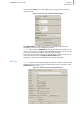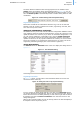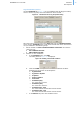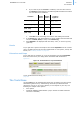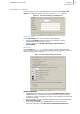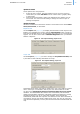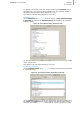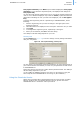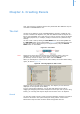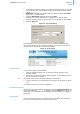User guide
23
addVANTAGE Pro 6.2 User Guide CHAPTER 3
Node Properties
Tag Threshold Properties
Use the Thresholds tab (Figure 19) to set conditions that will trigger an alarm,
event or service log entry when a threshold has been reached.
Figure 19. Thresholds Tab of Tag Properties Dialog
One of the actions you can set on the Action tab is for the Threshold reached
event. Use the Thresholds tab to create the threshold that causes the action to
occur, as detailed in the following steps:
1. Select whether to Create “Threshold reached” event when” one of these
choices is true:
• ALL conditions were met
• ANY condition was met
2. Add one or more conditions:
a. In the Conditions pane, click Add.
The dialog shown in Figure 20 is displayed.
Figure 20. Adding a Threshold Condition
b. Click the Condition dropdown to select the threshold’s condition.
Following are the choices in this dropdown:
•is greater than
• is greater or equal to
•is equal to
• is less or equal to
• is less than
• is between (incl)
The values are inclusive.
• is between (excl)
The values are exclusive.
• is between (incl - excl)
The values include the first but exclude the last.
• is between (excl - incl)
The values exclude the first but include the last.
c. In the Value1 field, enter the condition’s value.