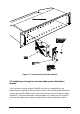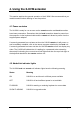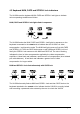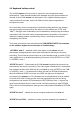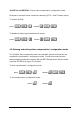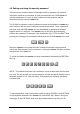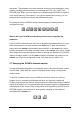Specifications
AdderLink X-Series Installation and Use Page 35
4.4 Keyboard hotkey control
The X-KVM remote unit may be set to respond to various keyboard hotkey
combinations. These keyboard hotkeys are selected using the option switches on
the side of the X-KVM remote unit (see section 2.6). Keyboard hotkeys may be
used to switch off the video, lock the X-KVM and enter video compensation /
configuration mode.
All of the hotkey control commands are invoked by holding down the two hotkeys
and then pressing a command key. By default, the two hotkeys are ‘CTRL’ and
‘SHIFT’, although other combinations can be selected by reconfiguring the hotkeys
(see section 2.6). Once the hotkey command has been activated you will need to
release the hotkeys and the command key before a new hotkey command is
accepted by the X-KVM.
The hotkey commands are summarised below (IMPORTANT NOTE: the numbers
on the numeric keypad do not form part of a valid hotkey) :
‘HOTKEYs’ and ‘0’ — switches off the video signal on the remote unit and
disconnects the keyboard and mouse from the computer that they are currently
controlling. This will cause some monitors to go into standby mode or switch off. The
video signal can be re-enabled by selecting a computer using ‘HOTKEYs’ and ‘TAB’
or ‘HOTKEYs’ and ‘1’.
‘HOTKEYs’ and ‘L’ - Disconnects the X-KVM remote’s keyboard and mouse from
the computer that they are controlling. The video signal is switched off. If a password
has not been set then the X-KVM can be re-enabled by using ‘HOTKEYs’ and ‘TAB’
or ‘HOTKEYs’ and ‘1’. If a password has been set then the X-KVM will alternately
flash the NUM and SCROLL and then the CAPS lock lights on the keyboard
connected to the remote unit. This indicates that a valid password must be entered
to unlock the X-KVM. Simply type the same key combination as was set during
configuration (see section 4.6) followed by the RETURN key. Note - if anyone has
typed at the keyboard whilst in secure mode, it will be necessary to type RETURN
first to clear the invalid password, then type the valid password followed by RETURN
again.
‘HOTKEYs’ and ‘1’ - selects the remote computer attached to the local unit.
‘HOTKEYs’ and ‘TAB’ — selects the remote computer attached to the local unit.