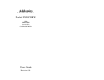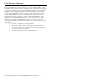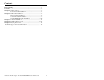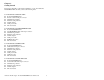User guide
CardBus/PCMCIA driver Installation
For Windows 95, 98, 98SE and Me
(Do not run the SETUP program from the driver disk, SETUP
Is for DOS or WIN 3.1 using PCMCIA mode only)
1. Power on your system and wait for the Desktop screen.
2. Connect the CardBus/PCMCIA cable and external AC/DC adapter into
the back of your Pocket DVD/CDRW.
3. Plug the CardBus / PCMCIA card end of the cable into the PCMCIA
slot on the side of your computer.
4. The system will automatically identify the new card and ask to load the
driver.
5. Insert the driver diskette in “A” drive and follow the instruction on the
screen to load “Addonics CardBus IDE Controller”. Follow wizard
and
point to the location of the driver. (Follow the steps from the Driver
Disc to where you saved the driver files)
6. When installation is finished, a PCMCIA card icon will appear in the
lower right-hand of the Window’s system tray.
7. Double Click on the “My Computer” icon. Your Pocket DVD/CDRW
will appear as a CD drive icon. You are now ready to use the Pocket
DVD/CDRW drive.
PCMCIA Installation for Windows NT
1. Go to Start\Settings\Control Panel
2. Double Click SCSI adapter icon
3. Click on the Driver Tab
4. Click Add to add new driver
5. Follow wizard and point to the location of the driver. (Follow the steps
from the Driver Disc to where you saved the driver files)
6. Select “Addonics PCMCIA…” then click ok.
7. Windows will prompt you for driver location again, to continue
Example Type in A:\NT then click continue.
8. Click YES to restart your computer.
Note: You must insert the PCMCIA cable when system is off.
Addonics Technologies – Pocket DVD/CDRW Users Guide v3.0
9