User guide
CardBus/PCMCIA Installation for Windows 2000
1. Make sure your computer is up and running
2. Verify that all cables are connected and there is power to the drive.
3. Insert the PCMCIA cable to the PCMCIA socket.
4. A "New Hardware Found" message shall pops up.
5. Select "Next" to continue installation.
6. Select "Search for a suitable driver...." button and select "Next".
7. In "select a Device Driver page", select "Have Disk" to specify
location. Follow wizard and point to the location of the driver. (Follow
the steps from the Driver Disc to where you saved the driver files)
8. Enter path like A:\win2kXp" Select "Addonics CardBus...." click YES
for the Windows warning message and let Win2000 to finish the
Installation and that's it.
9. Double Click on the “My Computer” icon. Your Pocket DVD/CDRW
Will appear as a CD drive icon. You are now ready to use the
DVD/CDRW drive.
CardBus/PCMCIA Installation for Windows XP
Make sure that all cables are properly connected and the drive has
power.
1. If you are using the Pocket drives, make sure that the power brick has a
steady green light.
2. Boot your computer to Windows.
3. Plug in the Cardbus/PCMCIA cable to the Computer's PCMCIA Socket/Port
then insert the card to the Computer.
4. Windows should now find a new hardware and ask for the driver location.
5. Follow the Wizard. Click next to Continue.
6. Follow wizard and point to the location of the driver. (Follow the steps from
the Driver Disc to where you saved the driver files) example browse to your
floppy drive and go to the A:\Win2kXp folder.
7. Select the WinXP driver then click OK, Click next to continue.
8. Click the "Continue Anyway" to proceed.
9. Let the OS install the Driver and that's it. Click Finish.
10. Click YES to restart the Computer if prompted and that's it.
Addonics Technologies – Pocket DVD/CDRW Users Guide v3.0
10