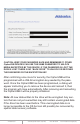User guide
www.addonics.com Technical Support (M-F 8:30am - 6:00pm PST) Phone: 408-453-6212 Email: www.addonics.com/support/query/
Initial Setup
This procedure only needs to be done when setting up the
CipherUSB for the first time, or when a new password is desired.
The CipherUSB will retain the last password it was programmed
with and otherwise does not require any driver or software to
work.
1. Connect the CipherUSB to a computer running Windows, and
connect a USB storage device into the CipherUSB. The
CipherUSB will not respond until a working storage device is
connected to its USB device port.
2. Insert the CipherUSB password utility disc. If an Autorun menu
appears, select "Run CipherUSB.exe" or browse to your CD drive
using Windows Explorer and launch the CipherUSB program. If
the utility CD is not available, the utility can be downloaded from
http://www.addonics.com/drivers/files/CipherUSB.zip. If you are
setting up the CipherUSB for the first time, the following dialog
box should appear:
3. Click OK to proceed to the utility. Choose a password as short
or as long (up to 32 characters) as desired, and enter it into the
“Setup” and “Confirm” fields. Then click Start.