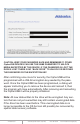User guide
www.addonics.com Technical Support (M-F 8:30am - 6:00pm PST) Phone: 408-453-6212 Email: www.addonics.com/support/query/
1. Read the firmware update for important changes to the unit's
operation or the update procedure. If a firmware release note
contradicts these instructions, follow the release notes
instead.
2. Insert the CipherUSB with a storage device. The CipherUSB
will not respond unless a storage device is attached to it.
3. Run the CipherUSB.exe program. If the CipherUSB unit has
not been initialized with a password, the Update Firmware tab
will not appear. Initialize the unit with a password, unplug it,
plug it back in, then select the Update Firmware tab.
4. Be sure the DX Information section shows AES Length is
256 and ECB mode is selected.
5. In the Update new firmware section, click the Firmware
button. Change the file type to “BinaryFile(*.256) if neces
sary, then browse to the folder containing the new firmware
and open it.
6. Click the Start Programming button. A dialog will shortly
appear instructing you to remove the CipherUSB and
reinsert it. After removing and reinserting the device, the
firm ware update will be completed.
Note: The CipherUSB may or may not need to be initialized with
the password again. If a storage device using the existing pass-
word is connected when the CipherUSB is reinserted and the
file system appears intact, the password has been retained.
Otherwise it may be necessary to set the password again.