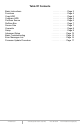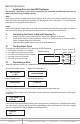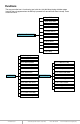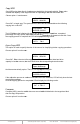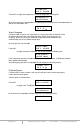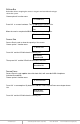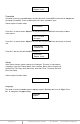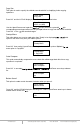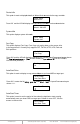T E C H N O L O G I E S User Guide 1:11 HDD Duplicator (HDUS11SNDX) www.addonics.com Technical Support If you need any assistance to get your unit functioning properly, please have your product information ready and contact Addonics Technical Support at: Hours: 8:30 am - 6:00 pm PST Phone: 408-453-6212 Email: http://www.addonics.
Table Of Contents Basic Instructions Functions Copy HDD Compare HDD PreScan Source ReScan Bus Source Size Overwrite Setup Advanced Setup Basic Troubleshooting Error Messages List Firmware Update Procedure www.addonics.com Technical Support (M-F 8:30am - 6:00pm PST) . . . . . . . . . . . . . Page 3 . . . . . . . . . . . . . Page 4 . . . . . . . . . . . . . Page 5 . . . . . . . . . . . . . Page 5 . . . . . . . . . . . . . Page 6 . . . . . . . . . . . . . Page 7 . . . . . . . . . . . . . Page 7 . . . . . .
Basic Instructions I. Installing Drive into the HDD Duplicator For installing a hard drive on the various enclosures that come with the HDD duplicator, refer to the bundled enclosure installation guides. Step 1 Once the hard drive is installed on the drive enclosure, slide in the Source drive into the drive bay. Push down the handle and using the key provided, turn the key lock to the Lock position. This will secure the drive and turn on the power to the hard drive.
Functions The copy controller has 11 functions in total, with the 11th (Adv Setup) being a hidden system function that only appears when the ESC key is pressed for 2 seconds until there is a beep. These are shown below. 1. Copy HDD 2. Async Copy HDD 3. Compare HDD 4. Async Compare 5. PreScan Source Duplicator Controller 6. ReScan BUS 7. Source Size 8. Secure Erase 9. Overwrite 10. Setup 11. Adv Setup 10-01. Language 10-02. Copy Size 10. Setup 10-03. Startup Menu 11-01. Read Error Skip 10-04.
Copy HDD Copy HDD copies data directly fromthe source hard disk to the target hard disk. Please make sure that the capacity of the target hard disk is equalrolarger than the source hard disk. Choose option 1 fromthe menu: 1. Copy HDD HDD:11 232.9GB Press ENT to begin copy. The system w ill auto-detect the hard disksand show the following copying info on the LCD. Copy-36MB/s 0% 232.9GB 00:00:00 ed time, completed The LCD w ill show the following info during the copying process: elaps percentage.
3. Compare HDD HDD: 11 232.9GB Press ENT to begin the comparison. The CD L will display the following info. Comp-23MB/s 0% 232.9GB 00:00:00 Once the comparison is completethe LCD will display the following info as well asthe amount of data on the sourcehard disk. Compare OK:11 Fail: 0 Di Async Compare Compare HDD is used to see if the data on a source hard disk is identical to the target hard disk after the Copy HDD operation.
ReScan Bus ReScan Bus allows swapping the source or target in and out without having to reboot the system. Choose option 6 from the menu: 6. ReSc an BUS Press ENT to re-scan hardware. The LCDllwi display the follo wing info. Re-Scan BUS NOW? Yes When the scan is complete theCD L will display the fol lowing info. Bus re- sc an OK! Source Size Source Size is used to show the capacity of the source. Choose option 7 fromthe menu: 7. Source Size Press ENT and the LCD will show the following info.
In Process Elapsed 01:00 Overwrite Overwrite is used to overwritethe data of the hard disk, it will erase all HDDs connected to theduplicator (including SourceHDD). There are 3ub-options: s One pass, 3 pass and 7 pass. Choose option 9 fromthe menu: 9. Overwrite Press ENT to access option. By default it is One pass Use the Upnd a Down arrow keys to ch oose other options. 9-01. Overwrite One pass Press ENT to access option. By default it is set to No. Use the Upnd a Down arrow keys to choose Yes.
Copy Size This option is used to specify the sizef o the sourcehard disk for simplifying further copying operations. 10-02. Setup Copy Size Press ENT and the LCD will display a deta iled list of options as h s own below Copy Size 100%~1% (*MB) Use the Upand Down arrow keysto cho ent copy si zes.The system w ill heir corresponding percentages sothe user can specifyhe t amount to copy from the source hard disk. Press ENT to con and savethe changes.
Device Info This option is used to displayhe t details of all hard disks o cnnected to the copy controller. 10-06. Setup Device Info Press ENT and the LCD will display each hard disk' informati on in order as hsown below. 0 Source CH: 0 Hitachi 232.9GB System Info This option displays system informati on. 10-07. Setup System Info Fast Copy This option displays Fast Copy. Fast Copy only copies data on the source drive to the target drives.
Press ENT to enter the foll choose 5 Sec50 Sec. defau he Up and Down a rrow keysto Auto Start Timer Tolerance Size the source and target capacity. This is to ensure that when the target drive is smaller than the source drive, the duplication process will not start. 10-11. Setup Tolerance Size Press ENT to enter the foll choose 1MB~100MB of source. defau he Up and Down a rrow keysto Tolerance Size 1MB BootTime Delay This option is used to to set boot delay time. 10-12.
Adv Setup Adv Se to more advanced system settings. To access this option, hold down theESC key for two secondsuntil it appears. 11. Adv Set up Read Error Skip This function sets the system to ig nore any errors during the copying process. Norma lly if there is an error during copying a warning is displayed on the LCD. By using this function, usersanc also copy a HDD with errors. 11-01. Adv Setup Read Error Skip Press ENT to enter the following screen. Bydefault this option is set to OFF.
Press ENT againand the LCD will prompt you t the er aseoperation. All data will be lost,Erase? No Full Erase HDD This function is us ed to full erase all data on the HDD. Please backup any important data before using this function. 11-05.Adv Setup Full EraseHDD Press ENT to enter the following screen. Use the Up and Down buttons to select the HDD to erase. Quick EraseHDD ALL/TargetCH:* Press ENT againand the LCD will prompt you t the er aseoperation.
Load Default Press ESC to return to the main menu then use theENT butt on to select. This function resetsll a c byan settings to their factory default. This function helpsthe system recover from errorsaused illegal operation. 11-07.Adv Setup Load Default Press ENT to enter the following screen. Usethe Up and Down butt ons to con defaults. t to factory Load Default Con If Load Default OK, this will be displayed onthe LCDas shownbelow.
Basic Troubleshooting LCD c If the LCD blank after the device is turnedon, check that the power cable is properly onnected and that the power supply is on. Error Message t operation is manually When the system is running a copy operation or hardware diagnostics, if he ad to an terminated by pressingESC an error message w ill be shown by the LCD. This may le illegal operation and cause the deviceto stop reminding. If this happens, the device must be restarted.
Firmware Update Procedure 4. Insert this drive to the Source slot of the duplicator. For subsystem, connect the drive to the Source SATA port 5. Select "Firmware Update" function under the "Setup" or "Advanced Setup" menu and press ENT to do the update. To access the "Advanced Setup", hold onto the ESC button for 5 seconds. The new option will appear Notes: SECURE ERASE - HDD duplicator sends a WIPE OVERWRITE - There are three options: One pass, 3 passes and 7 passes 5220.22-M.