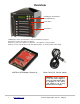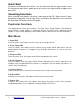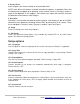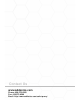Specifications
8. Secure Erase
Scans all ports, then erases all data on all connected drives.
NOTE: some drives will remain in a locked state when the process is complete. Drives that
are locked may not appear to an operating system and will cause an I/O error if used as a
target in the duplicator. If this happens, start secure erase again and hold ESC to cancel
the operation a few moments after it begins.
9. Overwrite
Overwrite is used to write data onto the entire hard disk, it will destroy all data on all HDDs
connected to the duplicator (including Source HDD) by writing data to all sectors. There
are 4 sub-options: One pass (zero), One pass (random), 3 pass and 7 pass.
10. Setup
Enters the Setup menu. See Setup Options.
11. Adv Setup
Enters the Advanced Setup Menu. Only available by holding ESC on any Main Menu
option. See Advanced Setup Options.
Setup options
10-1. Language
Use this option to select the language of the system, currently only English is supported.
10-2. Copy Size
Controls how much of the source drive to use for copy operations, in percentage. Default
setting is ALL (100%).
10-3. Startup Menu
Sets the first menu option to appear after boot. Default setting is Copy HDD.
10-4. Auto Compare
Controls whether or not targets are compared automatically when copy is complete.
Default setting is OFF.
10-5. Button Sound
Enables audible beep when pressing buttons. Default setting is ON.
10-6. Device Info
Displays information about connected drives. Main display is drive manufacturer and size.
Press up/down to select drives, ENT to display model number and firmware revision of
selected drive.
10-7. System Info
Displays firmware version and date.
Phone: 408-453-6212 Email: www.addonics.com/support/query/ 4