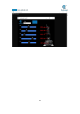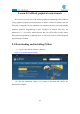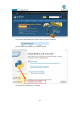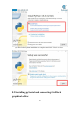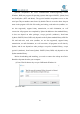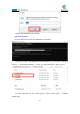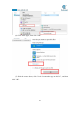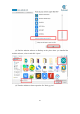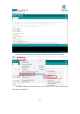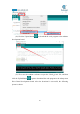5DOF Robotic Arm Kit for Ardunio Uno R3 - Tutorial
Table Of Contents
- Contents
- Components List
- Introduction of Robotic Arm
- Introduction of Adeept Arm Drive Board
- Lesson 0 Building the Arduino Development Environm
- 1.Arduino development language
- 2.Arduino program structure
- 3. The construction of the Arduino development env
- 4. Introduction of Arduino software interface
- 5.Connecting the Adeept Arm Drive Board and the co
- 6.The solution for situation that Arduino IDE cann
- 7、
- 8. Configuring the "libraries" folder of the Ardui
- Lesson 1 How to Read the Data of the Potentiometer
- Lesson 2 Controlling the Servo
- Lesson 3 Displaying Text on the OLED Screen
- Lesson 4 Saving Data with EEPROM
- Lesson 5 Servo 90 degree adjustment
- Lesson 6 How to Assemble the Robotic Arm
- Lesson 7 GUI application control mode
- Lesson 8 GwBlock graphical control mode
- Lesson 9 Potentiometer control mode
- Lesson 10 Learning mode
- Lesson 11 Processing controls robotic arm
- Lesson 12 Imitation function(Pen)
- Lesson 13 Processing controls robotic arm to write
109
Lesson 8 GwBlock graphical control mode
We creatively provide users with Arduino graphical programming tools-GwBlock.
Using graphical program instruction blocks to achieve control of Arduino with the
Web page. Compared with the traditional pure character interface code programming
platform, graphical programming is more conducive to learners who have not
mastered C/C++. If you have studied Scratch, then you will be able to easily master
the graphical programming of Arduino. Next we will teach you how to build graphical
programming of Arduino.
8.1 Downloading and installing Python
(1)Log in to the official website by browser:
https://www.python.org/downloads/
(2) Click the "Download Python 3.8.3" button to download and wait for the
download to complete: