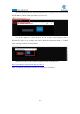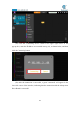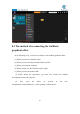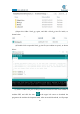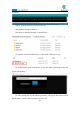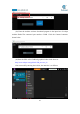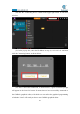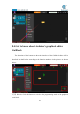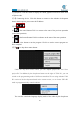5DOF Robotic Arm Kit for Ardunio Uno R3 - Tutorial
Table Of Contents
- Contents
- Components List
- Introduction of Robotic Arm
- Introduction of Adeept Arm Drive Board
- Lesson 0 Building the Arduino Development Environm
- 1.Arduino development language
- 2.Arduino program structure
- 3. The construction of the Arduino development env
- 4. Introduction of Arduino software interface
- 5.Connecting the Adeept Arm Drive Board and the co
- 6.The solution for situation that Arduino IDE cann
- 7、
- 8. Configuring the "libraries" folder of the Ardui
- Lesson 1 How to Read the Data of the Potentiometer
- Lesson 2 Controlling the Servo
- Lesson 3 Displaying Text on the OLED Screen
- Lesson 4 Saving Data with EEPROM
- Lesson 5 Servo 90 degree adjustment
- Lesson 6 How to Assemble the Robotic Arm
- Lesson 7 GUI application control mode
- Lesson 8 GwBlock graphical control mode
- Lesson 9 Potentiometer control mode
- Lesson 10 Learning mode
- Lesson 11 Processing controls robotic arm
- Lesson 12 Imitation function(Pen)
- Lesson 13 Processing controls robotic arm to write
121
8.3 The method of reconnecting the GwBlock
graphical editor
In the following cases, you need to reconnect to the GwBlock graphical editor:
[1] When you close the GwBlock editor.
[2] When you close the Adeept Arduino Robot window.
[3] When you restart the computer.
[4] When you log in to the GwBlock website again.
[5] When you close the Arduino IDE.
(1) Before doing the experiment, you must first connect the Arduino
development board to the computer.
(2) First, open the folder we provide to the user:
AdeeptRoboticArmforArduinoV3_5, after opening, as shown below: