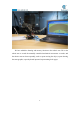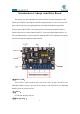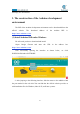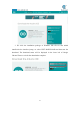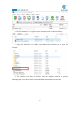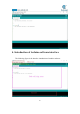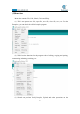5DOF Robotic Arm Kit for Ardunio Uno R3 - Tutorial
Table Of Contents
- Contents
- Components List
- Introduction of Robotic Arm
- Introduction of Adeept Arm Drive Board
- Lesson 0 Building the Arduino Development Environm
- 1.Arduino development language
- 2.Arduino program structure
- 3. The construction of the Arduino development env
- 4. Introduction of Arduino software interface
- 5.Connecting the Adeept Arm Drive Board and the co
- 6.The solution for situation that Arduino IDE cann
- 7、
- 8. Configuring the "libraries" folder of the Ardui
- Lesson 1 How to Read the Data of the Potentiometer
- Lesson 2 Controlling the Servo
- Lesson 3 Displaying Text on the OLED Screen
- Lesson 4 Saving Data with EEPROM
- Lesson 5 Servo 90 degree adjustment
- Lesson 6 How to Assemble the Robotic Arm
- Lesson 7 GUI application control mode
- Lesson 8 GwBlock graphical control mode
- Lesson 9 Potentiometer control mode
- Lesson 10 Learning mode
- Lesson 11 Processing controls robotic arm
- Lesson 12 Imitation function(Pen)
- Lesson 13 Processing controls robotic arm to write
10
It is the pin interface for external power supply. Use 6-24V external power supply
to power the Adeept SmartHub development board.
【4】RESET:
Restarting the Adeept SmartHub development board.
【5】Switch:
When using Vin (6-24V) as an external power supply, Switch can control the OFF
and ON of the Adeept SmartHub development board.
【6】Micro USB:
It is used to connect the Micro USB interface of the computer to realize the serial
communication, uploading program and serial monitoring between the Adeept
SmartHub development board and the computer.
【7】Potentiometer button:
Potentiometer button has five buttons: A0, A1, A2, A3, and A6. By rotating these
buttons, you can control the movement of the robotic arm.
In the following courses, we will combine the application of various components to
further learn the practical application of the Adeept Arm Drive Board development
board.