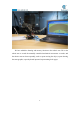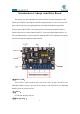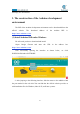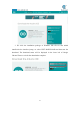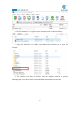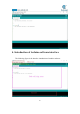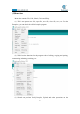5DOF Robotic Arm Kit for Ardunio Uno R3 - Tutorial
Table Of Contents
- Contents
- Components List
- Introduction of Robotic Arm
- Introduction of Adeept Arm Drive Board
- Lesson 0 Building the Arduino Development Environm
- 1.Arduino development language
- 2.Arduino program structure
- 3. The construction of the Arduino development env
- 4. Introduction of Arduino software interface
- 5.Connecting the Adeept Arm Drive Board and the co
- 6.The solution for situation that Arduino IDE cann
- 7、
- 8. Configuring the "libraries" folder of the Ardui
- Lesson 1 How to Read the Data of the Potentiometer
- Lesson 2 Controlling the Servo
- Lesson 3 Displaying Text on the OLED Screen
- Lesson 4 Saving Data with EEPROM
- Lesson 5 Servo 90 degree adjustment
- Lesson 6 How to Assemble the Robotic Arm
- Lesson 7 GUI application control mode
- Lesson 8 GwBlock graphical control mode
- Lesson 9 Potentiometer control mode
- Lesson 10 Learning mode
- Lesson 11 Processing controls robotic arm
- Lesson 12 Imitation function(Pen)
- Lesson 13 Processing controls robotic arm to write
12
and loop() are used instead.
3. The construction of the Arduino development
environment
The IDE of the Arduino development environment can be downloaded from the
official website. The download address of the Arduino IDE is:
https://store.arduino.cc/usa/
(1) Install Arduino IDE under Windows
We will teach you how to download and install:
1.Open Google Chrome and enter the URL in the address bar:
https://store.arduino.cc/usa/
After successfully opening the interface as shown below, we click
DOWNLOADS under SOFTWARE.
2. After jumping to the following interface, slide the mouse to the middle to find
the part marked in the red circle.You can find that the official website provides us
with installation files for Windows, Mac OS X, and Linux systems.