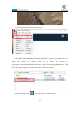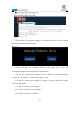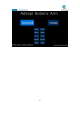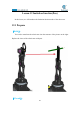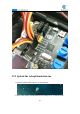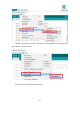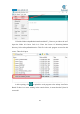5DOF Robotic Arm Kit for Ardunio Uno R3 - Tutorial
Table Of Contents
- Contents
- Components List
- Introduction of Robotic Arm
- Introduction of Adeept Arm Drive Board
- Lesson 0 Building the Arduino Development Environm
- 1.Arduino development language
- 2.Arduino program structure
- 3. The construction of the Arduino development env
- 4. Introduction of Arduino software interface
- 5.Connecting the Adeept Arm Drive Board and the co
- 6.The solution for situation that Arduino IDE cann
- 7、
- 8. Configuring the "libraries" folder of the Ardui
- Lesson 1 How to Read the Data of the Potentiometer
- Lesson 2 Controlling the Servo
- Lesson 3 Displaying Text on the OLED Screen
- Lesson 4 Saving Data with EEPROM
- Lesson 5 Servo 90 degree adjustment
- Lesson 6 How to Assemble the Robotic Arm
- Lesson 7 GUI application control mode
- Lesson 8 GwBlock graphical control mode
- Lesson 9 Potentiometer control mode
- Lesson 10 Learning mode
- Lesson 11 Processing controls robotic arm
- Lesson 12 Imitation function(Pen)
- Lesson 13 Processing controls robotic arm to write
159
5.The interface of successful running is as below,Provides two ways to control
the robotic arm:keyboard and mouse.
6.Click "keyboard" the following interface will appear. Next, press the
corresponding button on the keyboard to control the arm.
1."Q" and "W" control servo5 (Gripper), The “Q” button is to control the gripper
to open, the “W” button is to control the gripper to close.
2."E" and "R" control servo4 (Rotate),"E" button is to turn to the left,"R" button
is to turn to the right.
3."T" and "Y" control servo3 (Elbow).
4."U" and "I" control servo2 ( Shoulder).
5."O" and "P" control servo1 (Base).