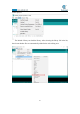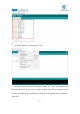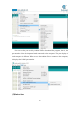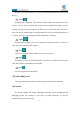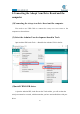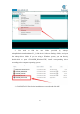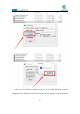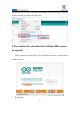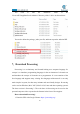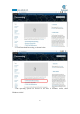5DOF Robotic Arm Kit for Ardunio Uno R3 - Tutorial
Table Of Contents
- Contents
- Components List
- Introduction of Robotic Arm
- Introduction of Adeept Arm Drive Board
- Lesson 0 Building the Arduino Development Environm
- 1.Arduino development language
- 2.Arduino program structure
- 3. The construction of the Arduino development env
- 4. Introduction of Arduino software interface
- 5.Connecting the Adeept Arm Drive Board and the co
- 6.The solution for situation that Arduino IDE cann
- 7、
- 8. Configuring the "libraries" folder of the Ardui
- Lesson 1 How to Read the Data of the Potentiometer
- Lesson 2 Controlling the Servo
- Lesson 3 Displaying Text on the OLED Screen
- Lesson 4 Saving Data with EEPROM
- Lesson 5 Servo 90 degree adjustment
- Lesson 6 How to Assemble the Robotic Arm
- Lesson 7 GUI application control mode
- Lesson 8 GwBlock graphical control mode
- Lesson 9 Potentiometer control mode
- Lesson 10 Learning mode
- Lesson 11 Processing controls robotic arm
- Lesson 12 Imitation function(Pen)
- Lesson 13 Processing controls robotic arm to write
22
5.Connecting the Adeept Arm Drive Board and the
computer
(1)Connecting the Adeept Arm Drive Board and the computer
You need to use USB Cable to connect the Adeept Arm Drive Board to the
computer.As shown below:
(2) Select the Arduino Uno development board in Tools
Open Arduino IDE under Tools—>Board.Select Arduino UNO in the list.
(3)Install CH341SER driver
1. Open the Arduino IDE, in the Port on the Tools toolbar, you will see that the
serial port cannot be accessed, which means that you have not installed the serial port
driver.