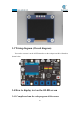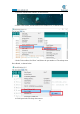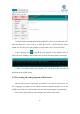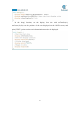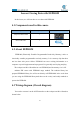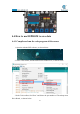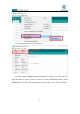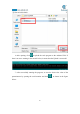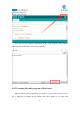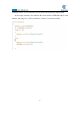5DOF Robotic Arm Kit for Ardunio Uno R3 - Tutorial
Table Of Contents
- Contents
- Components List
- Introduction of Robotic Arm
- Introduction of Adeept Arm Drive Board
- Lesson 0 Building the Arduino Development Environm
- 1.Arduino development language
- 2.Arduino program structure
- 3. The construction of the Arduino development env
- 4. Introduction of Arduino software interface
- 5.Connecting the Adeept Arm Drive Board and the co
- 6.The solution for situation that Arduino IDE cann
- 7、
- 8. Configuring the "libraries" folder of the Ardui
- Lesson 1 How to Read the Data of the Potentiometer
- Lesson 2 Controlling the Servo
- Lesson 3 Displaying Text on the OLED Screen
- Lesson 4 Saving Data with EEPROM
- Lesson 5 Servo 90 degree adjustment
- Lesson 6 How to Assemble the Robotic Arm
- Lesson 7 GUI application control mode
- Lesson 8 GwBlock graphical control mode
- Lesson 9 Potentiometer control mode
- Lesson 10 Learning mode
- Lesson 11 Processing controls robotic arm
- Lesson 12 Imitation function(Pen)
- Lesson 13 Processing controls robotic arm to write
50
5.Find the folder AdeeptRoboticArmforArduinoV3_5 that we provide to the user.
Open the folder 02 Course Code in it. Enter the Lesson 3 OLED directory. Select
OLED.ino. This file is the code program we need in this course. Then click Open.
6.After opening, click to upload the code program to the Arduino UNO. If
there is no error warning in the console below, it means that the Upload is successful.
7. After successfully running the program, you will observe that text will be
displayed on the OLED screen.
3.4.2 Learning the code program of this lesson
After the above practical operation, you must be very curious to know how we
use C language to program on the Adeept Arm Drive Board to display text on the
OLED screen. Below we will introduce how the main code program is implemented.
First, in the setup() function, set the display color of the font to white.