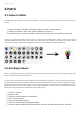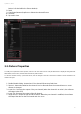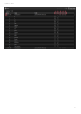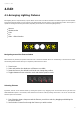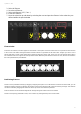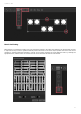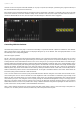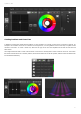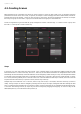User Manual
22
myDMX 3.0 / Edit
4.Edit
4.1.Arranging Lighting Fixtures
Each lighting fixture is represented by a square which can be seen in the fixture window to the bottom right of the main window.
Fixtures with multiple beams such as LED bars are displayed with several squares, each representing a beam. Each square is
capable of showing the following information (depending on the features of the actual lighting fixture):
Dimmer
Shutter/strobe
Color
Iris
Gobo + Gobo Rotation
Navigating around the fixture window
When fixtures are patched, the position and zoom level of the fixture window will be set automatically so all fixtures are visible.
The following toolbar buttons allow you to adjust the position and zoom level:
Zoom in/out1.
Scale and position the window so all fixtures are visible2.
Reset the zoom to the default level but do not change the position3.
Toggles between fixture selection mode and window position mode4.
Selecting Fixtures
By default, fixtures can be selected either by clicking the squares or by dragging a box around some fixtures (just like icons
within Windows Explorer or OS X Finder). Multi-selections can also be made by holding cmd on Mac or Ctl on PC. Several other
selection options are available:
Free Selection: draw a shape around the fixtures you wish to select by dragging and holding the1.
left mouse button
Pen Selection: Draw a line through the fixtures you wish to select2.