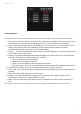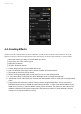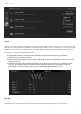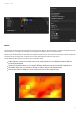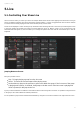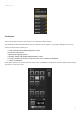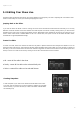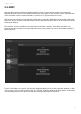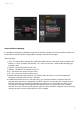User Manual
myDMX 3.0 / Edit
32
Open the light beam by clicking the Beam On button on the toolbar of the fixture window. This
allows you to see your fixtures as you adjust the position. This will only be saved as part of the
effect if ‘Include Set Levels’ is checked
Select the shape you wish to create here(1)
If you have a fixture with multiple beams, select the beam number here(2)
Alter the shape by dragging the points(3). Move the entire shape by clicking in an empty space in
the grid
Right click to remove a point
Double click to add a point, or adjust the ‘Number of Points’ slider
Phasing can be added to create a ‘wave’ effect
The effect can be reversed or paused here(4). For example, you could stack 2 Pan Tilt effects and
reverse one of them to make a symmetrical movement effect
To change the speed of the effect, adjust the effect time to the right
Pixel
The pixel effect mixes colors together to create fantastic looking effects very quickly.
Select a pixel effect type(1)
Double click one of the colored squares to adjust a color used inside the effect. Colors can be
removed by right clicking and selecting ‘Delete’
Other options depend upon the selected color effect
Clicking here (2) will open the effect toolbox where several other top level effect manipulation
settings are available. These include mirroring the effect, blur, gray scale, stretch and scale.