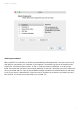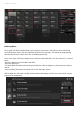User Manual
4
myDMX 3.0 / Quick Start
Patching fixtures
To add a lighting fixture to your show:
-click the Patch button (1)
-select your fixture profile from the list (2)
-drag and drop it onto the table (3)
-several lights can be added at once by selecting the number of fixtures and the starting DMX channel
(4)
Addressing your lighting fixture
Each lighting fixture has a unique address. This is so myDMX 3.0 knows which fixture it's controlling. In
the example below, moving head.3 has an address of 37 and takes up channels 37-54. An address is
set on the actual lighting fixture, either with a digital display or in binary with DIP switches. The DIP
switches which need to be set for the selected lighting fixture are displayed in the top right of the patch
window (1).