2 3 4 5 6 7 8 9 10 11 SCENE SETTER 12 24 CH Dimmer Console FOG MACHINE 888 REC STEP DIMMER SPEED TIME FADE TIME PRESET A 10 10 10 10 10 10 10 10 10 10 10 Heating Ready 10 8 8 8 8 8 8 8 8 8 8 8 8 6 6 6 6 6 6 6 6 6 6 6 6 4 4 4 4 4 4 4 4 4 4 4 4 2 2 2 2 2 2 2 2 2 2 2 2 0 0 0 0 0 0 0 0 0 0 0 0 DOWN UP DELETE INSERT EDIT BEAT REV CHASE REV REV ONE % OR 0-255 ALL REV DARK MODE SELECT PAGE ADD/KILL RECORD RE
Contents Features 1 General Instructions 2 1. Overview 3 1.1 Front View 3 1.2 Rear View 6 2. Operation Guide 7 2.1 Begin Programming 7 2.1.1 Record Enable 7 2.1.2 Security for Your Programs 7 2.1.3 Program Scenes 8 2.2 Editing 11 2.2.1 Edit Enable 11 2.2.2 Erase a Program 12 2.2.3 Erase all Programs 13 2.2.4 Clear a Scene or Scenes 13 2.2.5 Delete a Step or Steps 14 2.2.6 Insert a Step or Steps 15 2.2.7 Modify a Step or Steps 17 2.3 Running 18 2.3.1 Running Chase Programs 18 2.3.
Features Main Features - 24 Channel DMX Dimming Console - Easy programmability - 4580 programmable scenes - 48 recordable progams - Fog Machine trigger button - USITT DMX-512 protocol - MIDI In, Out & Through - 24 individual fader channels - Standard 2 scene operation(2x12) - Fade time & Speed control - Blind function to override chases on the fly - Sound active via built-in microphone or Line in - Mix chases - Dark & Black out buttons 1
General Instructions Read the instruction in this manual carefully and thoroughly, as they give important information regarding safety during use and maintenance. Keep this manual with the unit, in order to consult it in the future. If the unit is sold or given to another operator, make certain that it always has its manual, to enable the new owner to read about its operation and re lative instructions. Warnings DO NOT make any inflammable liquids, water or metal objects enter the unit.
3 7 6 5 4 3 2 1 24 8 9 26 27 10 11 25 12 13 28 14 29 34 30 31 33 32 23 22 21 20 19 17 18 16 15 1. Overview 1.
1. Overview 1.1 Front View 1. Preset A LEDs Show the current intensity of the relevant channel numbered from 1 to 12. 2. Channel Sliders 1-12 These 12 sliders are used to control and /or program the intensities of channels 1-12. 3. Flash Buttons 1-12 These 12 buttons are used to bring an individual channel, to full intensity. 4. Preset B LEDs Show the current intensity of the relevant channel numbered from 13-24. 5. SCENE LEDs Light when relevant scenes are active. 6.
1. Overview 1.1 Front View 16. Edit / All Rev Edit is used to activate Edit mode. All Rev is to reverse the chasing direction of all programs. 17. Add or Kill/ Rec Exit In Add mode, multiple scenes or Flash buttons will be on at a time. In Kill mode, pressing any Flash button will kill any other scenes or programs. Rec Exit is used to exit from Program or Edit mode. 18. Record/ Shift Record is used to activate Record mode or program a step. Shift functions only used with other buttons. 19.
1. Overview 1.2 Rear View POWER DC INPUT DMX OUT MIDI + ON OFF 1=Ground 2=Data 3=Data + 2 DC 12V~20V 500mA min. 35 THRU 36 OUT 1 REMOTE FOG MACHINE 1/4"stereo jack LINE INPUT Full on IN 3 37 AUDIO 1=Ground 2=Data + 3=Data 38 DMX Polarity Select 39 100mV~1Vp-p Stand By or Black Out 40 41 GND 42 35. Power Switch This switch controls turning on or off of the power. 36. DC Input DC 12-20V, 500 mA Min. 37.
2. Operation Guide 2.1 Begin Programming 2.1.1 Record Enable RECORD + 1 6 6 8 1. Press and hold down the Record button. 2. While holding down the Record button, tap the Flash buttons 1, 6, 6 and 8 in sequence. 3. Release the Record button, the Record LED lights up, now you can begin programming your chase patterns. NOTE: The first time you turn on your unit, the default setting of the Record Code is Flash buttons 1, 6, 6 and 8. You may change the Record Code to protect your programs. 2.1.
2. Operation Guide 2.1.2 Security for Your Programs 3. While holding the Record and Edit buttons, tap the desired Flash button to enter a new Record Code The Record Code consists of 4 Flash buttons(the same button or different buttons), be sure your new Record Code consists of 4 Flash buttons. 4. Enter your new Record Code a second time, all channel LEDs and scene LEDs will flash three times, now the Record Code is changed. 5. Exit Record mode.
2. Operation Guide 2.1.3 Program Scenes 1 2 10 10 10 10 8 8 8 8 6 6 6 6 4 4 4 4 2 2 2 2 0 0 0 0 3. Create a desired scene using Channel Sliders 1-24. At 0% or DMX 0, these sliders should be at 0 position, and at 100% or DMX 255, these sliders should be at 10 position. 4. Once the scene is satisfactory, tap the Record button to program the scene as a step into the memory. RECORD 5. Repeat step 3 and step 4 until all desired steps have been programmed into memory.
2. Operation Guide 2.1.3 Program Scenes 10 10 8 8 6 6 4 4 2 2 0 0 RECORD 7. Press a Flash button between 13-24 while holding down the Record button. All LED will flash indicating the scenes have been programmed into memory. FLASH 13-24 RECORD 8. You can continue programming or exit. To exit Program mode, tap the Exit button while holding down the Record button, the Record LED should go out.
2. Operation Guide 2.2 Editing 2.2.1 Edit Enable 1. Record enable. 1 2 3 2. Use the Page button to select the page the program you wish to edit is on. 4 PAGE MODE SELECT CHNS A SCENES DOUBLE PRESET 1-24 SINGLE PRESET EDIT 11 3. Tap the Mode Select button to select CHNS SCENES. B 4. Press and hold down the Edit button.
2. Operation Guide 2.2.1 Edit Programs EDIT 10 10 8 8 6 6 4 4 2 2 0 0 5. While holding down the Edit button, tap the Flash button that corresponds to the program you wish to edit. FLASH 13-24 6. Release the Edit button, the relevant scene LED should light indicating you are in the Edit mode. 2.2.2 Erase a Program 1. Record enable. 1 2 3 2. Use the Page button to select the page the program you wish to erase is on. 4 PAGE EDIT FLASH 13-24 10 10 8 8 6 6 4 4 2 2 0 0 3.
2. Operation Guide 2.2 Editing 2.2.3 Erase All Programs RECORD + 1 4 2 3 1. Press and hold the Record button. 2. Tap the Flash buttons 1, 4, 2 and 3 in sequence while holding the Record button. All LEDs will flash, indicating all programs stored in memory have been erased. 2.2.4 Clear a Scene or Scenes 1. Record enable. 2. Record a scene or scenes. RECORD REC CLEAR 13 3.
2. Operation Guide 2.2 Editing 2.2.5 Delete a Step or Steps 1. Enter the Edit mode. 2. Tap the Step button to scroll to the step you wish to delete. STEP 3. Tap the Delete button when you reach to the step you wish to delete, all LEDs will flash briefly indicating the deletion of the step. DELETE 4. Continue steps 2 and 3 until all the unwanted steps have been deleted. RECORD 5.
2. Operation Guide 2.2 Editing 2.2.5 Delete a Step or Steps EXAMPLE: Delete the third step of the program on Flash button 15 on Page 2. 1. Record enable. 2. Tap the Mode Select button to select CHNS SCENE mode. 3. Tap the Page button until Page 2 LED lights. 4. Tap the Flash button 15 while pressing and holding down the Edit button, the Scene LED lights. 5. Tap the Step button to scroll to the third step. 6. Tap the Delete button to delete the step. 7.
2. Operation Guide 2.2.6 Insert a Step or Steps INSERT 4. Tap the Insert button to insert the step you've created before, all LEDs will flash, indicating the step is inserted. 5. Exit Edit mode. EXAMPLE: Insert a step with channels 1-12 fully on at a time between step 4 and step 5 of program 35. 1. Record enable. 2. Push Channel sliders 1-12 to the top and record the scene as a step. 3. Tap the Mode Select button to select CHNS SCENE mode. 4. Tap the Page button until Page 3 LED lights. 5.
2. Operation Guide 2.2 Editing 2.2.7 Modify a Step or Steps 1. Enter Edit mode. 2. Tap the Step button to scroll to the step you wish to modify. STEP 3. Press and hold the Up button if you want to raise the intensity. If you want to lower the intensity, press and hold down the Down button. UP UP 10 10 8 8 6 6 4 4 2 2 0 0 4.
2. Operation Guide 2.3 Running 2.3.1 Running Chase Programs MODE SELECT 1. Tap the Mode Select button to select CHNS SCENE mode indicated by the red LED. CHNS A SCENES DOUBLE PRESET 1-24 SINGLE PRESET 1 2 3 B 2. Tap the Page button to select the correct page the program you wish to run is located. 4 PAGE MASTER 10 0 8 2 6 4 4 6 2 8 0 10 A 3. Push Master Slider B to its maximum position(fully down).
2. Operation Guide 2.3.1 Running Chase Programs 10 10 8 8 6 6 4 4 2 2 0 0 10 10 8 8 6 6 4 4 2 2 0 0 4. Move the desired Channel slider (13-24) to its maximum position to trigger the program, and the program will fade in depending upon current fade time. You may press and hold down the relevant Flash button(13-24) to trigger the program. 5. Move the Channel slider to adjust the output of the current program. 2.3.2 Running a Program To Audio 1.
2. Operation Guide 2.3.2 Running a Program To Audio AUDIO LEVEL 10 10 8 8 6 6 4 4 2 2 0 0 4. Use the Audio Level slider to adjust the music sensitivity. 5. To return to normal mode, tap the Audio button a second time causing its LED goes out, the Audio mode is disengaged. AUDIO 2.3.3 Running a Program With the Speed Slider 1. Be sure the Audio mode is disengaged, that is, the Audio LED goes out. 2. Select your program as described above.
2. Operation Guide 2.3.3 Running a Program With the Speed Slider 5MIN 10MIN 4. Now you may move the Speed Slider to select your desired speed. SPEED .1SEC .1SEC .2s .2s .5s 1s 1s 2s 2s 5s 5s 10s 20s 30s 1m 10s 1m 2m 5m MINS SHOW MODE 2m 5m 10m MINS SHOW MODE NOTE: The step 3 is not necessary if the selected program is not recorded with the Standard Beat. 2.3.4 Running a Program With the Standard Beat 1. Be sure the Audio is disengaged.
2. Operation Guide 2.3.4 Running a Program With the Standard Beat REC SPEED 10 10 8 8 6 6 4 4 2 2 0 0 5. While pressing and holding down the Rec Speed button, tap the Flash button(13-24) that stores the program. 6. The program will then run with the set time or beat when engaged. FLASH BUTTONS 13-24 7. Repeat steps 4 and 5 to set a new beat time. 2.4 Change the Speed Mode between 5 Minutes and 10 Minutes 1. Press and hold the Record button.
3. MIDI Operation & DMX Channel Setup 3.1 Setting MIDI IN RECORD 10 10 8 8 6 6 4 4 2 2 0 0 1. Tap the Flash button 1 three times while holding down the Record button, the Segment Display reads "CHI" indicating MIDI IN channel setup is available. Flash button 1 Tap this button three times 10 10 8 8 6 6 4 4 2 2 0 0 2. Tap the Flash button numbered from 1-16 to assign MIDI IN channel 1-16, the relevant channel LED lights indicating MIDI IN channel is set. Flash buttons 1-16 3.
3. MIDI Operation & DMX Channel Setup 3.2 Setting MIDI OUT 10 10 8 8 6 6 4 4 2 2 0 0 2. Tap the Flash button numbered from 1-16 to assign MIDI OUT channel 1-16, the relevant channel LED lights indicating MIDI OUT channel is set. Flash buttons 1-16 3.3 Exit MIDI Setting Press and hold down the Record button. While holding down the Record button tap the Rec Exit button to exit MIDI setting. RECORD REC EXIT 3.
3. MIDI Operation & DMX Channel Setup 3.5 Sending MIDI File Dump RECORD 10 10 8 8 6 6 4 4 2 2 0 0 Tap the Flash button 4 three times while holding down the Record button, the Segment Display reads "OUT" indicating the controller is ready to send a file. Flash button 4 Tap this button three times NOTE: 1. During file dump, all other operations will not function. Functions will automatically return when the file dump is completed. 2.
3. MIDI Operation & DMX Channel Setup 3.6 Implementation 4. There are two types of file dump mode described as below: Open Loop Mode CONTROLLER MIDI OUT RECEIVER MIDI IN MIDI OUT MIDI IN Close Loop Mode CONTROLLER MIDI OUT RECEIVER MIDI IN MIDI OUT MIDI IN 5. The controller will send and receive Note On and Note Off data via the Flash buttons. Note NO.
3. MIDI Operation & DMX Channel Setup 3.7 DMX Channel Setup 1. Be sure this unit has been in Record mode. Press and hold down Record button. RECORD FLASH 6 RECORD 2. Tapping Flash 6 button three times while holding down Record button allows you to access DMX channel setup. The Segment Display reads the current DMX channel. 3. You can select DMX channel within 1-512 using Up or Down button. 4.
3. MIDI Operation & DMX Channel Setup 3.8 Clear of DMX Channel Setup 1. Be sure this unit has been in Record mode. Press and hold down Record button. RECORD FLASH 7 RECORD 2. Tapping Flash 7 button three times while holding down Record button allows you to clear DMX channel setup and resume DMX channel to factory setting, i.e., 1-24 channel sequence. 3.9 Call 12 Pre-set Programs RECORD 1. Be sure this unit has been in Record mode. Press and hold down Record button. 2.
4. Brief of Main Functions Reverse the direction of the scene 1. Reverse the direction of all the scenes: Press the ALL REV Button, all the scenes should change their directions. 2. Reverse the chasing direction of all the programs with speed control. Press the Chase Rev Button. 3. Reverse the chasing direction of all the programs with standard beat: Press the Beat Rev Button. 4.
4. Brief of Main Functions Single Mode 1. All programs will run in sequential order starting in the order of program number. 2. The Segment Display will read the running program number. 3. All programs will be controlled by the same Speed Slider . 4. Press the MODE SELECT BUTTON and select " CHNS SCENES". 5. Press the PARK BUTTON to select SINGLE CHASE MODE. A red LED will indicate this selection. Mix Mode 1. Will run all programs synchronously. 2.
4. Brief of Main Functions Park 1. In CHNS SCENES Mode, press down the button you can change the chasing mode of programs between Single Mode and Mix Mode. 2.In Double Preset Mode, pressing down this button is equal to pushing Master Slider B to the top. 3.In Single Preset Mode, this button could temporally record current output, with Master Slider B to adjust. Add and Kill The ADD/KILL Button changes the mode of the flash buttons.
Technical Specifications Power Input .............................................. DC 12~20V, 500 mA min. DMX Output .......................................................... 3 pin female XLR MIDI Signal ................................................. 5 pin standard interface Audio Input ................................................................ 100 mV~1Vpp Fuse(internal) .................................................. F0.5A 250V 5x20mm Dimensions ...............................................
Elation Professional R A Division of the American DJ Group of Companies 4295 Charter Street Los Angeles, CA 90058 USA Tel: 323-582-3322 Fax: 323-582-3311 Web: www.elationlighting.com 24-004-1261 E-mail: info@elationlighting.com Version 1.