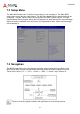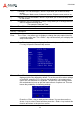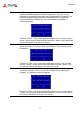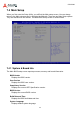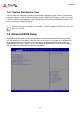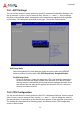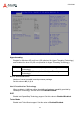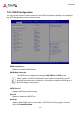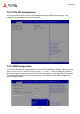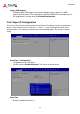Instruction Manual
Table Of Contents
- CSA-5200
- Revision History
- Table of Contents
- 1 Overview
- 2 Specifications
- 3 Getting Started
- 4 System Interfaces
- 4.1 Front Panel I/O
- 4.2 Board Layout
- 4.3 Connectors and Jumpers
- 4.3.1 PCIe x4 Connector (PCIE1)
- 4.3.2 CFast Connector (CN17)
- 4.3.3 VGA Header (CNX1)
- 4.3.4 ATX12V Connector (CN24)
- 4.3.5 Fan Connectors (FAN1/FAN6-9)
- 4.3.6 ATX Connector (CN19)
- 4.3.7 mSATA Connectors (CN9/CN48)
- 4.3.8 SATA Connectors (CN30-33)
- 4.3.9 SATADOM Power Connector (CN18, Wafer 1.25mm pitch)
- Clear CMOS Jumper (JBAT1)
- 4.3.11 NIM Slot connectors (PCI1-4)
- 5 LAN Bypass Function
- 6 Watchdog Timer Programming
- 7 BIOS Setup
- Safety Instructions
- Consignes de Sécurité Importantes
- Getting Service
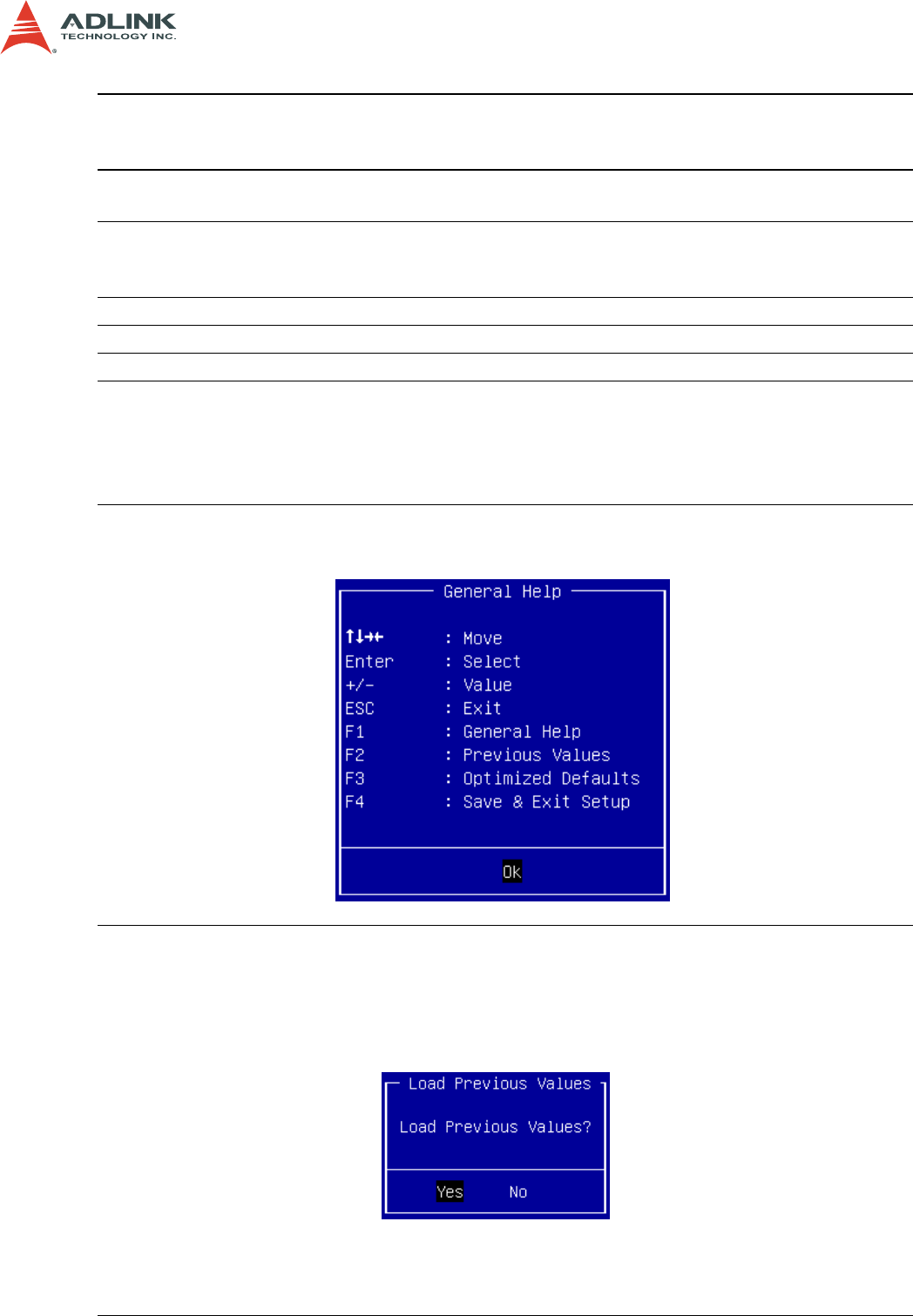
42
CSA-5200
→← Left/Right. The Left and Right < Arrow > keys allow you to select a setup
screen.
For example: Main screen, Advanced screen, Chipset screen, and so on.
↑↓ Up/Down The Up and Down < Arrow > keys allow you to select a setup item
or sub-screen.
+- Plus/Minus The Plus and Minus < Arrow > keys allow you to change the field
value of a particular setup item.
For example: Date and Time.
Tab The < Tab > key allows you to select setup fields.
Hot Key Description
Enter The < Enter > key allows you to display or change the setup option listed for
a particular setup item. The < Enter > key can also allow you to display the
setup sub-screens.
F1 The < F1 > key allows you to display the General Help screen. Press the <
F1 > key to open the General Help screen.
F2 The < F2 > key on your keyboard is the previous values key. It is not
displayed on the key legend by default. To set the previous values settings
of the BIOS, press the < F2 > key on your keyboard. It is located on the
upper row of a standard 101 keyboard. The previous value settings allow
the motherboard to boot up with the least amount of options set. This can
lessen the probability of conflicting settings.
Press the < Enter > key to load previous values. You can also use the <
Arrow > key to select Cancel and then press the < Enter > key to abort this
function and return to the previous screen.