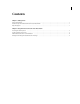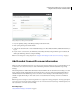Air Cleaner User Manual
7
USING ACROBAT CONNECT PRO LOTUS NOTES ADD-IN
Using the Acrobat Connect Pro Lotus Notes Add-in
Connect Pro server options
3 In the Change Server dialog box, do any of the following tasks:
• To use an existing server, select the server and click OK. This server appears in the Server text box in the Settings
dialog box.
• (If available) To add a new server, type the FQDN (fully qualified domain name) in the text box and click Add
Server. The FQDN, sometimes called an absolute domain name, is the full domain name of the server hosting
the Acrobat Connect Pro server application. This server appears in the list of available servers.
• To delete a server, select it and click Delete Server.
Set the default meeting room
Before you change the default meeting room, make sure that you have defined the Acrobat Connect Pro server in the
Settings dialog box. The server retrieves a list of rooms associated with your user account.
1 In the Add-in menu, select Change Settings.
2 Click Edit next to the default room name.
3 In the My Meeting Rooms dialog box, select a room from the list and click Set As Default.
Note: Brackets (>>) mark the current default meeting room in Lotus Notes 8.5 or later.