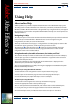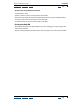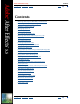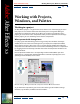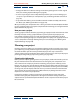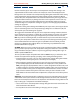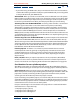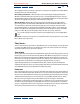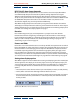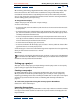Adobe After Effects Help Using Help | Contents | Index Using Help Back 1 Using Help About online Help Adobe Systems, Inc. provides complete documentation in the Adobe PDF Help system. The Help system includes information on all the tools, commands, and features for both Windows and Mac OS. The PDF format is designed for easy navigation online, and support for third-party screen readers compatible with Windows. The Help can also be printed as a desktop reference.
Adobe After Effects Help Using Help | Contents | Index Using Help Back 2 To find a topic using the Find command: 1 Choose Edit > Find. 2 Enter a word or a phrase in the text box, and click OK. Acrobat will search the document, starting from the current page, and display the first occurrence of the word or phrase you are searching for. 3 To find the next occurrence, choose Edit > Find Again.
Adobe After Effects Help Using Help | Contents | Index Contents Back 3 Back 3 Contents Working with Projects, Windows, and Palettes 4 Preparing and Importing Footage 25 Building a Composition 50 Managing Layers 71 Animating Layers 95 Fine-tuning Animation 122 Working with Masks and Transparency 148 Applying Effects 170 3D Compositing 228 Creating Expressions 244 Managing Projects Effectively 264 Rendering a Movie 278 Using Property and Tracking Controls (PB only) 304 Using Motion Math (PB only) 317 U
Adobe After Effects Help Working with Projects, Windows, and Palettes Using Help | Contents | Index Back 4 Working with Projects, Windows, and Palettes Working in a project An After Effects project is a single file that stores references to all the footage you use in that project. It also contains information about how you’ve arranged the footage in compositions, including the details of any effects or animation you applied. Inside a project, you create one or more compositions.
Adobe After Effects Help Using Help | Contents | Index Working with Projects, Windows, and Palettes Back 5 • Footage windows are useful for viewing and evaluating footage items in their original form (see “Viewing imported footage” on page 50). • To view a layer’s original source independently of other layers or to trim footage, you can open a Layer window (see “Composition, Layer, and Footage window controls” on page 16).
Adobe After Effects Help Working with Projects, Windows, and Palettes Using Help | Contents | Index Back 6 For film and video, try to match import and composition settings with settings in the output module used to render a movie. For example, to ensure smooth playback, the footage frame rate selected in the Interpret Footage dialog box should match the setting in the Composition Settings dialog box and the output module in the Render Queue window.
Adobe After Effects Help Working with Projects, Windows, and Palettes Using Help | Contents | Index • Back 7 If you will be using an MJPEG codec, keep in mind that the frame sizes and resolutions available for rendering are determined by the specific MJPEG board you are using. Refer to the specifications for your MJPEG board. Animated GIF When you render an animated GIF, colors are dithered to an 8-bit palette.
Adobe After Effects Help Using Help | Contents | Index Working with Projects, Windows, and Palettes Back 8 The newproject folder can then be copied in its entirety across platforms, and After Effects will properly locate all of the footage. File-naming conventions When possible, name your footage and project files with Windows-compatible filename extensions, such as .mov for QuickTime movies and .aep for After Effects projects.
Adobe After Effects Help Working with Projects, Windows, and Palettes Using Help | Contents | Index Back 9 NTSC (29.97) drop-frame timecode When you work with a composition that is set to a frame rate of 29.97 fps, After Effects uses SMPTE 30-fps drop-frame timecode by default, making adjustments using the SMPTE-standard method of renumbering the first two frame numbers of every minute, except at every tenth minute. For example, the frame after 59:29 is labeled 1:00:02 instead of 1:00:00.
Adobe After Effects Help Working with Projects, Windows, and Palettes Using Help | Contents | Index Back 10 When working with footage digitized from NTSC video, you usually use the 30-fps, dropframe timecode base. This counts NTSC-created frames using standard drop-frame timecode for maximum device compatibility. For frames (or feet and frames) timecode, you can also change the starting frame number to match the time-counting method of another editing system you may be using.
Adobe After Effects Help Working with Projects, Windows, and Palettes Using Help | Contents | Index Back 11 To import source footage items into an After Effects project: 1 Choose File > Import > File or Multiple Files. 2 Locate and select footage files and click Open. For details, see “Importing files into a project” on page 28. Opening and closing a project You can have only one project open at a time.
Adobe After Effects Help Working with Projects, Windows, and Palettes Using Help | Contents | Index Back 12 To undo the most recent change: Choose Edit > Undo. You can sequentially undo as many as 99 of the most recent changes made to the program in any After Effects window, depending on how many undo levels are set in Preferences. To set the number of undo levels: 1 Choose Edit > Preferences > General. 2 Specify a number for Levels of Undo, and then click OK.
Adobe After Effects Help Working with Projects, Windows, and Palettes Using Help | Contents | Index Back 13 After Effects saves the location and type of each open window with the project. Palette positions are saved in the After Effects Preferences file, which applies to all projects. You can also save custom workspaces; see “Customizing the workspace” on page 13. To open a preferences dialog box: 1 Choose the preferences command you want from the Edit > Preferences submenu.
Adobe After Effects Help Working with Projects, Windows, and Palettes Using Help | Contents | Index Back 14 Using context menus In addition to the menus at the top of your screen, context menus display commands relative to the active tool or selected item. To display context menus: 1 Position the pointer over the footage or over a label in a palette or window, such as a button in the Time Controls palette.
Adobe After Effects Help Working with Projects, Windows, and Palettes Using Help | Contents | Index Back 15 • To display a window that is obscured by other windows, select it from the Window menu. • If both the Composition and Timeline windows are closed, double-click the composition’s icon in the Project window to open both windows again.
Adobe After Effects Help Working with Projects, Windows, and Palettes Using Help | Contents | Index Back 16 • To move a file or folder from a folder to the top level of the Project window, drag the file or folder to the gray information area at the top of the window. • To show or hide the contents of a folder, click the triangle to the left of the folder icon. To customize the Project window: • To resize a panel, drag the bar on the right side of the panel’s heading.
Adobe After Effects Help Working with Projects, Windows, and Palettes Using Help | Contents | Index Back 17 Displaying After Effects viewing controls in the Footage window By default, the Footage window displays movie controls for movie footage rather than the After Effects viewing controls found in the Layer and Composition windows. QuickTime and Video for Windows controls are fast and familiar tools for playing movie footage, and they play audio if it’s included in the footage.
Adobe After Effects Help Working with Projects, Windows, and Palettes Using Help | Contents | Index Back 18 After Effects also provides grids that you can use to help arrange and align layers. Set the grid spacing using the Grids & Guides Preferences dialog box. A B C D A. Grid B. Title-safe zone C. Action-safe zone D. Overscan To view safe zones: In a Footage, Layer, or Composition window, click the safe-zones icon ( the safe zones.
Adobe After Effects Help Working with Projects, Windows, and Palettes Using Help | Contents | Index Back 19 To change proportional grid spacing: Choose Edit > Preferences > Grids & Guides, type Horizontal and Vertical values for Proportional Grid, and click OK. Using rulers and guides You can display rulers along the sides of the Composition, Layer, and Footage windows to provide a visual guide for positioning and editing your footage.
Adobe After Effects Help Working with Projects, Windows, and Palettes Using Help | Contents | Index Back 20 Viewing color and alpha channels You can preview the red, green, blue, and alpha channels of a still image or movie in a Footage window, Layer window, or Composition window. When you view a color channel, areas with that color are displayed according to the color value of each pixel. For example, if you view the red channel, areas with high red values are displayed as white.
Adobe After Effects Help Working with Projects, Windows, and Palettes Using Help | Contents | Index Back 21 To take and view multiple snapshots: Do any of the following: • Hold down Shift and press F5, F6, F7, or F8 to take separate snapshots. • Press and hold F5, F6, F7, or F8 to view the corresponding snapshots. • To purge any snapshot, hold down Ctrl+Shift (Windows) or Command+Shift (Mac OS) and press F5, F6, F7, or F8.
Adobe After Effects Help Working with Projects, Windows, and Palettes Using Help | Contents | Index Back 22 2 Type a new time and click OK. To step forward or back a specified number of frames from the Go to Time dialog box, type + or +- in front of the number, such as +5 or +-5. (If you simply type - in front of the number, After Effects jumps to a negative time.) Discontinuing window updates Press the Caps Lock key to prevent After Effects from updating Footage, Layer, or Composition windows.
Adobe After Effects Help Working with Projects, Windows, and Palettes Using Help | Contents | Index • Back 23 If the tool is visible, click its icon. To view a tool tip, hold the mouse pointer over a tool. B C D E A J M I F G K L N H O P Q A. Selection B. Pen C. Add Point D. Delete Point E. Convert Point F. Orbit Camera G. Track XY Camera H. Track Z Camera I. Hand J. Rotation K. Rectangle Mask L. Oval Mask M. Pan Behind N. Zoom O. Local Axis Mode P. World Axis Mode Q.
Adobe After Effects Help Using Help | Contents | Index Working with Projects, Windows, and Palettes Back 24 To change the Info palette RGBA display: Choose an option such as Percent or Web from the Info palette menu. Selecting Auto Color Display automatically switches between 8 bits per channel and 16 bits per channel depending on the project’s color depth. Clicking anywhere on the palette cycles through the display options.
Adobe After Effects Help Preparing and Importing Footage Using Help | Contents | Index Back 25 Preparing and Importing Footage How After Effects works with imported files When you import files, After Effects does not copy the footage item itself into your project but creates a reference link in the Project window to the footage item. This saves disk space. If you delete, rename, or move an imported source file, you break the reference link to that file.
Adobe After Effects Help Preparing and Importing Footage Using Help | Contents | Index Back 26 largest size the image has in the project. The maximum resolution you can use in After Effects is 30,000 x 30,000 pixels. For D1 or DV, see “Using square-pixel footage for output to D1 or DV NTSC” on page 48. • Specify an even-numbered resolution for files imported into compositions that also use even-numbered resolution, and odd numbers for compositions using odd-numbered resolution.
Adobe After Effects Help Preparing and Importing Footage Using Help | Contents | Index Back 27 Changing the default duration of still images When you add a still image to a composition, its default duration is the duration of the composition. You can manually trim the duration of a still image and change the default duration of still footage in the Import Preferences dialog box. See “Understanding trimming” on page 81.
Adobe After Effects Help Preparing and Importing Footage Using Help | Contents | Index Back 28 Importing files into a project With After Effects 5.0, you use the same Import File dialog box to import any usable file into After Effects. To save time and minimize the size and complexity of a project, import a footage item once and then use it multiple times in a composition.
Adobe After Effects Help Preparing and Importing Footage Using Help | Contents | Index Back 29 If you import a folder by dragging it from the desktop, the contents of that folder are imported as a sequence. To import the contents as individual footage files, press Alt (Windows) or Option (Mac OS) as you drag. (This is the equivalent of clicking the Import Folder button in step 4 of the previous procedure, “To import footage into a Project window.
Adobe After Effects Help Preparing and Importing Footage Using Help | Contents | Index Back 30 last file you want to include. In this case, only the two files you selected appear highlighted in the Import File dialog box, but all files that fall between those two in the sequence will also be imported. To import a folder of still images as a sequence by dragging: 1 Drag the folder from the desktop to the After Effects Project window.
Adobe After Effects Help Preparing and Importing Footage Using Help | Contents | Index Back 31 Using straight or premultiplied alpha channels Footage files with alpha channels fall into two categories: straight and premultiplied. Although the alpha channels are the same, the color channels differ. With a straight alpha channel, a footage item keeps the transparency information in a separate channel (the alpha channel only), not in any of the visible color channels.
Adobe After Effects Help Preparing and Importing Footage Using Help | Contents | Index Back 32 Guess Attempts to determine the type of alpha channel used in the image. If After Effects cannot guess confidently, it beeps. Ignore Disregards all transparency data in the file. Straight (Unmatted) Interprets the alpha channel as straight alpha. If the application you used to create the footage does not premultiply the alpha channel, select this option.
Adobe After Effects Help Preparing and Importing Footage Using Help | Contents | Index Back 33 • Organize and name layers. If you change a layer name or delete a layer in an Adobe Photoshop file after you have imported it into After Effects, After Effects is unable to find the original layer name, and the Project window lists that layer as Missing. • Make sure that each layer has a unique name, because After Effects manages layers by their names.
Adobe After Effects Help Preparing and Importing Footage Using Help | Contents | Index Back 34 Using transparent areas and layer masks from Adobe Photoshop Adobe Photoshop supports a transparent area and one optional layer mask (alpha channel) for each layer in a file. You can use these layer masks to specify how different areas within a layer are hidden or revealed.
Adobe After Effects Help Preparing and Importing Footage Using Help | Contents | Index Back 35 3 Click the underlined value you want to change and type a new value. A single Adobe Photoshop layer effect can become up to five layers and effects in After Effects. You may need to edit multiple copies to achieve the desired result. Importing an Adobe Illustrator, PDF, or EPS file You can import Adobe Illustrator, many PDF, and EPS files directly into After Effects.
Adobe After Effects Help Preparing and Importing Footage Using Help | Contents | Index Back 36 To import a layered Adobe Illustrator file as a layered composition: 1 Choose File > Import > File. 2 In the Import File dialog box, make sure that All Acceptable Files is selected in the Files of Type box; then locate and select an Adobe Illustrator file. 3 In Import File As, choose Composition, and then click Open.
Adobe After Effects Help Preparing and Importing Footage Using Help | Contents | Index Back 37 Importing an After Effects project You can import one After Effects project into another. Everything from the imported project, including footage files, compositions, and folders, appears inside a new folder in the current Project window.
Adobe After Effects Help Using Help | Contents | Index Preparing and Importing Footage Back 38 Transitions and titles included in your Adobe Premiere project appear in the After Effects composition as solid layers, maintaining their original location and duration. After Effects discards all transparency and motion settings. See “Importing files into a project” on page 28 for the procedure for importing.
Adobe After Effects Help Preparing and Importing Footage Using Help | Contents | Index Back 39 To import a Cineon sequence: 1 Choose File > Import > File. 2 For the file type, select Cineon, and then select Cineon Sequence. 3 Locate and select the first numbered Cineon sequence file. 4 Select the Cineon Sequence option, and then click Open. The Cineon file or sequence appears in the Project window.
Adobe After Effects Help Using Help | Contents | Index Preparing and Importing Footage Back 40 resolve both of these issues while preserving image quality. See “About 3:2 pulldown” on page 44. Note: To use an After Effects movie in an analog motion-picture film, you must transfer the movie back to the analog film medium. This transfer process is generally done at a postproduction facility.
Adobe After Effects Help Preparing and Importing Footage Using Help | Contents | Index Back 41 In interlaced video, a frame is divided into two fields. Each field contains every other horizontal line in the frame. A TV displays the first field of alternating lines over the entire screen, and then displays the second field to fill in the alternating gaps left by the first field.
Adobe After Effects Help Preparing and Importing Footage Using Help | Contents | Index Back 42 Preparing a movie for import when final output is NTSC interlaced video You can edit and prepare video footage in other applications, such as Adobe Premiere, before importing it into After Effects. If you want to render the footage from After Effects as NTSC interlaced video, do not field-render or create interlaced frames when you render the movie from the other application.
Adobe After Effects Help Preparing and Importing Footage Using Help | Contents | Index Back 43 Using interlaced video in After Effects If you want to use interlaced or field-rendered footage (such as from NTSC video) in an After Effects project, you will get the best results if you separate the video fields when you import the footage. After Effects separates video fields by creating a full frame from each field, preserving all of the image data from the original footage.
Adobe After Effects Help Using Help | Contents | Index Preparing and Importing Footage Back 44 Some programs, including After Effects and current versions of Media 100, label the field order when rendering interlaced video files. When you import a labeled video file, After Effects honors the field order label automatically. You can override the field order using the Interpretation Rules file. For more information about field order, see “Specifying interpretation rules” on page 27.
Adobe After Effects Help Preparing and Importing Footage Using Help | Contents | Index Back 45 Phase occurs as a result of two conversions that happen during 3:2 pulldown: 24-fps film is redistributed through 30-fps video, so each of four frames of 24-fps film is spread out over five frames of 30(29.97)-fps video. First, the film is slowed down 0.1% to match the speed difference between 29.97 fps and 30 fps. Next, each film frame is repeated in a special pattern and mated to fields of video.
Adobe After Effects Help Preparing and Importing Footage Using Help | Contents | Index Back 46 • To have After Effects determine the correct settings, click Guess 3:2 Pulldown. • If you know the phase of the 3:2 pulldown, choose it from the Remove Pulldown popup menu. About D1, DV, and various pixel aspect ratio footage Pixel aspect ratio specifies the ratio of width to height of one pixel in an image. Frame aspect ratio describes the ratio of width to height in the frame dimensions of an image.
Adobe After Effects Help Preparing and Importing Footage Using Help | Contents | Index Back 47 If a file uses rectangular pixels, After Effects displays the pixel aspect ratio next to the file’s image thumbnail in the Project window. You can change the pixel aspect ratio interpretation for individual files in the Interpret Footage dialog box.
Adobe After Effects Help Preparing and Importing Footage Using Help | Contents | Index Back 48 If you are planning to render to the same pixel aspect ratio as your footage, you also need to set the pixel aspect ratio for the composition. To set the pixel aspect ratio for a composition: 1 Open the composition. 2 Choose Composition > Composition Settings. 3 Select a ratio from the Pixel Aspect Ratio pop-up menu and click OK.
Adobe After Effects Help Using Help | Contents | Index Preparing and Importing Footage Back 49 Importing DDR-based footage To find out if After Effects plug-ins are available for your digital disk recorder (DDR), contact your DDR manufacturer. You can bring DDR-based footage into an After Effects project in two ways. First, you can work with the footage while it remains on the DDR, essentially treating the DDR as a remote hard disk.
Adobe After Effects Help Using Help | Contents | Index Building a Composition Back 50 Building a Composition Working with imported footage After you have imported footage, you can view, edit, and change settings for your imported footage without using a Composition window. Viewing imported footage You can view any movie or graphic item listed in a Project window at full size by opening it in a Footage window. You can also view the footage at different magnifications and examine individual frames.
Adobe After Effects Help Building a Composition Using Help | Contents | Index Back 51 To open a movie in an After Effects Footage window: Press Alt (Windows) or Option (Mac OS) as you double-click a movie in the Project window. In the After Effects Footage window, you can trim the footage and insert it into the Timeline window. Opening footage in its original application You can open and edit a footage item in the application in which it was created, directly from an After Effects project.
Adobe After Effects Help Using Help | Contents | Index Building a Composition Back 52 Setting the frame rate for footage You can change the frame rate for any movie or sequence of still images. For example, you can import a sequence of ten still images and specify a frame rate of 5 frames per second (fps). To set the frame rate for footage: 1 Select an item in the Project window. 2 Choose File > Interpret Footage > Main.
Adobe After Effects Help Using Help | Contents | Index Building a Composition Back 53 Replacing footage throughout a project You can replace one footage item with another at any time while working on a project. This can be useful if you receive a new version of a source file used in your project, and you want to replace the original footage with the new version. The new footage item replaces the existing one in layers and compositions throughout the project.
Adobe After Effects Help Using Help | Contents | Index Building a Composition Back 54 Working with missing source footage If After Effects cannot find footage when you open a project, it appears in the Project window labeled Missing, and the name of the missing footage appears in italics. Any composition using that item as a layer replaces it with placeholder color bars. You can still work with the missing item in the project, and any effects you have already applied to the missing layer remain intact.
Adobe After Effects Help Building a Composition Using Help | Contents | Index Back 55 For best results, set a proxy so that it has the same aspect ratio as the actual footage item. For example, if the actual footage item is a 640 x 480-pixel movie, create and use a 160 x 120-pixel proxy. When a proxy item is imported, After Effects scales the item to the same size and duration as the actual footage.
Adobe After Effects Help Building a Composition Using Help | Contents | Index Back 56 Creating a composition When you first create a new project, you must create a composition before you can start working with your footage items. When you create a composition without changing settings in the Composition Settings dialog box, the new composition uses the same settings as the previous composition. For information on changing composition settings, see “Understanding basic composition settings” on page 57.
Adobe After Effects Help Using Help | Contents | Index • Building a Composition Back 57 For Rendering Plug-In, you may want to specify a third-party plug-in for rendering 3D compositions. “Setting the rendering plug-in” on page 61. To change a composition’s settings: 1 Choose Composition > Composition Settings. 2 Adjust basic settings as explained in “Understanding basic composition settings” on page 57.
Adobe After Effects Help Using Help | Contents | Index Building a Composition Back 58 The viewing frame occupies the center of the frame’s pixel area, which is centered in a larger work area. You can position items outside the frame if, for example, you want a layer to enter the frame from one side, cross the screen, and leave the frame on the other side. You can move layers into and out of the frame.
Adobe After Effects Help Building a Composition Using Help | Contents | Index Back 59 Each motion-footage item in a composition can also have a frame rate, and the relationship between the footage-item frame rate and the composition frame rate determines how smoothly the layer plays. For example, if the footage-item frame rate is 30 fps and the composition frame rate is 30 fps, whenever the layer advances one frame, the next composition frame is displayed.
Adobe After Effects Help Building a Composition Using Help | Contents | Index Back 60 Adjusting the appearance of low-resolution compositions When setting resolution, you can determine the size and appearance of the composition. When you lower the resolution of a composition, you can maintain image clarity by reducing the composition’s size. You can also maintain its size but reduce image clarity, with the layers appearing blockier and more pixelated.
Adobe After Effects Help Using Help | Contents | Index Building a Composition Back 61 For information on adjusting the shutter angle and shutter phase for motion blur, see “Adjusting the shutter angle for motion blur” on page 91. Setting the anchor When you change the frame size of a composition, by default the layers are centered within the new dimensions. Use the Anchor control to anchor the layers to a corner or edge of the composition as it is resized.
Adobe After Effects Help Building a Composition Using Help | Contents | Index Back 62 Items added to a composition begin at the time indicated on the current-time marker in the Timeline window. For example, if the current time box displays 0:00:04:00 (4 seconds), when you place the item in the Composition window, the item begins its first frame at 4 seconds.
Adobe After Effects Help Building a Composition Using Help | Contents | Index • Back 63 Move multiple footage items into a folder in the Project window. For information on creating folders, see “Working with the Project window” on page 15. 2 Drag the names of the footage items or the folder from the Project window onto a composition name in the Project window, into the Composition window, or into the Timeline window. The items appear in the order in which they were selected in the Project window.
Adobe After Effects Help Building a Composition Using Help | Contents | Index Back 64 E. Red, green, blue, and alpha channel icons Click one of the first three icons to view the composition’s red, green, or blue channel. Areas with high values of that channel’s color are displayed as white. Click the fourth icon to view the composition’s alpha channel. Transparent and opaque areas are displayed as black and white, and degrees of opacity appear as shades of gray.
Adobe After Effects Help Using Help | Contents | Index Building a Composition Back 65 To set the background color of a composition: 1 Choose Composition > Background Color. 2 Click the color swatch to select a color, or click the eyedropper to sample a color from anywhere on the screen. Then click OK. To set the pasteboard color of a composition: 1 Choose Edit > Preferences > Display. 2 Click the color swatch to select a color, or click the eyedropper to sample a color from anywhere on the screen.
Adobe After Effects Help Building a Composition Using Help | Contents | Index Back 66 Default controls and panels By default, the Timeline window contains a number of panels and controls. Optional panels are also available. See “Optional panels” on page 66. A B H C D E F G A. Composition tab Use to close or move the window. Click a tab to display its composition in the current window. Drag a tab to move its composition to another existing window or to put it in a new window. B.
Adobe After Effects Help Building a Composition Using Help | Contents | Index Back 67 To display or hide optional panels: Right-click (Windows) or Control-click (Mac OS) a Timeline window panel heading, and then choose the panel you want to display or hide in the Panels submenu. A B C D E F G H I A. Comment panel Type comments for the layer. B. Modes panel Specify layer modes and track mattes. See “Using layer modes” on page 166 and “Creating track mattes and traveling mattes” on page 164. C.
Adobe After Effects Help Building a Composition Using Help | Contents | Index Back 68 To change the width of a panel: Drag the raised vertical bar left or right to set the new width. If the panel does not have a raised vertical bar at its right edge, it cannot be resized. Understanding the time graph The time graph portion of the Timeline window contains a time ruler, markers to indicate specific times and current work area, and duration bars for the layers in your composition.
Adobe After Effects Help Using Help | Contents | Index Building a Composition Back 69 I. Zoom slider Drag to magnify a portion of the time graph or to see more of the time graph. You can also use the zoom-in icon ( ) or the zoom-out icon ( ). Viewing and setting the current time A composition’s current time is indicated by the current-time marker. For convenience, you can view and move the current-time marker in both the navigator view and the time ruler.
Adobe After Effects Help Using Help | Contents | Index Building a Composition Back 70 Setting up a work area When you work on a composition, you may want to preview or render only part of the composition. Do this by specifying a part of the composition time ruler as a work area. In the Timeline window, the work area appears in a lighter shade of gray. For more information, see “Previewing animation” on page 118 or “Making (rendering) a movie” on page 278.
Adobe After Effects Help Managing Layers Using Help | Contents | Index Back 71 Managing Layers Managing layers Layers are the components you use to build a composition. Any item you add to a composition—such as a still image, moving image file, audio file, lights and cameras, or even another composition—becomes a new layer. Without layers, a composition consists only of an empty frame. Using layers, you can work with specific footage items in a composition without affecting any other footage.
Adobe After Effects Help Managing Layers Using Help | Contents | Index Back 72 Creating new layers Of the numerous ways to create layers in an After Effects composition, the most obvious is to begin with a footage file you want to use. You can create a new layer from any footage item in your Project window, including audio. After you add a footage item to a composition, you can modify and animate the resulting layer.
Adobe After Effects Help Managing Layers Using Help | Contents | Index Back 73 Creating a new solid layer You can create solid images of any color or size (up to 32,000 x 32,000 pixels) using After Effects. After Effects treats solids as it does any other footage item: You can modify the mask, transform properties, and apply effects to the solid. Use solids to color a background or create simple graphic images.
Adobe After Effects Help Managing Layers Using Help | Contents | Index Back 74 For information about effects, see “Working with effects” on page 170. Note: Transformations on adjustment layers behave slightly differently; they transform only the matte but not the fill. To change an existing layer into an adjustment layer: 1 In the Timeline window, select the name of the layer you want to make into an adjustment layer.
Adobe After Effects Help Managing Layers Using Help | Contents | Index Back 75 Changing the layer stacking order The Timeline window displays the layer stacking order. The uppermost layer appears at the top of the layer outline list, the second layer is immediately below it, and so on. Changing the order of footage layers modifies the appearance of your composition by repositioning footage in front of or behind other footage.
Adobe After Effects Help Managing Layers Using Help | Contents | Index Back 76 • When you distribute layers of different sizes, the spaces between layers may not be uniform. For example, distributing layers by their centers will create equal space between the centers—but different-sized layers will extend by different amounts into the space between layers. • Locked layers cannot be moved by alignment or distribution options. • Text alignment is not affected by the Align palette.
Adobe After Effects Help Managing Layers Using Help | Contents | Index Back 77 To move a layer in time by moving its In point: 1 In the Timeline window, drag the current-time marker to the time at which you want the layer to begin playing. 2 In the Timeline window, right-click (Windows) or Control+click (Mac OS) any panel heading, and then choose Panels > In. 3 In the In panel, press Alt (Windows) or Option (Mac OS) and click the number that appears for that layer.
Adobe After Effects Help Managing Layers Using Help | Contents | Index Back 78 To arrange layers in a sequence: 1 In the Timeline window, hold down Ctrl (Windows) or Command (Mac OS) and select layers in sequential order, beginning with the layer you want to appear first. 2 Choose Animation > Keyframe Assistant > Sequence Layers. 3 In the Sequence Layers dialog box, do one of the following, and then click OK: • To arrange the layers end to end, leave the Overlap option unselected.
Adobe After Effects Help Managing Layers Using Help | Contents | Index Back 79 Renaming a layer By default, the layer outline in the Timeline window uses the source footage names for layers. You can rename any layer at any time. Unique layer names can help you identify layers when you use the same source footage for more than one layer. You can switch between displaying the original filename and the layer name you’ve specified; see “Viewing the source name of a layer” on page 79.
Adobe After Effects Help Managing Layers Using Help | Contents | Index Back 80 2 Click a color swatch or Eyedropper button, select new colors to replace the existing colors you want to change, and type new names for the colors, as needed. 3 Click Next, or click the Label Colors pop-up menu and choose Label Defaults. 4 Using the pop-up menus for each type of composition element (Composition, Video, Audio, and so forth), choose new default colors. When finished, click OK.
Adobe After Effects Help Managing Layers Using Help | Contents | Index Back 81 Locking and unlocking a layer The Lock switch prevents accidental selection of layers that you do not want to alter. When a layer is locked, you cannot select it in either the Composition or Timeline windows. If you try to select or modify a locked layer, the layer flashes in the Timeline window.
Adobe After Effects Help Managing Layers Using Help | Contents | Index Back 82 When you use a footage item as a source for different layers, you can trim it differently in each layer. Trimming does not alter the original source file. Note: Trimming a still image layer changes the length of time the image appears in the composition; it does not crop the image (affect what portion of the image appears).
Adobe After Effects Help Managing Layers Using Help | Contents | Index Back 83 Moving a trimmed layer in time After you trim a layer by setting In and Out points, you can adjust the duration position in two ways that have different results. Dragging the duration bar If you drag the colored area of the duration bar, the trimmed footage starts and finishes playing at a different point in time. The length of the play time and the frames that appear remain unchanged.
Adobe After Effects Help Managing Layers Using Help | Contents | Index Back 84 Creating composition-time markers Composition-time markers appear on the time ruler in the Timeline window. After Effects automatically numbers them with a single digit that reflects the order in which you add them. You can place up to ten composition-time markers within a composition. If you remove a marker, the other markers remain numbered as they were.
Adobe After Effects Help Managing Layers Using Help | Contents | Index Back 85 Creating layer-time markers Layer-time markers appear as small triangles on a layer-duration bar. You can have any number of layer-time markers in a layer. You can also drag existing markers to new time locations or remove them, as needed. Layer-time markers To add a layer-time marker: 1 With the appropriate layer selected, move the current-time marker to the frame you want marked. 2 Choose Layer > Add Marker.
Adobe After Effects Help Managing Layers Using Help | Contents | Index Back 86 Creating chapter links You can also create a layer-time marker as a chapter reference point, similar to chapters used in CD-ROM and DVD discs. Like the chapters of a book, a chapter link divides a movie into segments. Chapter links are supported in QuickTime movies. To create a chapter link: 1 Create a layer-time marker and then double-click it to open the Marker dialog box.
Adobe After Effects Help Managing Layers Using Help | Contents | Index Back 87 The A/V Features panel includes the Video ( ), Audio ( ), Solo ( ), and Lock ( ) switches. The Switches panel contains the Shy ( ), Collapse Transformations ( ), Quality ( ), Effects ( ), Frame Blending ( ), Motion Blur ( ), Adjustment Layer ( ), and 3D Layer ( ) switches. Quickly change switches for multiple layers by clicking the switch for one layer and dragging up or down that column for the adjacent layers.
Adobe After Effects Help Managing Layers Using Help | Contents | Index Back 88 When the layer source is an Adobe Illustrator file, this switch acts as the Continuously Rasterize switch. Selecting this switch causes After Effects to rerasterize the Illustrator file for each frame, which improves image quality but also increases the time required for previewing and rendering. You cannot apply masks and some effects to a layer when the Collapse Transformations/ Continuously Rasterize switch is active.
Adobe After Effects Help Managing Layers Using Help | Contents | Index Back 89 • In the Timeline window, click the Effect switch icon for a layer to toggle between showing and hiding effects. • Select a layer, choose Layer > Switches, and make sure that the Effect command is selected (to show effects) or deselected (to hide effects). You can temporarily turn on or off an individual effect applied to a layer. For more information, see “Applying and controlling effects” on page 170.
Adobe After Effects Help Managing Layers Using Help | Contents | Index Back 90 For more information, see “Using cameras” on page 235 and “Using lights” on page 239. About motion blur When you view one frame of motion-picture film or video containing a moving object, the image is often blurred. This is because a frame represents a sample of time (in film, a sample is 1/24 of a second long).
Adobe After Effects Help Managing Layers Using Help | Contents | Index Back 91 Adjusting the shutter angle for motion blur Adjust the intensity of motion blur by changing the shutter angle setting. The shutter angle is measured in degrees, simulating the exposure allowed by a rotating shutter. If you are not applying motion blur, shutter angle has no effect. The shutter angle uses the footage frame rate to determine the simulated exposure. For example, typing 90 degrees (12.
Adobe After Effects Help Managing Layers Using Help | Contents | Index Back 92 After Effects also displays a Volume Unit (VU) meter that actively displays audio levels during playback. To view the VU meter and levels controls in more detail, increase the height of the Audio palette. C D E A B F A. Audio clipping warning icons B. VU meter C. Level controls D. Level units E. Audio Options menu F. Level values You can also preview audio synchronized with layer motion.
Adobe After Effects Help Managing Layers Using Help | Contents | Index Back 93 To preview audio and rendered images: 1 If the Time Controls palette is not open, choose Window > Time Controls.
Adobe After Effects Help Managing Layers Using Help | Contents | Index Back 94 3 In the Audio palette, adjust volume in one of the following ways: • To set the level of the left and right channels together, drag the center slider up or down. • To set the level of the left channel, drag the left slider up or down, or type a new value in the levels box at the bottom of the left slider.
Adobe After Effects Help Animating Layers Using Help | Contents | Index Back 95 Animating Layers About layer properties Each layer can contain several sets of properties. Layers that contain video or still images have mask and transform properties, such as mask shape or layer rotation. A layer can also include other properties, such as time remapping, video effects, and audio effects. After Effects provides three ways to animate layer properties.
Adobe After Effects Help Animating Layers Using Help | Contents | Index Back 96 To collapse a layer outline heading: Click the triangle to the left of the layer name so that it points to the right. To expand or collapse all layer outline headings: Select the layer and then press the grave accent (`) key. Understanding keyframes After Effects uses keyframes to create and control animation. (After Effects can also use expressions to create and control animation. See “Using expressions” on page 244.
Adobe After Effects Help Animating Layers Using Help | Contents | Index Back 97 Time-vary stopwatch Each layer property has a time-vary stopwatch icon ( ) that you click to begin the animation process. Once the stopwatch is active for a specific property, After Effects automatically sets new keyframes whenever you change the current time and the property value. When the stopwatch is inactive, no keyframes are present.
Adobe After Effects Help Animating Layers Using Help | Contents | Index Back 98 Change the keyframe icons to numbers by choosing Use Keyframe Indices in the Timeline window menu, located on the right side of the window. Keyframes as indices (numbers) Setting keyframes You can set keyframes for any type of layer and any combination of layer properties at any point in time. You can also move, delete, or change the value or interpolation method of a keyframe.
Adobe After Effects Help Animating Layers Using Help | Contents | Index Back 99 3 Move the current-time marker to the point where you want to add a new keyframe. If the current-time marker is after the last keyframe for that layer property, the new keyframe will have the same value as the preceding keyframe. Otherwise, the new keyframe’s value will be an interpolated value based on the previous and next keyframe values. 4 Do one of the following: • Click the keyframe check box for the layer property.
Adobe After Effects Help Animating Layers Using Help | Contents | Index Back 100 To delete all keyframes of one layer property: Click the stopwatch icon to the left of the name of the layer property to deactivate it. Note: When you deselect the stopwatch icon, keyframes for that property are permanently removed and the value of that property becomes the value at the current time. You cannot restore deleted keyframes by reselecting the stopwatch. If you accidentally delete keyframes, choose Edit > Undo.
Adobe After Effects Help Animating Layers Using Help | Contents | Index Back 101 • Properties within the same dimension, for example, Opacity and Rotation, which have adjustable parameters in one dimension; or Mask Feather and 2D scale, which have adjustable parameters in two dimensions • Rotation, effect angle control, and effect slider control properties • Effect color properties • Mask properties and spatial properties (effect points, Anchor Points, etc.).
Adobe After Effects Help Animating Layers Using Help | Contents | Index Back 102 5 Move the current-time marker to the time at which the first keyframe appeared before you cut the keyframes. 6 Choose Edit > Paste. Copying a value from a layer without keyframes You can copy the current value of a layer property to another layer, even when the original layer contains no keyframes. This can save you the time of having to set up a property the same way on various layers.
Adobe After Effects Help Animating Layers Using Help | Contents | Index Back 103 To set multiple keyframes to the same value: 1 Select the keyframes you want to change. See “Navigating and selecting keyframes” on page 99. All keyframes you select must be for the same property. 2 Change the value of any selected keyframe. Determining where to set and modify keyframes You can freely change any keyframe attribute.
Adobe After Effects Help Animating Layers Using Help | Contents | Index Back 104 • To nudge a layer by 1 pixel at the current magnification, press the Left, Right, Up, or Down arrow key. • To nudge a layer by 10 pixels at the current magnification, hold down Shift as you press the Left, Right, Up, or Down arrow key. • To constrain horizontal and vertical movement while dragging a layer, press Shift after you start dragging the layer in the Composition window.
Adobe After Effects Help Animating Layers Using Help | Contents | Index Back 105 3 Press P to display the Position property for the layer. 4 If you cannot see the keyframe you want to modify in the Composition window, move the current-time marker in the Timeline window to the keyframe. 5 In the Composition window, use the pointer tool to drag a keyframe marker or its control handles on the motion path to a new position.
Adobe After Effects Help Animating Layers Using Help | Contents | Index Back 106 To move all points on a motion path in unison: 1 Display the Composition and Timeline windows for a composition. 2 In the Timeline window, select the layer containing the motion path you want to move. 3 Press P to open the Position property. 4 Click the word “Position” to select all Position keyframes. 5 In the Composition window, click a keyframe and drag the path to a new position.
Adobe After Effects Help Animating Layers Using Help | Contents | Index Back 107 To sketch a motion path: 1 In the Composition or Timeline window, select the layer for which you want to sketch a motion path. 2 In the Timeline window, set the work-area markers to the area in which you want to sketch motion. 3 Choose Window > Motion Sketch. 4 Select one of the following Motion Sketch options: • Show Wireframe displays a wireframe view of the layer as you sketch the motion path.
Adobe After Effects Help Animating Layers Using Help | Contents | Index Back 108 When you apply The Smoother to properties that change spatially (such as position), you can smooth only the spatial curve (the curve defined by the motion). When you apply The Smoother to properties that change only in time (such as opacity), you can smooth only the value and velocity curves (the curve defined by the value or the velocity).
Adobe After Effects Help Animating Layers Using Help | Contents | Index Back 109 Setting layer size By default, a layer appears at 100% of its original size in the Layer window. Change the scale of a layer over time by dragging the layer’s handles in the Composition window or by changing the Scale property values in the Timeline window. You can scale the layer partially or completely outside the frame. When you scale, the layer is scaled around its anchor point.
Adobe After Effects Help Animating Layers Using Help | Contents | Index Back • 110 To flip vertically, type a negative Height value. A B C D A. Width 100, Height 100 B. Width -100, Height 100 C. Width 100, Height -100 D. Width -100, Height -100 Setting layer opacity By default, a layer is displayed at full opacity except for areas excluded by a mask or alpha channel. Make a layer more transparent by setting an opacity value of less than 100%. Set and change opacity only in the Timeline window.
Adobe After Effects Help Animating Layers Using Help | Contents | Index Back 111 Rotating a layer along a motion path You can make a layer rotate automatically as it moves along a motion path. For example, if you animate a toy airplane careening through the sky, you can apply auto-orient rotation to make the plane turn and change direction.
Adobe After Effects Help Animating Layers Using Help | Contents | Index Back 112 You can also use the pan behind tool to move a layer’s anchor point without moving the layer’s relative position in the Composition window. When you select a layer in either the Composition or Timeline window and then select the pan behind tool, that layer’s anchor point becomes active and adjustable.
Adobe After Effects Help Animating Layers Using Help | Contents | Index Back 113 Understanding parent layers To assign one layer’s transformations to the transformations of another layer, use parenting. Parenting can affect all transform properties except opacity. Assign parent layers in the Parent column in the Timeline window. A layer can have only one parent, but a layer can be a parent to any number of 2D or 3D layers within the same composition.
Adobe After Effects Help Animating Layers Using Help | Contents | Index Back 114 To parent a layer: 1 In the Parent column in the Timeline window, do one of the following: • Drag the pick whip of the layer you want to be the child layer to the layer you want to be the parent. • Click the menu of the layer you want to be the child, and choose a parent layer name from the menu.
Adobe After Effects Help Animating Layers Using Help | Contents | Index Back 115 3 Place the cursor over the underlined value and drag to the left or right to change the value. To change a layer value numerically in the Timeline window: 1 In the Timeline window, select the layer you want to modify. 2 Display the layer property that you want to change. See the previous section for information on displaying layer properties.
Adobe After Effects Help Animating Layers Using Help | Contents | Index Back 116 Setting and animating effects Once you apply an effect to a layer, you can set keyframes for the effect property values. You can also set multiple keyframes to animate effects. The properties available vary depending on the effect. For more information on changing and animating effect properties, see “Changing effect property values” on page 172 and “Changing effects over time” on page 174.
Adobe After Effects Help Animating Layers Using Help | Contents | Index Back 117 Standard preview This option provides a preview of all frames in your composition. When you use this option, After Effects displays every frame as quickly as it can using the current settings of the layer switches, composition switches, and composition resolution. This preview generally plays slower than real time.
Adobe After Effects Help Animating Layers Using Help | Contents | Index Back 118 Previewing animation When you preview a composition in After Effects, the more detail and precision you want to see, the more slowly the composition displays in standard preview and the more RAM is required for RAM preview. You can control the amount of detail shown in either the standard or RAM preview by changing the resolution, magnification, and preview quality of your composition.
Adobe After Effects Help Animating Layers Using Help | Contents | Index Back 119 • For Resolution, choose an option from the list. Choose Auto to use the current composition resolution. • Select From Current Time to render the RAM preview from the current time. • Select Full Screen to have the RAM preview play back on a black screen at the composition size. 6 Do one of the following: • To have the RAM preview play back using the RAM Preview Options settings, click the RAM Preview button ( ).
Adobe After Effects Help Animating Layers Using Help | Contents | Index Back 120 To use the wireframe preview: 1 In the Timeline window, select the layers you want to preview. To preview all layers, make no selection. 2 Set the work area to the time span you want to preview. 3 Do one of the following: • Choose Composition > Preview > Wireframe Preview. To display a rectangular layer boundary instead of an alpha channel outline, press Ctrl (Windows) or Command (Mac OS) as you choose the preview method.
Adobe After Effects Help Animating Layers Using Help | Contents | Index Back 121 To set the degradation limit: 1 Turn on dynamic resolution as outlined in the above procedure. 2 Click the Degradation Limit menu and select an option. The options represent the maximum fraction of data removed from a layer’s current composition resolution when After Effects enacts dynamic resolution.
Adobe After Effects Help Fine-tuning Animation Using Help | Contents | Index Back 122 Fine-tuning Animation Controlling change through interpolation After Effects provides several interpolation methods that affect how change occurs through and between keyframes. For example, if you are setting up motion, you can choose to make a layer change direction abruptly or smoothly through a curve. After Effects interpolates values for a change using the values at the keyframes on both ends of the change.
Adobe After Effects Help Fine-tuning Animation Using Help | Contents | Index Back 123 Temporal interpolation and the Value graph Using the Value graph in the Timeline window, you can make precise adjustments to the temporal property keyframes you’ve created for your animation. The Value graph provides complete information about and control of the value at any point in time in a composition.
Adobe After Effects Help Using Help | Contents | Index Fine-tuning Animation Back 124 In the following descriptions of interpolation methods, the effect of each method is described as if you had applied it to all the keyframes for a layer property. This is done to clarify the examples. In practice, you can apply any available interpolation method to any layer property keyframe.
Adobe After Effects Help Using Help | Contents | Index Fine-tuning Animation Back 125 Continuous Bezier interpolation Like Auto Bezier interpolation, Continuous Bezier interpolation creates a smooth rate of change through a keyframe. However, you set the positions of Continuous Bezier direction handles manually. Adjustments you make change the shape of the Value graph or motion path segments on either side of the keyframe.
Adobe After Effects Help Fine-tuning Animation Using Help | Contents | Index Back 126 You can use Hold interpolation only for outgoing temporal interpolation (for the frames following a keyframe). If you create a new keyframe following a Hold keyframe, the new keyframe will use incoming Hold interpolation. See “Adjusting direction handles to create curves and corners” on page 128. Changing the interpolation method You can apply and change the interpolation method for any property keyframe.
Adobe After Effects Help Fine-tuning Animation Using Help | Contents | Index Back 127 To change an interpolation method directly in a window: 1 Display the Value graph in the Timeline window or the motion path in the Composition or Layer window. 2 Using the selection tool, press Ctrl (Windows) or Command (Mac OS) as you click the keyframe marker you want to change.
Adobe After Effects Help Fine-tuning Animation Using Help | Contents | Index Back 128 Adjusting direction handles to create curves and corners By default, Bezier interpolation creates a curved transition at a keyframe. Clicking the keyframe with the Convert Control Point tool ( ) creates a corner at the keyframe. On a Value graph, a corner results in an abrupt transition. On a motion path, the keyframe becomes a corner in the path.
Adobe After Effects Help Fine-tuning Animation Using Help | Contents | Index Back 129 Mixing incoming and outgoing interpolation methods By default, a keyframe icon uses one interpolation method, but you can apply two methods: the incoming method applies to the property value as the current time approaches a keyframe, and the outgoing method applies to the property value as the current time leaves a keyframe.
Adobe After Effects Help Fine-tuning Animation Using Help | Contents | Index Back 130 Using the Value graph to change a layer property value The Timeline window displays the values for each keyframe and the interpolated values between keyframes. When the Value graph of a layer property is level, the value of a layer property is unchanged between keyframes. When the Value graph goes up or down, the value of a layer property increases or decreases between keyframes. A B C A.
Adobe After Effects Help Fine-tuning Animation Using Help | Contents | Index Back 131 For best results with the pen tool, you should understand how Bezier interpolation affects the Value graph and the motion path. When you use Bezier interpolation on a graph or path, you can control the shapes of corners, making them into smooth curves or angled corners. See “Bezier temporal interpolation” on page 125.
Adobe After Effects Help Using Help | Contents | Index Fine-tuning Animation Back 132 Value difference The difference between the values of adjacent keyframes. A large difference between keyframe values, such as the difference between 75% and 20% opacity, creates a faster rate of change than a smaller difference, such as the difference between 30% and 20% opacity. Use value differences to adjust the rate of change by increasing or decreasing the value of a layer property at a keyframe.
Adobe After Effects Help Fine-tuning Animation Using Help | Contents | Index Back 133 In the Composition or Layer window, the spacing between dots in a motion path indicates speed. Each dot represents a frame, based on the frame rate of the composition. Even spacing indicates a constant speed, and wider spacing indicates a higher speed.
Adobe After Effects Help Using Help | Contents | Index • Fine-tuning Animation Back 134 In the Timeline window, adjust the time difference between two keyframes. Decrease speed by moving one keyframe farther away from the other, or increase speed by moving one keyframe closer to the other. Shorter temporal distance between keyframes increases layer speed. • Apply the Easy Ease keyframe assistant, which automatically adjusts the speed of change as motion advances toward and retreats from a keyframe.
Adobe After Effects Help Fine-tuning Animation Using Help | Contents | Index Back 135 By default, if you drag a handle beyond the top or bottom of the graph area, the graph line is automatically resized to fit within the graph area. However, if you deselect the icon ( ) to the right of the property values, the graph line will not be resized; see “Adjusting the Speed or Velocity graph border” on page 135.
Adobe After Effects Help Using Help | Contents | Index Fine-tuning Animation Back 136 Creating a bounce or intense peak Use ease handles to simulate the type of acceleration seen in a bouncing ball. When you create this type of effect, the Speed or Velocity graph appears to rise quickly and peak. To create a bounce or peak: 1 In the Timeline window, expand the outline for the keyframe you want to adjust.
Adobe After Effects Help Using Help | Contents | Index Fine-tuning Animation Back 137 To adjust the influence of an ease handle on the previous or next keyframe: 1 In the Timeline window, expand the outline for the keyframe you want to adjust. Then click the triangle to the left of the property to display the Speed graph or the Velocity graph. 2 At the desired keyframe, drag the ease handle left or right.
Adobe After Effects Help Using Help | Contents | Index Fine-tuning Animation Back 138 Roving keyframes are available only for spatial layer properties such as Position. In addition, a keyframe can rove only if it is not the first or last keyframe in a layer, because a roving keyframe must interpolate its speed from the previous and next keyframes. The original motion path (left) indicates different velocities between keyframes.
Adobe After Effects Help Fine-tuning Animation Using Help | Contents | Index • Back 139 Select the keyframes you want to change and choose Animation > Keyframe Interpolation. Then choose Lock to Time from the Roving pop-up menu. Automatically easing speed using the Easy Ease keyframe assistant Eliminate sudden changes in a property’s speed using the Easy Ease keyframe assistant. Although you can manually adjust the speed of a keyframe by dragging ease handles, using Easy Ease automates the work.
Adobe After Effects Help Fine-tuning Animation Using Help | Contents | Index Back 140 • Layer In-point holds the layer’s current starting time, and time-stretches the layer by moving the Out point. • Current Frame holds the layer at the position of the current-time marker (also the frame displayed in the Composition window), and time-stretches the layer by moving the In and Out points. • Layer Out-point holds the layer’s current ending time and time-stretches the layer by moving the In point.
Adobe After Effects Help Fine-tuning Animation Using Help | Contents | Index Back 141 Using the Time-Reverse Keyframes keyframe assistant For any property in a layer, you can select a range of keyframes and reverse their order. For example, you can reverse keyframes in the Position property to reverse the motion of an object.
Adobe After Effects Help Using Help | Contents | Index Fine-tuning Animation Back 142 To reverse a layer’s playback direction without reversing the order of its keyframes, use time-remapping to reverse the layer (see “About time-remapping” on page 142). About time-remapping In After Effects you can easily expand, compress, play backwards, or freeze a portion of a layer’s duration using a process known as time-remapping.
Adobe After Effects Help Fine-tuning Animation Using Help | Contents | Index • Back 143 The Layer window provides a visual reference of the frames you change, as well as the frame number. The window displays the current-time marker and a remap-time marker, which you move to select the frame you want to play at the current time. D A B C A. Current-time marker B. Remap-time marker C. Time-remap value D.
Adobe After Effects Help Fine-tuning Animation Using Help | Contents | Index Back 144 Velocity: Time Remap The top value indicates the layer’s fastest speed. The bottom value is always a negative of the top value. The middle value indicates how fast the video is playing at the current time. Normal speed is 100%, slow-motion is less than 100%, and fast-motion is greater than 100%.
Adobe After Effects Help Using Help | Contents | Index Fine-tuning Animation Back 145 2 Choose Layer > Enable Time Remapping. 3 Click the triangle to the left of the layer name to expand the layer outline. 4 Click the triangle to the left of the Time Remap heading to display the time graph for time remapping. 5 Drag the triangle at the end of the layer duration bar to the time where you want the freeze frame to end.
Adobe After Effects Help Fine-tuning Animation Using Help | Contents | Index Back 146 keyframe and choose Animation > Toggle Hold Keyframe, and then add another keyframe where you want the motion to start again. A B C D A. No change B. Fast motion C. Freeze frame D. Backward motion To remap time in a Layer window: 1 Open the Layer window for the layer you want to remap. 2 Choose Layer > Enable Time Remapping.
Adobe After Effects Help Using Help | Contents | Index Fine-tuning Animation Back 147 Time-remapping audio pitch The Velocity graph in the Time-remap property directly relates to the pitch of an audio file. By making subtle changes to the Velocity graph, you can create a variety of interesting effects. To avoid screeching audio, you may want to keep the Velocity below 200%. When the velocity (speed) is too high, use the Levels controls, located under the Audio property, to control the volume.
Adobe After Effects Help Working with Masks and Transparency Using Help | Contents | Index Back 148 Working with Masks and Transparency Understanding transparency in After Effects When part of a layer is transparent, that transparency information is stored in the layer’s alpha channel. If the alpha channel of a layer doesn’t meet your requirements, you can use any combination of masks, mattes, and keying to display or hide different parts of a layer.
Adobe After Effects Help Working with Masks and Transparency Using Help | Contents | Index Back 149 Using a footage item with an alpha channel An alpha channel is a fourth 8- or 16-bit channel (see “Selecting 16-bpc color depth (PB only)” on page 12 for information on working with 16-bit color in After Effects), included in addition to the three 8- or 16-bit red, green, and blue color channels of video footage or an RGB image.
Adobe After Effects Help Working with Masks and Transparency Using Help | Contents | Index Back 150 Mask names appear in the order you create them in the Timeline window outline. To organize and keep track of your masks, rename them as you would rename layers (see “Renaming a layer” on page 79). To make it easier to work with multiple masks in the Composition window, you can apply different colors to each mask outline.
Adobe After Effects Help Working with Masks and Transparency Using Help | Contents | Index Back 151 To create a rectangular or oval mask the size of the layer: 1 Select a layer in the Composition window or display a layer in the Layer window. 2 In the toolbox, double-click either the rectangle tool or the oval tool. To create a rectangular or oval mask by specifying a mask shape numerically: 1 Select a layer in the Composition window or display a layer in the Layer window.
Adobe After Effects Help Working with Masks and Transparency Using Help | Contents | Index • Back 152 To use the motion path as a replacement for an existing mask, select the mask you want to replace. 6 In the Timeline, expand the Mask property for the mask you want to create or replace and select the Mask Shape value name. 7 Choose Edit > Paste.
Adobe After Effects Help Working with Masks and Transparency Using Help | Contents | Index Back 153 • Position the pen tool over the control point you want to change and click the control point when the pen tool icon becomes the corner point tool icon ( ). • In the toolbox, select the corner point tool. If the corner point tool is not visible, click and hold one of the visible pen tool icons ( ) and choose the corner point tool from the menu.
Adobe After Effects Help Working with Masks and Transparency Using Help | Contents | Index Back 154 • In the Layer window, press Shift as you drag a marquee over other unselected control points. • In either the Layer or Composition window, select a mask and press Shift as you click other unselected masks with the selection tool. To select all masks on a layer: Choose Edit > Select All.
Adobe After Effects Help Working with Masks and Transparency Using Help | Contents | Index Back 155 4 Do any combination of the following: • To move the mask or selected points, position the pointer inside the bounding box and drag. • To scale the mask or selected points, position the pointer on a bounding box handle and, when the pointer changes to a straight, double-sided arrow ( ), drag to a new size. Hold down Shift as you drag to constrain the scale.
Adobe After Effects Help Working with Masks and Transparency Using Help | Contents | Index Back 156 To delete all masks: Select the layer containing the masks you want to remove and choose Layer > Masks > Remove All Masks. To move a control point: Using the selection tool ( ), drag the control point. You can temporarily switch from the pen tool to the selection tool by pressing Ctrl (Windows) or Command (Mac OS).
Adobe After Effects Help Working with Masks and Transparency Using Help | Contents | Index Back 157 Mask feathering takes place only within the dimensions of the layer frame area. Therefore, a feathered mask shape should always be slightly smaller than the layer area. If a mask feather extends beyond the layer area, the feathered edge ends abruptly. You can adjust the feathering of a layer’s mask by specifying precise values or by dragging in the Timeline window.
Adobe After Effects Help Working with Masks and Transparency Using Help | Contents | Index Back 158 Specifying which parts of a mask are inside and outside The image area inside the mask outline is fully opaque, and the area outside the mask outline is transparent. If you want to create the appearance of a hole in a video layer to reveal a layer underneath, switch the inside and outside areas by inverting the mask.
Adobe After Effects Help Using Help | Contents | Index Working with Masks and Transparency Back 159 When you use the Pan Behind tool to pan a layer behind a mask, the mask’s position remains constant in the Composition window, but changes in the Layer window. The masked layer’s Position values change in relation to the composition. As you pan past the edges of the layer’s frame, the layer’s Mask Shape values also change.
Adobe After Effects Help Working with Masks and Transparency Using Help | Contents | Index Back 160 To specify a mask as the target of all new shapes: In the Layer window, select the mask name from the Target pop-up menu. To specify no mask as a target for changes: In the Layer window, select None from the Target pop-up menu.
Adobe After Effects Help Working with Masks and Transparency Using Help | Contents | Index Back 161 3 Select the control point you want to designate as the first vertex. (See “Selecting masks and control points” on page 153 for information on selecting a control point.) 4 Choose Layer > Mask > Set First Vertex. Note: The control point designated as the first vertex appears slightly larger than the other control points in the Composition window.
Adobe After Effects Help Working with Masks and Transparency Using Help | Contents | Index Back 162 Creating visible lines and solid shapes from masks To outline or fill a mask, apply the Stroke (outline) and/or the Fill effect. Each mask in a layer can have different fill and stoke settings. You can apply an outline to an open or closed mask path, but if you want to fill a mask, it must be a closed path. See “Working with effects” on page 170 for information on using effects.
Adobe After Effects Help Working with Masks and Transparency Using Help | Contents | Index Back 163 None After Effects treats the mask as if it does not exist. The mask has no impact on the layer or composition. This option is useful when you want to use the mask’s path for an effect such as Stroke or Fill, but do not want it to create transparent areas in the layer. For more information, see “Applying effects to a mask” on page 161.
Adobe After Effects Help Working with Masks and Transparency Using Help | Contents | Index Back 164 To lock or unlock a mask: 1 In the Timeline window, expand the Mask property. 2 In the Switches column, click the box underneath the lock icon ( ) next to the mask you want to lock or unlock. A layer is locked when the lock icon appears in the box. Reusing a mask You can reuse masks in other layers and compositions. It is particularly useful to store Bezier masks you’ve spent a long time perfecting.
Adobe After Effects Help Working with Masks and Transparency Using Help | Contents | Index Back 165 Using alpha channel or luminance values for a track matte Define transparency in a track matte using values from either its alpha channel or the luminance of its pixels. Using luminance is useful when you want to create a track matte using a layer without an alpha channel or a layer imported from a program that can’t create an alpha channel.
Adobe After Effects Help Working with Masks and Transparency Using Help | Contents | Index Back 166 To preserve underlying transparency: Select the T option in the Layer Switches column for the appropriate layer. Using layer modes Layer modes control how each layer blends with or reacts to layers beneath it. The stencil and silhouette layer modes affect the alpha channels of layers beneath them. Other layer modes affect how colors appear when blended with the colors from other layers.
Adobe After Effects Help Using Help | Contents | Index Working with Masks and Transparency Back 167 Overlay Mixes colors between layers, preserving highlights and shadows to reflect the light and dark areas of the layer colors. Soft Light Darkens or lightens resulting colors, depending on the layer color. The effect is similar to shining a diffused spotlight on the layer. If the underlying color is lighter than 50% gray, the layer lightens.
Adobe After Effects Help Working with Masks and Transparency Using Help | Contents | Index Back 168 Luminescent Premul Prevents clipping of color values that exceed the alpha channel value after compositing by adding them to the composition. Useful for compositing rendered lens or light effects (such as lens flare) from footage with premultiplied alpha channels. May also improve results when compositing footage from other manufacturers’ matting software.
Adobe After Effects Help Working with Masks and Transparency Using Help | Contents | Index Back 169 Creating transparency using keying You can make parts of a footage file transparent by keying out a color or luminance value. Keying makes it easy to key objects moving across a consistent background color or objects too complex to mask easily. When you key out a value, all pixels that have similar colors or luminance values become transparent.
Adobe After Effects Help Using Help | Contents | Index Applying Effects Back 170 Applying Effects Learning about specific effects All effects included in After Effects are listed and described in online Help. You can print any Help topic at any time. For detailed information about an effect’s controls, and specific procedures on certain effects, see the After Effects product section on Adobe’s Web site.
Adobe After Effects Help Applying Effects Using Help | Contents | Index Back 171 To change the color of hot text in the Effect Controls window (or any window): 1 Choose Edit > Preferences > Display. 2 Click the Hot Text Color color swatch to select a color, or click the eyedropper to sample a color from anywhere on the screen. Then click OK. To select a layer in the Effect Controls window: Click the tab below the Effect Controls title bar for the layer you want to select.
Adobe After Effects Help Using Help | Contents | Index Applying Effects Back 172 To remove all effects applied to a layer: 1 In the Timeline or Composition window, select the layer or layers from which you want to remove all effects. 2 Choose Effect > Remove All. Note: This command eliminates all keyframes for the deleted effects. If you choose Remove All accidentally, immediately choose Edit > Undo to restore the effects and keyframes.
Adobe After Effects Help Applying Effects Using Help | Contents | Index Back 173 You can also change the property values for an effect in the Timeline window, although using the Effect Controls window is often quicker and easier. D A E B F C A. Click to expand or collapse an effect’s controls. B. Drag left to decrease or right to increase a value. C. Click to set or remove keyframes. D. Click to return to the default values. E. Drag or type to set a new value. F.
Adobe After Effects Help Using Help | Contents | Index Applying Effects Back 174 Placing an effect using effect points Some effects require that you identify specific positions on a layer to determine how the effect will be applied. Often, these effect points enable After Effects to properly position the effect on the layer. A given effect may require as few as one or as many as four or more effect points.
Adobe After Effects Help Using Help | Contents | Index Applying Effects Back 175 2 Zoom in on the layer in the Composition window. The more you zoom in, the more accurate you can be. Effect points for effects are interpolated throughout the area of the image. Note: A layer must be set to Best quality to take advantage of subpixel accuracy. However, for faster editing you can keep layers at Draft quality until you render a finished movie.
Adobe After Effects Help Using Help | Contents | Index Applying Effects Back 176 • 3D layers above and below it in the Timeline window cannot interact with one another. • It can be relocated anywhere in the Timeline window’s stacking order. • It cannot interact with other Comp Camera effects, 3D layers, or shadows. • The image is rendered on the layer, not the composition.
Adobe After Effects Help Using Help | Contents | Index Applying Effects Back 177 If lighting changes, you may need to adjust keying controls for other frames. Place keyframes for the first set of keying properties at the start of the bluescreen scene. If you are setting keyframes for one property only, use Linear interpolation. For footage that requires keyframes for multiple interacting properties, use Hold interpolation (see “Hold interpolation” on page 125).
Adobe After Effects Help Applying Effects Using Help | Contents | Index Back 178 Using a hold-out matte A hold-out matte (also known as a hold-back matte) is a duplicate of the layer you have keyed. The hold-out matte, however, is masked to include only the area of the image containing the key color that you want to preserve as opaque. The hold-out matte is then placed directly on top of the keyed layer; when rendered, the hold-out matte prevents the area from becoming transparent.
Adobe After Effects Help Using Help | Contents | Index Applying Effects Back 179 Sequencing and combining keys When creating transparency in footage, you may need to try different keys before you are satisfied with the results. You can also combine two or more keys or matte tools. Because keys are treated as effects, you can easily turn them on or off by clicking the Effect option to the left of the effect name in the Effect Controls window or in the Timeline window.
Adobe After Effects Help Using Help | Contents | Index Applying Effects Back 180 Image Control Change Color, Color Balance (HLS), Colorama, Equalize, Gamma/Pedestal/ Gain, Median, PS Arbitrary Map, and Tint Keying Color Key and Luma Key Perspective Basic 3D, Bevel Alpha, Bevel Edges, and Drop Shadow Render Audio Spectrum, Audio Waveform, Beam, Ellipse, Fill, Fractal, PS+Lens Flare, Ramp, Radio Waves, Stroke, and Vegas Simulation Card Dance, Caustics, Foam, Shatter, and Wave World Stylize Brush Strokes,
Adobe After Effects Help Using Help | Contents | Index Applying Effects Back 181 3D Channel effects read and manipulate the additional channels of information, including z depth, surface normals, object ID, texture coordinates, background color, unclamped RGB, and material ID.
Adobe After Effects Help Using Help | Contents | Index Applying Effects Back 182 ID Matte (PB only) This effect isolates elements in a 3D channel image. Many 3D programs tag each element in a scene with a unique Object ID. After Effects uses this information to create a matte that excludes everything in the scene except the element you want. Identify each object’s ID by applying the ID Matte effect and then clicking different parts of the image in the Composition window as you watch the Info palette.
Adobe After Effects Help Applying Effects Using Help | Contents | Index Back 183 Curves Use Curves to adjust the tonal range of an image. You can adjust any point along a 0–255 scale while keeping up to 15 other values constant. The horizontal axis of the graph represents the original brightness values of the pixels (Input levels); the vertical axis represents the new brightness values (output levels). In the default diagonal line, all pixels have identical input and output values.
Adobe After Effects Help Applying Effects Using Help | Contents | Index Back 184 Use Levels to adjust the gamma to change the brightness values of the middle range of gray tones without dramatically altering the shadows and highlights. A F B C D E A. Channel B. Histogram C. Input Black D. Output Black E. Gamma F. Output White G. Input White For more information, see the After Effects product section on Adobe’s Web site.
Adobe After Effects Help Using Help | Contents | Index Applying Effects Back 185 Backwards This effect reverses an audio footage item by playing it from the last frame or keyframe to the first frame or keyframe. The frames remain in their original order when viewed in the Timeline window. Bass & Treble Make basic adjustments to the audio tone of an audio layer using this effect by specifying the amount of boost or cut applied to the low frequencies of the audio layer.
Adobe After Effects Help Using Help | Contents | Index Applying Effects Back 186 Parametric EQ (PB only) This effect either emphasizes or attenuates specific frequency ranges. It is useful for enhancing music—for example, boosting low frequencies to bring up bass. Use this effect to enhance up to three different bands of the audio footage. As you specify controls, a Frequency Response graph indicates the combined equalization curve you create.
Adobe After Effects Help Applying Effects Using Help | Contents | Index Back 187 Channel Blur This effect blurs a layer’s red, green, blue, or alpha channels individually. You can specify that the blur is horizontal, vertical, or both. At Best quality, the blur is smooth. Use this effect for glow effects or if you want a blur that does not become transparent near the edges of the layer. The Edge Behavior option describes how to treat the edges of a blurred image.
Adobe After Effects Help Applying Effects Using Help | Contents | Index Back 188 Fast Blur Use this effect to blur an image. Specify whether the blur is horizontal, vertical, or both. At Best quality, the Fast Blur effect is a close approximation of a Gaussian Blur, but it blurs large areas more quickly. Select Repeat Edge Pixels to blur the contents of the image while keeping the edges of the image sharp. Gaussian Blur This effect blurs and softens the image and can reduce noise.
Adobe After Effects Help Using Help | Contents | Index Applying Effects Back 189 Channel effects Use these effects to manipulate, extract, insert, and convert the channels of an image. The channels themselves include the component color values (red, green, and blue), calculated color values (hue, saturation, and luminance), and transparency values (alpha channel). For more information, see the After Effects product section on Adobe’s Web site.
Adobe After Effects Help Using Help | Contents | Index Applying Effects Back 190 Cineon Converter This effect provides a high degree of control over color conversions of Cineon frames. In After Effects 5.0, you can convert the color in a Cineon file using controls in the Interpret Footage dialog box or using the Cineon Converter effect.
Adobe After Effects Help Applying Effects Using Help | Contents | Index Back 191 Set Channels This effect copies channels from other layers to the red, green, blue, and alpha channels of the current layer. For example, you can take the luminance of one layer and put it into the color channel of the selected layer. All source layers are centered in the current layer. With Best quality selected, any stretched layers are anti-aliased.
Adobe After Effects Help Applying Effects Using Help | Contents | Index Back 192 Bezier Warp (PB only) This effect shapes an image using a closed Bezier curve along the boundary of a layer. The curve consists of four segments. Each segment has four control points (two vertices and two tangents). The vertices control the position of the segments, and the tangents control the curvature of the segments. Drag them to reshape the curves that form the edge, thus distorting the image. A B C E D A.
Adobe After Effects Help Applying Effects Using Help | Contents | Index Back 193 Corner Pin (PB only) This effect distorts an image by changing the position of each of its four corners. Use it to stretch, shrink, skew, or twist an image, or to simulate perspective or movement that pivots from the edge of a layer, such as a door opening. You can also use it to attach a layer to a moving rectangular region tracked by the Motion Tracker. See “About tracking motion (PB only)” on page 305.
Adobe After Effects Help Applying Effects Using Help | Contents | Index Back 194 You can also use Mesh Warp to create smooth transitions between multiple images and layers. Using keyframes for effects and opacity, you can animate the transition between layers, revealing and distorting layers over time. A B C A. Original layer with grid applied B. Same layer with modified grid C. Final image For more information, see the After Effects product section on Adobe’s Web site.
Adobe After Effects Help Applying Effects Using Help | Contents | Index Back 195 For more information, see the After Effects product section on Adobe’s Web site. PS+Pinch See the Adobe Photoshop User Guide or online Help for information on using this effect. PS+Ripple See the Adobe Photoshop User Guide or online Help for information on using this effect. PS+Spherize See the Adobe Photoshop User Guide or online Help for information on using this effect.
Adobe After Effects Help Applying Effects Using Help | Contents | Index Back 196 Ripple (PB only) This effect creates the appearance of ripples in a specified layer, moving away from a center point in concentric circles. The effect is similar to dropping a stone in a pond. You can also specify that ripples move toward the center point. Animate ripples at a constant speed using the Wave Speed control, which does not require keyframes for animation.
Adobe After Effects Help Using Help | Contents | Index Applying Effects Back 197 Spherize This effect distorts a layer by wrapping a region of the image onto a spherical shape of variable size. The layer’s quality setting influences the Spherize effect. Best quality samples the displaced pixels to subpixel accuracy; Draft quality samples to the nearest whole pixel. The Radius option specifies the radius of the sphere in pixels.
Adobe After Effects Help Using Help | Contents | Index Applying Effects Back 198 Image control effects Use these effects to alter an image’s color values. Change Color This effect adjusts the hue, saturation, and lightness of a range of colors. Choose the range by specifying a base color and similarity values. Choose to work from the Corrected Layer, which shows the results of the Change Color effect, or from the Color Correction Mask, which shows the areas of the layer that will be changed.
Adobe After Effects Help Using Help | Contents | Index Applying Effects Back 199 The Black Stretch option remaps the low pixel values of all channels. Large Black Stretch values brighten dark areas. The effect is the same in all quality settings. Gamma specifies an exponent describing the shape of the intermediate curve. The Pedestal and Gain options specify the lowest and highest attainable output value for a channel.
Adobe After Effects Help Applying Effects Using Help | Contents | Index Back 200 The Color Difference Key produces high-quality keying for all well-lit footage items shot against a bluescreen or greenscreen and works especially well with images that contain transparent or semitransparent areas, such as smoke, shadows, or glass. D A E F G B H I J C A. Original image thumbnail B. White eyedropper C. Matte controls D. Thumbnail eyedropper E. Black eyedropper F. Matte thumbnail G. Matte buttons H.
Adobe After Effects Help Using Help | Contents | Index Applying Effects Back 201 5 Select the Black eyedropper, and then click inside the matte thumbnail on the lightest area of black to specify transparent regions. The transparency values in the thumbnail and Composition window are adjusted. 6 Select the White eyedropper, and then click inside the matte thumbnail on the darkest area of white to specify opaque regions. The opaque values in the thumbnail and the Composition window are adjusted.
Adobe After Effects Help Using Help | Contents | Index Applying Effects Back 202 11 Before closing the Effect Controls window, select Final Output from the View menu. Final Output must be selected for After Effects to render the transparency. To remove traces of reflected key color from the image, apply Spill Suppressor using Better for Color Accuracy. If the image still has a lot of color, apply the Simple Choker or Matte Choker matte tool.
Adobe After Effects Help Applying Effects Using Help | Contents | Index Back 203 Color Range Key (PB only) This key creates transparency by keying out a specified range of colors in either the Lab, YUV, or RGB color space. You can use this key on screens that consist of more than one color or on bluescreen or greenscreens that have been unevenly lit and contain different shades of the same color. A D E F B G C A. Matte thumbnail B. Fuzziness control C. Color Space controls D.
Adobe After Effects Help Applying Effects Using Help | Contents | Index Back 204 Difference Matte (PB only) This matte creates transparency by comparing a source layer with a difference layer, and then keying out pixels in the source layer that match both the position and color in the difference layer. Typically, it is used to key out a static background behind a moving object, which is then placed on a different background.
Adobe After Effects Help Using Help | Contents | Index • Applying Effects Back 205 Stretch to Fit stretches or shrinks the difference layer to the size of the source layer, but it may distort background images. 9 Adjust the Matching Tolerance slider to specify the amount of transparency based on how closely colors must match between the layers. Lower values produce less transparency; higher values produce more.
Adobe After Effects Help Applying Effects Using Help | Contents | Index Back 206 softness levels by adjusting White Softness (lighter areas) and Black Softness (darker areas). • Drag the entire bar left or right to position it under the histogram. E A D B C A. Black point B. Black softness C. White softness D. White point E. Histogram Inner Outer (PB only) This key isolates a foreground object from its background.
Adobe After Effects Help Using Help | Contents | Index Applying Effects Back 207 4 Create additional open or closed paths to clean up other areas of the image, and then select them from the Cleanup Foreground or Cleanup Background menu. Cleanup Foreground paths increase the opacity along the path; Cleanup Background paths decrease the opacity along the path. Use the Brush Radius and Brush Pressure options to control the size and density of each stroke.
Adobe After Effects Help Applying Effects Using Help | Contents | Index Back 208 You can also reapply this key to preserve a color that was made transparent by the first application of the key. For example, if you are keying out a medium-blue screen, you might lose some or all of a light-blue piece of clothing your subject is wearing. You can bring back the light-blue color by applying another instance of the Linear Color Key and choosing Keep This Color from the Key Operation menu.
Adobe After Effects Help Using Help | Contents | Index • Applying Effects Back 209 Click the Key Color swatch to select a color from the specified color space. The selected color becomes transparent. Note: The eyedropper tools move the sliders accordingly. Use the sliders in steps 6 and 7 to fine-tune the keying results. 6 Adjust matching tolerance in one of the following ways: • Select the Plus (+) or the Minus (-) eyedropper, and then click a color in the left thumbnail.
Adobe After Effects Help Using Help | Contents | Index Applying Effects Back 210 When the object you want to matte has a markedly different luminance value than its background, you can make the background value transparent by keying it out. For example, if you want to create a matte for musical notes on a white background, you can key out the brighter values; the dark musical notes become the only opaque area. To key out a luminance value: 1 Select the layer. 2 Choose Effect > Keying > Luma Key.
Adobe After Effects Help Applying Effects Using Help | Contents | Index Back 211 Simple Choker (PB only) The Simple Choker shrinks or expands the edges of a matte in small increments to create a clean matte. A B C A. Original matte B. Negative values used to spread borders C. Positive values used to choke borders Matte Choker (PB only) The Matte Choker repeats a sequence of choking and spreading the matte to fill undesired holes (transparent areas) in opaque regions.
Adobe After Effects Help Using Help | Contents | Index Applying Effects Back 212 4 Use the Iterations slider to specify how many times After Effects repeats the spreadand-choke sequence. You may need to try a few different settings so that the sequence is repeated as many times as necessary to close any unwanted holes. Paint effects (PB only) For information on using the Paint effect, see “About Vector Paint (PB only)” on page 333.
Adobe After Effects Help Using Help | Contents | Index Applying Effects Back 213 Drop Shadow This effect adds a shadow that appears behind the layer. The shape of the shadow is determined by the layer’s alpha channel. Drop Shadow can create a shadow outside the bounds of the layer; however, memory requirements for this effect grow as the distance setting increases. The layer’s quality setting affects the subpixel positioning of the shadow and the smoothness of the shadow’s soft edges.
Adobe After Effects Help Using Help | Contents | Index Applying Effects Back 214 Beam This effect animates the movement of a laser beam. You can make the laser shoot, or you can create a wand-like laser with stationary start and end points. This effect uses a 3D perspective based on the change in Starting Thickness and Ending Thickness. The beam looks best when motion blur is enabled and the shutter angle is set to 360.
Adobe After Effects Help Using Help | Contents | Index Applying Effects Back 215 Fractal Noise (PB only) This effect uses randomness to create textures and objects that cannot be described using simple geometric shapes. Use this effect to create organic-looking backgrounds, displacement maps, textures, and mattes. You can also simulate things like caustics, clouds, lava, flowing water, and gas.
Adobe After Effects Help Using Help | Contents | Index Applying Effects Back 216 ramp smoothly. The Ramp Scatter control disperses the ramp colors, eliminating the banding apparent to the human eye. Stroke This effect creates a stroke or border around a mask or along a Bezier path. You can also specify stroke color, opacity, and spacing, as well as brush characteristics. Specify whether the stroke appears on top of the image, on a transparent image, or if it reveals the original alpha channel.
Adobe After Effects Help Applying Effects Using Help | Contents | Index Back 217 Foam (available from the Adobe Web site) This effect generates bubbles. Use the effect’s controls to adjust bubble properties such as stickiness, viscosity, life span, bubble strength, and how the Foam particles interact with each other and with their environment. You can specify a separate layer to act as a “flow map,” controlling precisely where the Foam travels.
Adobe After Effects Help Using Help | Contents | Index Applying Effects Back 218 For more information, see the After Effects product section on Adobe’s Web site. Brush Strokes This effect applies a rough painted look to an image. You can also use this effect to achieve a pointillist-style look by setting the length of the brush strokes to zero and increasing the stroke density. Although you specify the direction of strokes, they are scattered randomly by a small amount to give a more natural effect.
Adobe After Effects Help Using Help | Contents | Index Applying Effects Back 219 Rendering this effect at Best quality can change the appearance of the layer. This is especially true if you are using Adobe Photoshop arbitrary maps to color your glows. Glow supports Photoshop arbitrary map files (.amp), which are created and saved from the Curves dialog box. Be sure to preview this effect at Best quality before rendering. For more information, see the After Effects product section on Adobe’s Web site.
Adobe After Effects Help Using Help | Contents | Index Applying Effects Back 220 Scatter (PB only) This effect scatters the pixels in a layer, creating a blurry or smeared appearance. Without changing the color of each individual pixel, the Scatter effect redistributes the pixels randomly, but in the same general area as their original positions. You can automatically animate the Scatter effect over the time range without keyframes by randomizing every frame.
Adobe After Effects Help Using Help | Contents | Index Applying Effects Back 221 In addition, you can apply a stroke to the original layer or to a transparent layer. Applying a stroke on a transparent layer is useful when you want to use the brush stroke as a track matte or when you want to combine it with other layers using blending modes. With this effect, you can use an open path to create the stroke. For more information, see the After Effects product section on Adobe’s Web site.
Adobe After Effects Help Using Help | Contents | Index Applying Effects Back 222 Animate text on an existing layer; or, for additional control over placement of text, you can create a solid and animate the text on it. The layer on which you animate text is transparent, unless you specify compositing. To modify and animate text, type the text using a specified font, define the path, and then create keyframes for the text properties you want to change over time.
Adobe After Effects Help Using Help | Contents | Index Applying Effects Back 223 • Select Circle to shape text around the circumference of a circle, defined by two control points (Tangent 1/Circle Point, Vertex 1/Circle Center). If the text is longer than the circumference of the circle, the text overlaps itself. If an arbitrary path is chosen and if the path is closed, this property forms the text around the path, as opposed to looping it.
Adobe After Effects Help Applying Effects Using Help | Contents | Index Back 224 A layer’s mask and any previously applied effects are ignored when the Posterize Time effect is applied. To posterize the time of a masked layer, create the mask in another composition or precompose the layer with other effects before applying the Posterize Time effect. Animating the value of the Frame Rate slider can give unpredictable results. For this reason, the only interpolation of the frame rate allowed is Hold.
Adobe After Effects Help Applying Effects Using Help | Contents | Index Back 225 Card Wipe (available from the Adobe Web site) This effect simulates the effect a group of people in a stadium with cards, holding the cards that make a picture, and then flipping them over to reveal a different picture. Card Wipe gives you full control over the number of rows and columns of cards, the flip direction, and the transition direction, including the ability to use a gradient to determine flip order.
Adobe After Effects Help Using Help | Contents | Index Applying Effects Back 226 Radial Wipe This effect reveals an underlying layer using a wipe that circles around a specified point. At Best quality, the edges of the wipe are anti-aliased. The Start Angle option specifies the position or angle at which the transition starts. With a start angle of 0 degrees, the transition starts at the top of the layer.
Adobe After Effects Help Using Help | Contents | Index Applying Effects Back 227 Timecode This effect displays timecode or frame number information within a layer. It can also encode the timecode information into the layer for later display within After Effects. This effect cannot modify timecode embedded from external sources, such as QuickTime movies rendered with or assigned a timecode track.
Adobe After Effects Help Using Help | Contents | Index 3D Compositing Back 228 3D Compositing Understanding 3D Many graphics programs, including After Effects, display images in two dimensions, or 2D, which means that these images exist in and can only be moved to locations along the horizontal (X) and vertical (Y) axes. A conventional After Effects 2D image (left) and an image with 3D properties (right).
Adobe After Effects Help Using Help | Contents | Index 3D Compositing Back 229 Working with 3D layers Designating a layer as 3D activates the additional layer properties associated with manipulating and modifying that layer in a 3D environment: Z-position for the layer and anchor point, X- and Y- rotation, orientation, and the layer material options. The layer material options determine how the layer interacts with light.
Adobe After Effects Help 3D Compositing Using Help | Contents | Index Back 230 When you drag one of the arrows with a selection or rotation tool, you adjust the layer’s location in space. If you are adjusting the position of a layer, the layer travels along the corresponding axis. If you are adjusting the rotation of a layer, the layer pivots around the corresponding axis at the layer anchor point.
Adobe After Effects Help 3D Compositing Using Help | Contents | Index Back 231 To move the anchor point in 3D space using the axes: 1 Select the layer whose anchor point you want to move. 2 In the toolbox, click the pan behind tool ( ). 3 In the Composition window, position the pointer over the center of the axes and drag.
Adobe After Effects Help Using Help | Contents | Index 3D Compositing Back 232 Understanding Z scale Usually, scaling a layer’s Z axis has no effect on the layer because the layer itself has no depth. However, changing the position of the layer anchor point or establishing a parenting relationship with other layers adds depth to a layer either relative to its anchor point, or to child layers. In these cases, scaling a layer’s Z axis will appear to affect the layer.
Adobe After Effects Help Using Help | Contents | Index 3D Compositing Back 233 In the timeline, when you expand a 3D layer and then expand the Material Options for that layer, the following properties appear: Casts Shadows Used to cast a shadow on layers within the range of that shadow. The direction and angle of the shadows is determined by the direction and angle of the light sources. Accepts Shadows Used to show the shadow cast on a layer by another layer.
Adobe After Effects Help Using Help | Contents | Index 3D Compositing Back 234 Understanding 3D views You can view your 3D layers from several angles, using orthogonal views or custom views that employ perspective. The orthogonal views (Front, Back, Left, Top, Right, and Bottom) show a layer’s position in the composition but do not show perspective. 3D Views The three custom views place you at a certain height and angle within the composition, depending on the view you choose.
Adobe After Effects Help 3D Compositing Using Help | Contents | Index Back 235 Using cameras After Effects 3D layers can be viewed from any number of angles and distances using cameras. When you set a particular camera view for your composition, you look at the layers as though you were looking through that camera. You can choose between viewing your composition through the Active Camera or through a particular named camera.
Adobe After Effects Help Using Help | Contents | Index 3D Compositing Back 236 Understanding camera settings When you create a new camera, it becomes a new layer in the Timeline window and its name appears in the 3D View pop-up menu. Though the cameras’ locations in the layer order in the Timeline window do not affect their positions in the Composition window, they do determine which of the cameras is rendered.
Adobe After Effects Help Using Help | Contents | Index 3D Compositing Back 237 Focal Length In After Effects’ camera model, the distance from the film plane to the camera lens. In After Effects, the camera’s position represents the center of the lens. When you specify new values for the focal length, the zoom changes to match the perspective of a real camera. Units The units of measurement in which the camera setting values are expressed. Measure Film Size The dimensions used to depict the film size.
Adobe After Effects Help Using Help | Contents | Index 3D Compositing Back 238 2 In the Composition window, choose a 3D view based on the position from which you want to view the transformation. The active camera’s point of interest icon and the boundaries defining its angle of view are not visible in the Active Camera view. Choose another view to monitor the exact position of these elements when transforming the active camera. 3 Choose the selection or rotation tool.
Adobe After Effects Help 3D Compositing Using Help | Contents | Index Back 239 The Local Axes mode aligns the axes to the surface of a particular 3D layer. The World Axes mode aligns the axes to the absolute coordinates of the composition. Regardless of the rotations you perform on a layer, the axes always represent 3D space relative to the 3D world. The View Axes mode aligns the axes to the view you have selected.
Adobe After Effects Help Using Help | Contents | Index 3D Compositing Back 240 Light Type Parallel light rays emanate directional, unconstrained light from an infinitely distant source. A Spot light emits light from a source that is constrained by a cone, like the spotlight used in stage productions. A Point light emits unconstrained omnidirectional light, like the rays emitted from a bare light bulb.
Adobe After Effects Help Using Help | Contents | Index 3D Compositing Back 241 If the light auto-orientation is turned off, then the light rotates freely along the motion path independent of the orientation of the motion path or the location of a point of interest.
Adobe After Effects Help Using Help | Contents | Index 3D Compositing Back 242 Previewing 3D You can reduce the amount of data displayed in a 3D layer to facilitate faster renders and screen redraws when you are animating them using Wireframe Interactions or Draft 3D mode. Using Wireframe Interactions Clicking the Wireframe Interactions button disables After Effects’ real-time update in the Composition window of layers being transformed.
Adobe After Effects Help Using Help | Contents | Index 3D Compositing Back 243 After Effects renders the X, Y, and Z rotation Transform properties in their descending Timeline order, regardless of the original order in which you set those Transform properties. Note: After Effects does not render intersecting layers.
Adobe After Effects Help Creating Expressions Using Help | Contents | Index Back 244 Creating Expressions Using expressions Expressions can create a relationship between two properties. For example, if a layer rotates and has the Drop Shadow effect applied, you can add an expression to the Rotation property to link the rotation values with the Drop Shadow’s Direction values so that as the layer rotates, the drop shadow changes accordingly. See “Creating expressions with the pick whip” on page 246.
Adobe After Effects Help Creating Expressions Using Help | Contents | Index Back 245 2 Create the expression by doing one of the following: • Drag the pick whip ( ) to another property in the Timeline or Effect Controls window. If you want, modify the pick whip results. See “Creating expressions with the pick whip” on page 246. • Type an expression directly over the existing text. See “Writing your own expressions” on page 248.
Adobe After Effects Help Using Help | Contents | Index Creating Expressions Back 246 Converting expressions to keyframes In some situations, it may be useful to convert an expression to keyframes. For example, if you want to freeze the values in an expression for a period of time, you can convert the expression to keyframes and then adjust the keyframes accordingly; if an expression takes a long time to evaluate, you can convert it to keyframes so that it renders faster.
Adobe After Effects Help Using Help | Contents | Index Creating Expressions Back 247 To learn how to select a specific value in a vector or array, such as Position’s y value, see “Accessing specific values in a vector or array” on page 252. An example of using the pick whip The following example shows how to use the pick whip to simulate dimming a light bulb while rotating a dial. Note: To learn what the text in an expression means, see “Understanding the expression language” on page 249.
Adobe After Effects Help Using Help | Contents | Index Creating Expressions Back 248 Animating a clock Start with two layers: an hour hand and a minute hand. Set the anchor points for the hands at the center of the clock (see “Setting and animating an anchor point” on page 111). Set Rotation keyframes for the hour hand; select the Rotation property for the minute hand and choose Animation > Add Expression. Drag the pick whip to the hour hand’s Rotation property.
Adobe After Effects Help Using Help | Contents | Index Creating Expressions Back 249 property as a “method” when the property takes arguments, or an “attribute” when it does not. When writing expressions, keep the following guidelines in mind: • JavaScript is case-sensitive. • Semicolons are required to separate statements or lines. • Spaces between words are ignored.
Adobe After Effects Help Using Help | Contents | Index Creating Expressions Back 250 To retrieve values from an object other than the layer containing the expression, insert the object in the expression. For example, if you write an expression on a layer named Solid1 and you want to retrieve position values from a layer named Solid2, use the following expression: this_comp.layer("Solid2").
Adobe After Effects Help Using Help | Contents | Index Creating Expressions Back 251 10 Click outside of the expression to activate it. Expression values The value of an expression is the value of the last statement evaluated. For example, in the following expressions the results are the same: x = rotation * 10; [x, 20] [rotation * 10, 20] Expression time Time within an expression is always measured in seconds.
Adobe After Effects Help Using Help | Contents | Index • Position[0] is the x coordinate of position • Position[1] is the y coordinate of position • Position[2] is the z coordinate of position Creating Expressions Back 252 The After Effects-specific elements Layer, Effect, and Mask use an indexing process that starts from 1.
Adobe After Effects Help Using Help | Contents | Index Creating Expressions Back 253 this_comp.layer( Insert the specific layer information you want, such as: this_comp.layer(1) Next, choose an attribute or method from the Layer, Light, or Camera menu. For example, if layer 1 has Position keyframes, choose “position,” and so on. this_comp.layer(1).position To insert expression language elements: 1 Select language elements from the Expression language menu.
Adobe After Effects Help Creating Expressions Using Help | Contents | Index Back 254 6 Click outside the expression to activate it. All layers follow the same path, and each is delayed .5 seconds from the previous. Creating a bulge between two layers Use an expression to synchronize the Bulge Center parameter of the Bulge effect in one layer with the position of another layer.
Adobe After Effects Help Creating Expressions Using Help | Contents | Index Back 255 • Headings represent expression objects. All elements listed below a heading are attributes (that you can retrieve from the object) or methods (that you can call on the object). Many of the attributes and methods return other objects—look up those object types in this guide to determine how to continue your expression. • Italic text at the beginning of a description represents the return value type.
Adobe After Effects Help Using Help | Contents | Index Creating Expressions Back 256 Array mul(v1, amount) {v1 is an array, amount is a number} Multiplies every element of the vector by the amount. Array div(v1, amount) {v1 is an array, amount is a number} Divides every element of the vector by the amount. Number length(v) {v is an array} Returns the length of vector v. Number length(p1, p2) {p1 and p2 are arrays} Returns the distance between two points. P2 is optional.
Adobe After Effects Help Using Help | Contents | Index Creating Expressions Back 257 Array gauss_random(max_arr) {max_arr is an array} The resulting value is an array with the same dimension as max_arr, with 90% of the results ranging between 0 and max_arr and the remaining 10% beyond the edges. The results have a bell-shaped distribution.
Adobe After Effects Help Creating Expressions Using Help | Contents | Index Back 258 Color conversion methods Array [4] rgb_to_hsl(rgba) {rgba is an array [4]} Converts a color in RGBA space to HSLA space. The input is an array specifying red, green, blue, and alpha, all in the range of 0.0 to 1.0. The resulting value is an array specifying hue, saturation, lightness, and alpha, also in the range of 0.0 to 1.0. For example, “rgb_to_hsl(effect("Change Color").param("Color To Change"))”.
Adobe After Effects Help Using Help | Contents | Index Creating Expressions Back 259 Number pixel_aspect Returns the pixel aspect ratio of the footage, expressed as width/ height. Layer attributes and methods Number width Returns the width of the layer in pixels. It is the same as “source.width”. Number height Returns the height of the layer in pixels. It is the same as “source.height”. Number start_time Returns the start time of the layer in seconds.
Adobe After Effects Help Creating Expressions Using Help | Contents | Index Back 260 Mask mask(name) {name is a string} Returns a layer Mask object. The name can be the default name or a user-defined name. Effect effect(index) {index is a number} Returns an Effect object. After Effects finds the effect by its index in the Effect Controls window, starting at 1 and counting down from the top. Effect effect(name) {name is a string} Returns an Effect object.
Adobe After Effects Help Using Help | Contents | Index Creating Expressions Back 261 Array [2 or 3] to_comp_vec(point, t=time) {point is an array[2 or 3], and t is a number} Transforms a vector from layer space to comp space. For example, “to_comp_vec([1, 0])”. Array [2 or 3] from_comp_vec(point, t=time) {point is an array[2 or 3], and t is a number} Transforms a vector from comp space to layer space. For example (2D layer), “dir=sub(position, this_comp.layer(2).position); from_comp_vec(dir)”.
Adobe After Effects Help Creating Expressions Using Help | Contents | Index Back 262 Effect attributes and methods Boolean active Returns a true value if the effect is turned on, or a false value if it is off. Property param(name) {name is a string} Returns a property within an effect. For example, “effect("Bulge").param("Bulge Height")”. Effect point controls are always in layer space. Property param(index) {index is a number} Returns a property within an effect.
Adobe After Effects Help Using Help | Contents | Index Creating Expressions Back 263 Number or Array wiggle(freq, amp, octaves=1, amp_mult=.5, t=time) {freq, amp, octaves, amp_mult, and t are numbers} Randomly shakes (wiggles) the value of the property.
Adobe After Effects Help Managing Projects Effectively Using Help | Contents | Index Back 264 Managing Projects Effectively Visualizing organization with Flowchart View After Effects provides a separate Flowchart View for each composition and for the overall project to help you keep a “big picture” perspective on complex projects. In Flowchart View, individual boxes (or tiles) represent each composition, layer, and footage item, including any applied effects.
Adobe After Effects Help Using Help | Contents | Index Managing Projects Effectively Back 265 Customizing Flowchart View You can customize Flowchart View using the Flowchart View menu. Specify the type of lines between elements (angled or straight), justification, what tiles appear (layers with or without showing effects), and flow direction. The menu also includes a Cleanup command to reorganize elements in aligned flowcharts.
Adobe After Effects Help Managing Projects Effectively Using Help | Contents | Index Back 266 • Apply complex changes to an entire composition. For example, you can create a composition containing multiple still images, nest the composition within the overall composition, and animate the nested composition so that all the still images change in the same ways over the same time period. • Reuse anything you build.
Adobe After Effects Help Managing Projects Effectively Using Help | Contents | Index Back 267 To render the animation so that the shadows appear as if created by a single light source, you need to apply rotation before you apply the drop shadow effect. A B C A. Original layer B. Rotation applied using the Transform effect C.
Adobe After Effects Help Managing Projects Effectively Using Help | Contents | Index Back 268 To nest a composition: Drag a composition icon from the Project window into another composition in the Timeline window. Note: If the target composition is currently active in the Composition window, you can also drag the composition icon you want to nest directly into the Composition window.
Adobe After Effects Help Using Help | Contents | Index Managing Projects Effectively Back 269 Collapsing transformations can preserve resolution when a nested composition is scaled down and then scaled back up in successive compositions. Without collapsed transformations, a nested composition that is scaled down loses the resolution of its original larger size.
Adobe After Effects Help Managing Projects Effectively Using Help | Contents | Index Back 270 Saving time by prerendering nested compositions A complex nested composition can take a long time to preview and render. If you have a nested composition that you do not expect to work on any further, render the nested composition into a movie and use it as a proxy for the actual nested composition. As a rendered movie, it will require less calculation and time to display and render in the larger project.
Adobe After Effects Help Using Help | Contents | Index Managing Projects Effectively Back 271 When you precompose, one or more layers that you select move into a new composition. This new composition takes the place of the selected layers—something that does not occur in ordinary nesting. Precomposing also places the new composition in the Project window, available for use in any composition.
Adobe After Effects Help Using Help | Contents | Index Managing Projects Effectively Back 272 • If the selected composition includes elements that are turned off (that is, the Video or Audio switch is deselected in the Timeline window), the Reduce Project command does not remove that switched-off item. • If an expression in a selected composition refers to an element in a nonsubordinate composition, Reduce Project removes the nonsubordinate composition and the applied expression.
Adobe After Effects Help Using Help | Contents | Index Managing Projects Effectively Back 273 Lower a layer’s display quality Selecting Draft for a layer while working with it is often a good compromise in quality that will speed previewing. See “Changing the layer image quality” on page 88. Hide layers When you don’t need to see one or more layers in the Timeline window, hide them or mark them as shy, which simplifies navigation. See “Showing and hiding layers in the Timeline window” on page 80.
Adobe After Effects Help Managing Projects Effectively Using Help | Contents | Index Back 274 Allocate more memory (Mac OS 9.x only) Rendering performance on a Mac OS 9.x system is significantly affected by the amount of RAM you allocate to After Effects. The more RAM you allocate, the faster it can render. See “Using RAM effectively” on page 274. To avoid unnecessary rendering, After Effects stores and reuses rendered layer components in RAM.
Adobe After Effects Help Managing Projects Effectively Using Help | Contents | Index Back 275 Setting image caching preferences As you work on a composition, After Effects temporarily stores rendered composition and source images in RAM, so that previewing and editing can occur more quickly. For example, once you view a specific frame in a composition, that frame is stored in RAM until you run out of memory or until you edit the composition in some way that affects that frame.
Adobe After Effects Help Managing Projects Effectively Using Help | Contents | Index Back 276 The memory requirements of a layer increase in the following situations: • When you use larger image sizes. • When you add a mask in After Effects. • When the source of a layer is a composition. When a layer contains a composition, everything in that composition must be rendered before the next layer, so look for memory-intensive layers within that composition.
Adobe After Effects Help Managing Projects Effectively Using Help | Contents | Index • Back 277 When a memory error message is displayed, temporarily remove effects from the project in order to finish rendering. Note: Although After Effects can run with RAM-extending utilities, such as RAM Doubler, use of such utilities significantly slows the application and is not recommended. The use of virtual memory on Mac OS systems is also not recommended for the same reason.
Adobe After Effects Help Using Help | Contents | Index Rendering a Movie Back 278 Rendering a Movie Understanding rendering and compression Rendering is a series of operations performed on your composition. First, each layer or nested composition is rendered with its masks, effects, and layer transformations. Next, transfer modes are applied. Finally, the composited frame is sent to each output module to create the final movie.
Adobe After Effects Help Rendering a Movie Using Help | Contents | Index Back 279 8 Click the Render button. Note: To view more information about the composition as it renders, click the triangle to the left of Show Details. To view details of a completed rendering, review the log file. Using the Render Queue window Use the Render Queue window to render compositions, apply rendering and output module options, and obtain information on the rendering process.
Adobe After Effects Help Rendering a Movie Using Help | Contents | Index Back 280 To pause rendering: Click the Pause button. Note: While the rendering process is paused, you will not be able to change settings or use After Effects in any other way, but you can use other applications. To stop rendering: Click the Stop button.
Adobe After Effects Help Using Help | Contents | Index Rendering a Movie Back 281 Failed After Effects was unsuccessful in rendering the movie. Use a text editor to view the log file for specific information on why the rendering was unsuccessful. User Stopped The rendering process was stopped. Done The rendering process for the item is complete.
Adobe After Effects Help Using Help | Contents | Index Rendering a Movie Back 282 3:2 Pulldown Determines the phase of 3:2 pulldown introduction. See “Introducing 3:2 pulldown” on page 285. Motion Blur Determines when motion blur is applied. Use On for Checked Layers to render motion blur only for layers with motion blur enabled in the Switches panel in the Timeline window, regardless of the composition’s Enable Motion Blur setting. See “About motion blur” on page 90.
Adobe After Effects Help Using Help | Contents | Index Rendering a Movie Back 283 Creating and using render settings templates You can create templates that save commonly used render settings. These templates appear in the Render Settings pop-up menu in the Render Queue window. You can specify a default render settings template for movie rendering as well as another for creating a single frame. You can also save all render settings templates to a file to use on another computer.
Adobe After Effects Help Using Help | Contents | Index Rendering a Movie Back 284 Changing output module settings An output module includes options for the specific video and audio output format to which you are rendering the movie, as well as video compression options. The Render Queue window shows the current settings for an output module.
Adobe After Effects Help Using Help | Contents | Index Rendering a Movie Back 285 Stretch Specifies the size of your rendered movie. Select Lock Aspect To if you want to retain the existing frame aspect ratio when stretching the frame size. Select Low Stretch Quality when rendering tests, and select High Stretch Quality when rendering a final movie. Crop Used to trim or add pixels to the edges of the rendered movie.
Adobe After Effects Help Using Help | Contents | Index Rendering a Movie Back 286 To create a new output module template: 1 Choose Edit > Templates > Output Module. 2 Click New. 3 Type the output module settings you want, and then click OK. 4 Type a name for the new template, and then click OK. To edit an existing output module template: 1 Choose Edit > Templates > Output Module. 2 Select a template from the Settings Name menu. 3 Click Edit. 4 Change the settings you want, and then click OK.
Adobe After Effects Help Using Help | Contents | Index Rendering a Movie Back 287 2 Specify a filename and location, and click Save (Windows) or OK (Mac OS). 3 Specify the following options and then click OK. • For JPEG Quality, specify the image quality by typing a number, selecting an option for JPEG Quality, or dragging the slider. The higher the quality, the larger the file.
Adobe After Effects Help Using Help | Contents | Index Rendering a Movie Back 288 The source for each layer in the composition is rendered and added to the SWF file as a JPEG-compressed bitmap, unless the layer is a solid or its source is an Adobe Illustrator file. If the layer source is an Illustrator file, the source is automatically converted to the corresponding native SWF elements.
Adobe After Effects Help Using Help | Contents | Index • Rendering a Movie Back 289 RAM preview does not generate interlaced fields, so a saved RAM preview never contains fields. If you require interlaced fields, render the movie normally. To save a RAM preview: 1 Choose Composition > Save RAM Preview. 2 Type a name, specify a location, and click Save. Exporting footage using QuickTime components If you have QuickTime 4.
Adobe After Effects Help Using Help | Contents | Index Rendering a Movie Back 290 QuickTime and Video for Windows have several built-in, software-based compression algorithms. For a list of QuickTime compressors, see the Adobe Web site. Setting QuickTime compression options Choices you make in the Compression Settings dialog box require trade-offs between file size and movie quality. The higher the visual quality of your movie, the larger the file size.
Adobe After Effects Help Using Help | Contents | Index Rendering a Movie Back 291 8 If your compressor choice supports different image color depths, choose the appropriate color depth in the Output Module Settings dialog box: • Choose Millions of Colors+ if you want 24-bit color quality and you want your composition background to be transparent (to include an alpha channel). The composition’s background color is disregarded. Only Animation and None can support the Millions of Colors+ color depth.
Adobe After Effects Help Using Help | Contents | Index Rendering a Movie Back 292 Lower temporal quality tends to produce jerkiness of motion because a pixel doesn’t change unless the difference between frames is great. 7 If you want the smallest possible files, and your compressor choice allows for a key frame rate, select the Key Frame Every option and type a number of frames. Generally, you should type a number equal to the frame rate.
Adobe After Effects Help Using Help | Contents | Index Rendering a Movie Back 293 Creating a filmstrip file for editing in Photoshop Use the Filmstrip format to paint directly on video frames, a process known as rotoscoping. You can render part or all of a composition as a filmstrip, a single file that contains all the frames of a composition or portion of a composition. Because video compression is not used in creating a filmstrip file, these files can be large.
Adobe After Effects Help Using Help | Contents | Index • Rendering a Movie Back 294 Export source images for a graphics program in which the images can be edited or retouched and imported back into After Effects as footage items. To export a range of frames as a sequence of stills: 1 Choose Composition > Make Movie. 2 Type a filename. Note: When rendering frames on a Mac OS system for use on a Windows system, the filename must be in this format: filename[###].tga.
Adobe After Effects Help Using Help | Contents | Index Rendering a Movie Back 295 Change Render Output To: Use to redirect the output modules to render files to a named folder in the collected files folder. This option ensures that you have access to your rendered files when you’re rendering the project from another system. Note that the rendering status must be valid (Queued, Unqueued, or Will Continue) for the output modules to render files to this folder.
Adobe After Effects Help Using Help | Contents | Index Rendering a Movie Back 296 Rendering using a watch folder (PB only) The Production Bundle version provides a Watch Folder feature that speeds up the rendering process on a network. If you have a full licensed copy of the Production Bundle, you can set it up to work with render-only versions of After Effects.
Adobe After Effects Help Rendering a Movie Using Help | Contents | Index Back 297 tories to complete their rendering tasks. Once you choose Collect Files, After Effects copies the project or composition and all source files to the watch folder. For more information on the Collect Files options, see “Collecting files in one location” on page 294. Once the collected files appear in the watch folder, all monitoring render engines start rendering automatically.
Adobe After Effects Help Using Help | Contents | Index Rendering a Movie Back 298 You can use multiple systems to render only single-frame sequences; you cannot use multiple systems to render movies. You can use any combination of Windows or MacOS systems. Note: If you are rendering a project using Production Bundle effects on multiple systems, each system must be running the Production Bundle version of After Effects.
Adobe After Effects Help Using Help | Contents | Index Rendering a Movie Back 299 Tracking discrepancies and load-sharing (Mac OS only) With After Effects for Mac OS, you can use Finder labels to track discrepancies and loadsharing when rendering with multiple systems. When the After Effects application is given a Finder label, it renders each frame with the same label. If you give each copy of After Effects a different label, you can track single frames to a particular copy of the application.
Adobe After Effects Help Using Help | Contents | Index Rendering a Movie Back 300 Working with overflow volumes A situation in which After Effects reaches a disk space limit while rendering a composition is called an overflow. Specify this limit for Minimum Diskspace Before Overflowing in the Output Preferences dialog box. When After Effects overflows a volume, the resulting files go into a folder on the root of the next volume in the After Effects Overflows list.
Adobe After Effects Help Using Help | Contents | Index Rendering a Movie Back 301 a 320 x 240 movie. For a composition rendered at full resolution, the image quality is excellent when the Stretch Quality is set to High. Note: Do not use stretching to change the vertical dimensions of a movie when field rendering is on. Stretching vertically mixes the field order, which distorts motion. Use either cropping or composition nesting if you need to vertically resize a field-rendered movie. • Crop the movie.
Adobe After Effects Help Using Help | Contents | Index Rendering a Movie Back 302 to 200% to create a 640 x 480 movie. For a composition rendered at full resolution, the image quality will usually be acceptable. Note: Do not use stretching to change the vertical dimensions of a movie with field rendering. Stretching vertically mixes the field order, which distorts any motion. Use either cropping or composition nesting if you need to vertically resize a field-rendered movie. • Crop the movie.
Adobe After Effects Help Using Help | Contents | Index Rendering a Movie Back 303 To test field-rendering order: 1 Create a simple composition with the correct frame size and frame rate. Choose an NTSC or PAL preset in the Composition Settings dialog box, and make the composition at least 3 seconds long. 2 Within the composition, make a layer that is a small rectangular solid. The layer can be any color as long as it contrasts sharply with the composition background.
Adobe After Effects Help Using Property and Tracking Controls (PB only) Using Help | Contents | Index Back 304 Using Property and Tracking Controls (PB only) Adding randomness (PB only) You can add randomness to any property as it varies over time by using The Wiggler. (You can also use the wiggle expression to accomplish this. See “Property attributes and methods” on page 262.
Adobe After Effects Help Using Property and Tracking Controls (PB only) Using Help | Contents | Index Back 305 7 Set a Magnitude to specify the maximum size of the deviations. After Effects sets the specified magnitude to the units of the selected property, so a value for one property may produce very different results in another property. 8 Click Apply and preview the results.
Adobe After Effects Help Using Property and Tracking Controls (PB only) Using Help | Contents | Index Back 306 Working with the Tracker/Stabilizer Controls (PB only) The Tracker/Stabilizer is a panel added to the Layer window once you select the Tracker/ Stabilizer controls from the Layer window menu. The window displays the layer you selected to track. To specify an area for tracking, set a feature region, a search region, and a track point in the layer shown.
Adobe After Effects Help Using Property and Tracking Controls (PB only) Using Help | Contents | Index Back 307 K. Tracking accuracy Indicates how accurately each feature region is tracking at the current time. L. Options button Opens the Options dialog box, in which you further refine tracking. For details, see “Defining tracking settings (PB only)” on page 308. M. Reset button Deletes tracking information.
Adobe After Effects Help Using Property and Tracking Controls (PB only) Using Help | Contents | Index Back 308 Defining tracking settings (PB only) Use the Options dialog box, available from the Tracker/Stabilizer Controls, to specify the second layer or the effect, and to define other tracking settings. The controls are as follows: Layer menu Specifies the layer you want to attach to the tracked layer. Effect Point Control menu Specifies an effect to attach to the track point.
Adobe After Effects Help Using Property and Tracking Controls (PB only) Using Help | Contents | Index Back 309 Subpixel Matching Divides each pixel in the feature region into smaller divisions. The Tracker/Stabilizer tracks a selected feature region by matching pixels and fractions of pixels from one frame to the next. The smaller the fraction, the more accurately the Tracker/Stabilizer tracks the selected region.
Adobe After Effects Help Using Property and Tracking Controls (PB only) Using Help | Contents | Index Back 310 The rotation in the first layer is defined by two feature regions and the axis that runs between them. An arrow on the axis points from the first feature region to the second. The Tracker/Stabilizer tracks the rotation by measuring the angle of the axis in relation to the first feature region: as either feature region moves, the angle of the axis changes.
Adobe After Effects Help Using Property and Tracking Controls (PB only) Using Help | Contents | Index Back 311 Place the track points anywhere in the motion footage layer; they do not need to be in the center or in the corner of the feature regions. The Tracker/Stabilizer applies the Corner Pin effect to the second layer, generating keyframes for the layer and Corner Pin effect keyframes for each corner.
Adobe After Effects Help Using Property and Tracking Controls (PB only) Using Help | Contents | Index Back 312 As with affine corner pinning, you can place the track points for perspective corner pinning anywhere in the motion footage layer; they do not need to be in the center or in the corner of the feature regions.
Adobe After Effects Help Using Property and Tracking Controls (PB only) Using Help | Contents | Index Back 313 Tracking a moving region or object (PB only) For best results, first prepare the object or region you are tracking before you begin filming. Because The Tracker/Stabilizer compares pixels from one frame to the next to produce an accurate track, attaching high-contrast markers to the object or region lets After Effects more easily follow the motion from frame to frame.
Adobe After Effects Help Using Property and Tracking Controls (PB only) Using Help | Contents | Index Back 314 To delete a tracked area: 1 Reposition the In and Out points to include only the area of the track you want to delete. 2 Press the Delete key. After Effects deletes only the tracked area between the In and Out buttons. Correcting a drifting feature region (PB only) There are two main methods for realigning a feature region if it drifts off track during tracking.
Adobe After Effects Help Using Property and Tracking Controls (PB only) Using Help | Contents | Index Back 315 then examining the accuracy displayed in the Tracker controls panel for any frames with an obscured feature region. Type a value that is slightly larger than the largest accuracy value for the problem frames. • If you can clearly track backward from some point at the end of the motion, select Track in Reverse.
Adobe After Effects Help Using Help | Contents | Index Using Property and Tracking Controls (PB only) Back 316 8 In the Motion Stabilizer panel, click Analyze. Watch the tracking to make sure it is accurate. If not, press any key to stop tracking, adjust the settings, and begin again. Keyframes are not generated until you click Apply. 9 When you are satisfied with the track, click Apply to copy keyframes to the layer.
Adobe After Effects Help Using Help | Contents | Index Using Motion Math (PB only) Back 317 Using Motion Math (PB only) Using Motion Math (PB only) Use Motion Math to write and run scripts that use a special language and mathematical equations to generate keyframes. Motion Math can create complex changes for any property, using scripts included with the Production Bundle or scripts that you write.
Adobe After Effects Help Using Motion Math (PB only) Using Help | Contents | Index Back 318 Working in the Motion Math window (PB only) All of your work running, editing, and writing scripts occurs in the Motion Math window. In this window, you load a new script, save a script you’ve written, and apply a script to a composition. When you first open the Motion Math window, the Copy Values script appears. You can use this script as it is, edit it, or load a new script.
Adobe After Effects Help Using Help | Contents | Index Using Motion Math (PB only) Back 319 Blink (blink.mm and blink.mov) Varies the opacity using the cosine function, cycling through a specified range of opacity percentages, and then creates keyframes for the specified layer’s opacity. Comp Audio (cmpaud.mm and cmpaud.
Adobe After Effects Help Using Motion Math (PB only) Using Help | Contents | Index Back 320 Running and editing existing scripts (PB only) The following procedure outlines the overall process for loading and running a script. Note, however, that each of the prewritten scripts varies slightly in its application. Editing existing scripts makes it easy to create unique effects for your composition.
Adobe After Effects Help Using Help | Contents | Index Using Motion Math (PB only) Back 321 Motion Math scripts use the Motion Math language, a simplified version of the C programming language. You can write scripts in the Motion Math script editor, or you can write them in any text editor and then load them into the Motion Math script editor. When writing scripts in Motion Math, the language element menus help you more easily create statements.
Adobe After Effects Help Using Motion Math (PB only) Using Help | Contents | Index Back 322 The third type of assignment creates a keyframe by placing the value function or the effect_value function on the left. In the following example, the value function creates a rotation keyframe in layer 1 from the current value of the variable angle: value (layer1, rotation) = angle; For a description of the value function, see “Layer property functions (PB only)” on page 322.
Adobe After Effects Help Using Help | Contents | Index Using Motion Math (PB only) Back 323 When used on the right side of an assignment, the functions obtain values of specified properties and channels in a specified layer. In the following example, the current value of the Position property in the layer called square1 is multiplied by 1.5, and the result is assigned to the variable V1: V1 = value (square1, position) * 1.
Adobe After Effects Help Using Help | Contents | Index Using Motion Math (PB only) Back 324 If the condition is true, Motion Math executes the statement before the else clause. If the condition is false, Motion Math executes the statement after the else clause. In the following example, if the current time is less than 0.5, Motion Math creates a scale keyframe with a value of 0.3. If the current time is equal to or greater than 0.5, then Motion Math creates a scale keyframe with a value of 1.
Adobe After Effects Help Using Help | Contents | Index Using Motion Math (PB only) Back 325 n = n+1; } To prevent infinite loops, Motion Math stops a loop after 32,000 cycles. You can also stop a loop by pressing the Escape key (Windows) or both the Command and . (period) keys (Mac OS) while the script is running. Constants (PB only) Motion Math treats certain functions as constants for the duration of the work area. Constants always return the same value in the same composition and work area.
Adobe After Effects Help Using Motion Math (PB only) Using Help | Contents | Index Back 326 To specify effect properties, use either the pop_property function or the effect_value function. The pop_property function obtains the value of the property currently selected in the specified Property menu. After you select a layer and load a script into Motion Math, both Property menus list all properties for all effects in the selected layer.
Adobe After Effects Help Using Help | Contents | Index Using Motion Math (PB only) Back 327 About vectors (PB only) In Motion Math, vectors contain values for properties that require two or more dimensions. For example, the Position property requires two dimensions: one for the xcoordinate and one for the y-coordinate.
Adobe After Effects Help Using Help | Contents | Index Using Motion Math (PB only) Back 328 The letter x is equivalent to the index 0, and the letter y is equivalent to the index 1. Using mathematical functions and operations on vectors (PB only) In assignments, vector variables can be treated exactly as other variables, except that any function or mathematical operation applied to a vector is applied to each dimension, unless an index is used.
Adobe After Effects Help Using Motion Math (PB only) Using Help | Contents | Index Back 329 • The pop_property () function obtains the current selection from the specified Property menu. • The pop_channel () obtains the current selection from the specified Channel menu. For each function, you must specify which of the two sets of menus to use. Type a 1 in the parentheses to specify a menu in the first set; type a 2 in the parentheses to specify a menu in the second set.
Adobe After Effects Help Using Motion Math (PB only) Using Help | Contents | Index Back 330 Composition, layer, and property functions (PB only) value (layer, property) When used on the right side of an equation, obtains the value of the specified property in the specified layer. When used on the left side, creates a keyframe for the specified property. velocity (layer, property) When used on the right side of an equation, obtains the velocity of the specified property in the specified layer.
Adobe After Effects Help Using Motion Math (PB only) Using Help | Contents | Index Back 331 ceil (a) Obtains the smallest integer greater than or equal to a. cos (a) Obtains the cosine of a, where a is in radians. acos (a) Obtains the arc cosine of a, where a is a number between –1 and 1. cross (a, b) Obtains the cross product of vectors a and b. dist (a, b) Obtains the distance between vectors a and b. dot (a, b) Obtains the dot product of vectors a and b.
Adobe After Effects Help Using Help | Contents | Index Using Motion Math (PB only) Back 332 Back 332 - subtract * multiply / divide = assign Logical operations (use If statements) (PB only) && and || or ! not == equals != not equal < less than <= less than or equal to > greater than >= greater than or equal to Using Help | Contents | Index
Adobe After Effects Help Using Help | Contents | Index Using Vector Paint (PB only) Back 333 Using Vector Paint (PB only) About Vector Paint (PB only) Vector Paint is an effect you use directly within After Effects. You can apply the Vector Paint effect to solid layers, to existing images on a layer, and to create mattes. Each stroke is recorded in real time and can be animated and played back in various ways.
Adobe After Effects Help Using Vector Paint (PB only) Using Help | Contents | Index Back 334 6 In the Timeline window, move the Time Marker to the appropriate point in time. For information about timing, see “Playing back your painting (PB only)” on page 340 and “Painting with Shift-Paint Records (PB only)” on page 343. 7 In the Composition window, drag to draw strokes on the layer.
Adobe After Effects Help Using Help | Contents | Index Using Vector Paint (PB only) Back 335 Eraser tool ( ) Erase areas of the layer, using Brush Type settings defined in the Effect Controls window. The Eraser pointer appears as a circle with an X through it. If you are using an installed tablet with stylus eraser support, Vector Paint automatically switches to eraser mode when you use the stylus eraser.
Adobe After Effects Help Using Help | Contents | Index Using Vector Paint (PB only) Back 336 apply a single setting to all the selected strokes, select a new value, option, or color, as appropriate. When you drag to change Radius, Feather, or Opacity values, hold down Ctrl (Windows) or Command (Mac OS) to reduce the size of the increments. To change the value by larger increments, hold down Shift as you drag. Radius Controls the size of the brush or eraser.
Adobe After Effects Help Using Vector Paint (PB only) Using Help | Contents | Index Back 337 Color swatch ( ) Displays the current selection as a solid color. When clicked, opens the Color picker dialog box. If the Opacity setting is less than 100%, the Color Swatch icon appears checkered, not solid. Note: If Color Clone is turned on, this swatch represents the sampled color. For more information, see “Color Clone” under “Selecting Brush Settings options in Effect Controls (PB only)” on page 335.
Adobe After Effects Help Using Vector Paint (PB only) Using Help | Contents | Index Back 338 When you select multiple strokes that have different Brush Settings, a question mark [-?-] appears next to that Brush Setting in the Effect Controls window. If you edit that value, all of the selected strokes are reset to the new value. For example, if you select strokes with different Radius values, a question mark appears in place of the Radius setting. If you then type a new Radius value of 5.
Adobe After Effects Help Using Vector Paint (PB only) Using Help | Contents | Index Back 339 As you work, painting and erasing can block pixels in an original image, such as a footage file or solid. You can also paint on a virtual layer above or below that image (although this does not appear as a separate layer in the Timeline window). You can paint and erase to adjust mattes and alpha channels for the original image.
Adobe After Effects Help Using Help | Contents | Index Using Vector Paint (PB only) Back 340 G. Track Original Matte The original image is not visible in the working view. Paint strokes are visible. Painting affects only the area within the original image alpha channel (that is, paint applied within the original circle area). Erasures remove only existing paint pixels. H. Track Original Matte Visible The original image is visible in the working view.
Adobe After Effects Help Using Vector Paint (PB only) Using Help | Contents | Index Back 341 Choosing a Playback mode (PB only) There are six modes for playing back the strokes in your paint composition: All Strokes Displays all strokes for the full duration of the layer, regardless of the position of the Time Marker when you drew them. Past Strokes Strokes cut in at the time at which they were recorded and remain visible until the end of the layer (the Out point).
Adobe After Effects Help Using Help | Contents | Index Using Vector Paint (PB only) Back 342 For information about setting Vector Paint Preferences, see “Selecting viewing options (PB only)” on page 347. Setting playback speed (PB only) The Playback Speed value in the Effect Controls window can change the timing at which painted strokes appear in previews and rendered compositions.
Adobe After Effects Help Using Help | Contents | Index Using Vector Paint (PB only) Back 343 You can also change the playback speed by dragging the value itself or the slider below it: left to decrease the speed, right to increase it. For animations, always begin painting strokes at the layer In point, especially when adjusting the Playback Speed. Doing this locks the In point (first stroke’s start time) to the In point of the layer, making it easier to locate the beginning of the animation.
Adobe After Effects Help Using Vector Paint (PB only) Using Help | Contents | Index • Back 344 First, choose the Shift-Paint Records option you want to apply before you paint the strokes that will use this option. These options are available only on the Shift-Paint Records submenu of the Vector Paint contextual menu. Note: You cannot apply a Shift-Paint Records option to strokes you have already created. • Second, hold down Shift as you paint.
Adobe After Effects Help Using Help | Contents | Index Using Vector Paint (PB only) Back 345 Set the Wiggle/sec value by using the slider in the Effect Controls window (preset to values between 0 and 30), by dragging the underlined Wiggle/sec value (to a value from 0 to 100), or by clicking the Wiggle/sec value and typing a number from 0 to 100. Displacement Variation Determines how far the stroke moves from its original position while wiggling.
Adobe After Effects Help Using Help | Contents | Index Using Vector Paint (PB only) Back 346 Checking the Stylus Radius and Stylus Opacity flags for strokes drawn with a pressuresensitive pen allows pressure information to be recorded. This information then contributes to the variation of the stroke while wiggling is enabled. Pressure Variation This value determines how much the Radius and Opacity values of the stroke vary while wiggling.
Adobe After Effects Help Using Vector Paint (PB only) Using Help | Contents | Index Back 347 If Individual Stroke Seeds is not selected, all strokes use the same wiggle seed, so they all have the same spatial wiggle values. For example, two strokes exactly on top of each other will wiggle equally. By setting individual seeds for each stroke, you avoid identical strokes wiggling in the same way.
Adobe After Effects Help Using Vector Paint (PB only) Using Help | Contents | Index Back 348 Changing stroke weight with Stylus Radius (PB only) Under Brush Settings in the Vector Paint effects, the Stylus Radius option affects stylus sensitivity. When you select this option, the pressure of the pen on the tablet changes the weight of the stroke as it is drawn. Lighter pressure decreases the radius (creating a thinner stroke), and increased pressure increases the radius (creating a wider one).
Adobe After Effects Help Using Vector Paint (PB only) Using Help | Contents | Index Back 349 Vector Paint keyboard shortcuts (PB only) Important: To enable Vector Paint keyboard shortcuts, Vector Paint must be selected in the Effect Controls window and the Composition window must be active.
Adobe After Effects Help Using Vector Paint (PB only) Using Help | Contents | Index Back 350 Shift + Alt + Page Up (Windows) or Shift + Option + Page Up (Mac OS): Move selected strokes 10 frames earlier on the Timeline. Shift + Alt + Page Down (Windows) or Shift + Option + Page Down (Mac OS): Move selected strokes 10 frames later on the Timeline.
Adobe After Effects Help Using Help | Contents | Index Creating Particle Effects (PB only) Back 351 Creating Particle Effects (PB only) Creating Particle Effects (PB only) Use the Particle Playground effect to create animations in which a large number of similar objects must be animated independently, such as a swarm of bees. Particle effects simulate the physical interactions between objects in the real world.
Adobe After Effects Help Creating Particle Effects (PB only) Using Help | Contents | Index Back 352 3 Set up a particle generator to determine how particles are created. You can shoot a stream of particles from the Cannon, generate a flat plane full of particles from the Grid, or use the Layer Exploder to create particles from an existing layer. If you’ve already created particles, you can apply the Particle Exploder to explode them into more new particles.
Adobe After Effects Help Creating Particle Effects (PB only) Using Help | Contents | Index Back 353 How particles first appear on the layer (PB only) Use the Cannon to create a stream of particles from a specific point on the layer, or use the Grid to generate a plane of particles. The Layer Exploder and Particle Exploder can create new particles from existing layers or particles. You can use any combination of particle generators on the same layer.
Adobe After Effects Help Using Help | Contents | Index Creating Particle Effects (PB only) Back 354 Improving performance with Particle Playground (PB only) You can animate a large number of similar objects so that they move independently but produce a consistent group behavior overall, such as animating falling snow, swarming bees, or exploding fireworks.
Adobe After Effects Help Using Help | Contents | Index Creating Particle Effects (PB only) Back 355 When creating particles using the Cannon, you can adjust the following options: Position Determines the X, Y coordinates from which particles are created. Barrel Radius Sets the size of the Cannon’s barrel radius. Negative values create a circular barrel, and positive values create a square barrel. For a narrow source such as a ray gun, specify a low value.
Adobe After Effects Help Creating Particle Effects (PB only) Using Help | Contents | Index Back 356 When creating particles using the Grid, adjust the following: Position Determines the X, Y coordinates of the grid center. When a grid particle is created, it is centered over its grid intersection, regardless of whether it is a dot, a layer, or a text character.
Adobe After Effects Help Using Help | Contents | Index Creating Particle Effects (PB only) Back 357 • When you explode particles, the new particles inherit the position, velocity, opacity, scale, and rotation of the original particles. • After you explode layers or particles, the movement of particles is influenced by the Gravity, Repel, Wall, and Property Mapper options.
Adobe After Effects Help Creating Particle Effects (PB only) Using Help | Contents | Index Back 358 To explode particles: 1 In the Effect Controls window, click the right-facing triangle next to Particle Exploder so that it points downward. 2 Specify options. 3 To apply the effect to a subset of particles, specify the Affects properties as necessary (see “Using Affects options to specify particles (PB only)” on page 372).
Adobe After Effects Help Creating Particle Effects (PB only) Using Help | Contents | Index Back 359 Specifying the frames you want to map (PB only) A multiframe layer is any layer whose source varies over time, such as a movie or a composition. When you map new particles from a multiframe layer, use Time Offset to specify how you want to use the layer’s frames. This provides even more flexibility for the range of source footage you can use in a single particle animation.
Adobe After Effects Help Creating Particle Effects (PB only) Using Help | Contents | Index Back 360 If you choose Relative and specify a Time Offset of 0, all particles shows the frame of the source layer that corresponds to the Playground layer's current time. However, if you choose Relative and specify a Time Offset of 0.1 (and your composition is set to 30 fps), each new particle starts displaying the source layer frame that is 0.1 seconds after the previous particle’s frame, or every third frame.
Adobe After Effects Help Creating Particle Effects (PB only) Using Help | Contents | Index Back 361 4 For Use Layer, select a layer from the menu. The menu lists all layers used in the composition. 5 For Time Offset Type, specify how you want particles to take frames from times other than the current time. This option applies only when you are mapping particles to a multiframe layer, such as a movie or a composition.
Adobe After Effects Help Creating Particle Effects (PB only) Using Help | Contents | Index Back 362 4 Click OK. 5 Click the right-facing triangle next to Cannon so that it points downward. 6 Click the underlined Font Size value, type a value of 10 or greater, and click OK. To replace default Grid particles with text: 1 In the Effect Controls window, click Options, and then click Edit Grid Text. 2 Set the following options: • For Font/Style, choose the font and style for Grid characters.
Adobe After Effects Help Using Help | Contents | Index Creating Particle Effects (PB only) Back 363 • Use Repel to avoid collisions between particles. Repel is useful for pushing particles apart, such as after applying the Layer Exploder. Use Repel to cause particles to attract by typing a negative value. • Use Wall to contain particles within an area. Wall is useful for ping-pong effects. Particle behavior works in conjunction with other Particle Playground properties.
Adobe After Effects Help Creating Particle Effects (PB only) Using Help | Contents | Index Back 364 Rotation At particle creation, the Cannon and Grid set no rotation; the Particle Exploder takes rotation from the exploded dot, layer, or character. Use Auto-Orient Rotation to make particles rotate automatically along their respective trajectories; for instance, a particle can point up as it climbs an arc, and point down as it descends. Rotation isn’t easily visible for a dot particle.
Adobe After Effects Help Creating Particle Effects (PB only) Using Help | Contents | Index Back 365 Repelling and attracting particles (PB only) Use Repel to control how nearby particles repel or attract each other. This feature simulates adding a positive or negative magnetic charge to each particle. You can specify which particles, layers, or characters are the repelling force and which are repelled.
Adobe After Effects Help Creating Particle Effects (PB only) Using Help | Contents | Index Back 366 2 From the Boundary menu, choose None. About Property Mappers (PB only) Control specific properties of individual particles using the Property Mapper. You can’t alter a specific particle directly, but you can use a layer map to specify what will happen to any particle that passes over a specific pixel in the layer.
Adobe After Effects Help Creating Particle Effects (PB only) Using Help | Contents | Index Back 367 operator such as Add, each time a particle passes over a different layer map pixel, the value of the layer map pixel is added to the original value of the particle. The white circle was placed in a composition, and its position was animated. The white circle composition was used as a map in the Persistent Property Mapper and was associated with the scale of the particles.
Adobe After Effects Help Using Help | Contents | Index Creating Particle Effects (PB only) Back 368 4 For each of the Map Red To, Map Green To, and Map Blue To option groups, choose a property from the menu to associate it with the color channel as necessary. You don’t have to map properties to all of the color channels. For example, if you want to change scale over an image map, you can map the color red to scale without setting other properties.
Adobe After Effects Help Using Help | Contents | Index • Creating Particle Effects (PB only) Back 369 You have a layer map that modifies particles in the opposite direction from the one you want. Swap the Min and Max values, which will have the same effect as inverting the layer map. Note: The alpha channel of the layer map is used as the selection map for the Persistent and Ephemeral Property Mappers. See “Using Affects options to specify particles (PB only)” on page 372.
Adobe After Effects Help Using Help | Contents | Index Creating Particle Effects (PB only) Back 370 Using a layer map to specify particles affected by a Property Mapper (PB only) In both the Persistent and Ephemeral Property Mappers, you can use the layer map’s alpha channel to make more subtle changes to the value of a particle property. For example, particles over a layer-map pixel in which the alpha channel value is 255 are fully affected, while lower values affect particles less.
Adobe After Effects Help Using Help | Contents | Index Creating Particle Effects (PB only) Back 371 Gradient Force Copies the force adjustment based on areas of a layer map on both the X and Y planes of motion. The pixel brightness values in the color channel define the resistance to particle force at each pixel, so the color channel acts like a layer map of hills and valleys that decrease or increase particle force.
Adobe After Effects Help Creating Particle Effects (PB only) Using Help | Contents | Index Back 372 Using layer-map RGB channels to alter multiple properties independently (PB only) In both the Persistent or Ephemeral Property Mappers, you can control up to three particle properties independently by using a single RGB image as a layer map. Particle Playground achieves this by extracting brightness values separately from the red, green, and blue channels in the image.
Adobe After Effects Help Using Help | Contents | Index Creating Particle Effects (PB only) Back 373 Selection Map Choose a layer map that influences which particles are affected by the current option (see “About layer maps (PB only)” on page 374). Selection is based on the brightness, or luminance, of each pixel in the layer, so a particle is affected more or less as it passes over layer map pixels of different brightness.
Adobe After Effects Help Using Help | Contents | Index Creating Particle Effects (PB only) Back 374 About layer maps (PB only) A layer map is an image in which each pixel’s brightness value is used by an effect in a calculation. Particle Playground uses a layer map to exercise precise control of a particle property such as opacity. In this way, After Effects doesn’t use a layer map as a picture but as a matrix of numbers.
Adobe After Effects Help Creating Particle Effects (PB only) Using Help | Contents | Index Back 375 tones produced by the layer map. See “Using Min and Max options to adjust the output range of a layer map (PB only)” on page 368. • The alpha channel in a layer map modifies the value before it’s applied to the destination layer. Areas where the alpha channel is completely off (transparent areas of a layer map) have no effect on particle values.
Adobe After Effects Help Using Help | Contents | Index Creating Particle Effects (PB only) Back 376 • If you want particles to be visible in front of the layer map, make sure that the layer with Particle Playground applied is in front of the layer map. • If you don’t want the layer map to be visible, hide it by clicking the layer’s eye icon ( ) in the Timeline window. Animating a layer map (PB only) A layer map is often used as a stationary layer of the same dimensions as its destination layer.
Adobe After Effects Help (5.5) Working with After Effects 5.5 to Build a Composition Using Help | Contents | Index Back 377 (5.5) Working with After Effects 5.5 to Build a Composition Deleting the preference file upon launching Delete the preference file while After Effects 5.5 launches to save the step of manually deleting the preference file from its folder.
Adobe After Effects Help (5.5) Working with After Effects 5.5 to Build a Composition Using Help | Contents | Index Back 378 To create single or multiple compositions from multiple Project window items: 1 In the Project window, select at least two footage items. 2 Do one of the following: • Drag the selected footage to the New Composition button. • Choose File > New Composition from Selection.
Adobe After Effects Help (5.5) Working with After Effects 5.5 to Build a Composition Using Help | Contents | Index Back 379 Deleting items in the Project window without an alert When you are sure you want to delete a Project window item, you may not need a warning dialog box to appear before the deletion takes place. To delete a Project window item without a warning dialog box appearing first, select the item or items you want to delete and press Ctrl+Backspace (Windows) or Command+Delete (Mac OS).
Adobe After Effects Help (5.5) Working with After Effects 5.5 to Build a Composition Using Help | Contents | Index Back 380 Undoing composition settings If you make a mistake in your composition settings after you have closed the Composition Settings window, you can now undo them. To undo the composition settings immediately after you’ve closed the settings window, choose Edit > Undo Composition Settings.
Adobe After Effects Help Using Help | Contents | Index (5.5) Layers Back 381 (5.5) Layers Duplicating and splitting a layer and its track matte After Effects 5.5 now preserves the order of a layer and its track matte when you duplicate them or split them. In the duplicated or split set, the track matte layer remains on top of the fill layer.
Adobe After Effects Help Using Help | Contents | Index (5.5) Layers Back 382 Previewing audio A new feature aids you in creating quick previews of the composition. Previewing audio in the work area As you work, you may need to quickly preview audio in the work area of the Timeline window without rendering frames or wireframes of the video. To activate the preview, select the layer and press Alt (Windows) or Option (Mac OS) + . (period) on the keypad. To halt the preview, press the spacebar.
Adobe After Effects Help (5.5) Working with Masks and Transparency Using Help | Contents | Index Back 383 (5.5) Working with Masks and Transparency Using Smart Mask Interpolation (Production Bundle only) Previous versions of After Effects provided limited controls for interpolating masks. Now, Smart Mask Interpolation increases your ability to control how mask shape keyframes are created and gives you greater possibility for smooth, realistic animation.
Adobe After Effects Help Using Help | Contents | Index (5.5) Working with Masks and Transparency Back 384 rate of 10 per second, then mask shape keyframes are added at frame numbers 1, 3, 6, 9, 12, 15, 18, 21, 24, 27, and 29. Keyframe Fields If this box is checked, the specified keyframe rate is doubled. A keyframe is added at each field if this box is checked and if Keyframe Rate is set to the composition frame rate.
Adobe After Effects Help Using Help | Contents | Index (5.5) Working with Masks and Transparency Back 385 Percentage of Outline Specifies that a vertex is added at each indicated percent of the mask shape outline length. For example, a value of 5 means that a vertex is added at each successive segment of the outline that represents 5% of the total perimeter. Leave this box unchecked to use only the vertices that were there at the first frame.
Adobe After Effects Help (5.5) Working with Masks and Transparency Using Help | Contents | Index Back 386 To enable motion blur for a mask: 1 Select one or more masks. 2 Choose Layer > Masks > Motion Blur and choose one of the following options from the menu: Same as Layer Specifies that the individual mask motion blur will be automatically controlled by the layer Motion Blur switch.
Adobe After Effects Help Using Help | Contents | Index (5.5) Applying Effects Back 387 (5.5) Applying Effects Working with new and enhanced effects in After Effects The new additions to the After Effects effects give you more flexibility as you modify your images. After Effects 5.
Adobe After Effects Help (5.5) Applying Effects Using Help | Contents | Index Back 388 The following options indicate the particular point on the pivot frame that remains constant throughout the footage. Place the effect points to select an area for stabilization. If you select multiple points, consider that Color Stabilizer is most effective when those points vary widely in color or brightness. Black Point Specifies a single point that will remain constant, if you choose to stabilize brightness only.
Adobe After Effects Help (5.5) Applying Effects Using Help | Contents | Index Back 389 Selecting multiple points in the Mesh Warp effect You can now select more than one grid point in the Mesh Warp effect. This is useful if you want to move a group of points in the same direction. To select multiple grid points, hold down Shift as you click the points you want to select. Using the Effects palette Work more efficiently with effects using the Effects palette.
Adobe After Effects Help Using Help | Contents | Index (5.5) Applying Effects Back 390 • Explorer Folders (Windows) or Finder Folders (Mac OS): to show your effects as they appear in your file system folders. If a Folder A contains only Folder B, a listing for “Folder A” will not appear. Otherwise, this options shows all folders that contain effects or favorites. • Alphabetical: to show all the effects in alphabetical order.
Adobe After Effects Help Using Help | Contents | Index (5.5) 3D Compositing Back 391 (5.5) 3D Compositing Importing camera data from Maya files You can now import the camera data from Maya ASCII project files (.ma). After Effects imports these files as compositions. For each Maya file, After Effects creates either one or two compositions: • If the Maya project has a square pixel aspect ratio, After Effects creates a single, squarepixel composition containing the camera data and transformations.
Adobe After Effects Help (5.5) 3D Compositing Using Help | Contents | Index Back 392 Importing camera data from RLA/RPF files After Effects 5.5 imports camera data saved with RLA/RPF sequence files. That data is incorporated into a camera layer that After Effects creates in the Timeline window.
Adobe After Effects Help (5.5) 3D Compositing Using Help | Contents | Index Back 393 • If you are working in 3D, choose a new 3D view from the 3D View Popup menu. • If you are working in 2D, choose a new magnification view or define a region of interest for the new view. 4 Do one of the following: • Drag the new view window to a new location and resize the window, if necessary. • Drag the new view tab to another composition view to nest the new view.
Adobe After Effects Help Using Help | Contents | Index (5.5) 3D Compositing Back 394 • To display the magnification level, RGBA channels, safe zones, or Layer Wireframe mode in all open views, Ctrl-click (Windows) or Command-click (Mac OS) the corresponding button or menu in the Composition window. • To display the grids, Shift+Ctrl-click (Windows) or Shift+Command-click (Mac OS) the Title-Action Safe button.
Adobe After Effects Help Using Help | Contents | Index (5.5) 3D Compositing Back 395 To access the Light Transmission property, expand the layer's Material Options. A light transmission value of 0 means that no light passes through the layer and it casts a black shadow. This setting renders faster and is recommended if you don’t want to cast a colored shadow or want previews to render quickly.
Adobe After Effects Help (5.5) 3D Compositing Using Help | Contents | Index Back 396 To choose the Advanced 3D Renderer: 1 Choose Composition > Composition Settings. 2 Click the Advanced tab. 3 Choose Advanced 3D from the Rendering Plug-in menu. Note: The 3D Renderer setting is remembered as a preference. The last 3D renderer you select appears in the Rendering Plug-in menu the next time you access it.
Adobe After Effects Help (5.5) Expressions Using Help | Contents | Index Back 397 (5.5) Expressions Using Expression Controls In After Effects 5.5, six new effects reside in the effects category Expression Controls. They do not actually affect the footage you apply them to; instead, they provide controls to which you can refer in any expression. A single control affects several properties at once. You apply these effects to a null layer, and name the layer and effect to clarify their purpose.
Adobe After Effects Help (5.5) Expressions Using Help | Contents | Index Back 398 Using operators in expressions Expressions that contain several math functions can get complex and difficult to read. Now, use the operators + (add), - (subtract), * (multiply), and / (divide) in place of the add(), sub(), mul(), and div() functions to simplify those expressions. Use the “-” operator also for unary negation.
Adobe After Effects Help (5.5) Expressions Using Help | Contents | Index Back 399 Setting values for keyframes and duration Define segments by setting values for the keyframe and duration parameters according to the following descriptions of their function: Keyframes Sets the number of keyframe segments to loop. For the loop_in expression, the specified range is measured from the first keyframe. For example, loop_in(“cycle”, 1) loops the segment bounded by the first and second keyframes.
Adobe After Effects Help (5.5) Expressions Using Help | Contents | Index Back 400 Getting a random value that doesn’t depend on time Using the seed_random() function, you can now write an expression calling for a random value that depends on the layer’s index (number) and the stream (property) but not the time.
Adobe After Effects Help (5.5) Expressions Using Help | Contents | Index Back 401 marker Returns the marker property for a layer. A marker property is unlike other properties such as Position in that the only methods and attributes available from it are key(), nearest_key, and num_keys. You can retrieve the keys in two ways: either by index, for example, as in the following expression: marker.
Adobe After Effects Help Using Help | Contents | Index (5.5) Rendering a Movie Back 402 (5.5) Rendering a Movie Dragging footage to the render queue In After Effects 5.5, you can simultaneously create a composition from source footage and immediately prepare that footage for rendering. You do this by dragging source footage from the Project window to the render queue.
Adobe After Effects Help (5.5) Rendering a Movie Using Help | Contents | Index Back 403 Using postrender actions in the render queue The render queue has become more interactive with the Project window and has more options to create varied outputs and automate the rendering process. These options, called postrender actions, improve workflow because you can now queue specific events to take place after a composition has been rendered.
Adobe After Effects Help Using Help | Contents | Index (5.5) Rendering a Movie Back 404 Creating a proxy from a still or moving image The Create Proxy command provides a quick way to create a still or movie proxy from footage or compositions selected in the Project or Timeline window. The command opens the render queue and sets a render item for the selected footage with Set Proxy chosen as the postrender action.
Adobe After Effects Help (5.5) Rendering a Movie Using Help | Contents | Index Back 405 Tracking render dependencies Use this feature to set postrender actions for files rendered on multiple machines. While performing a render, the render engine checks to confirm that any item that it needs to begin rendering has completed its own render. For example, if render item B depends on render item A, which has not finished rendering or has received an error, then render item B will not render.
Adobe After Effects Help (5.5) Rendering a Movie Using Help | Contents | Index Back 406 Audio Content Specifies the type of audio in the file. Choose Voice Only for movies that contain only speech. Choose Voice with Background Music for clips that contain both voice and music audio. Choose Music for monophonic music-only clips. Choose Stereo Music if your original clip is in stereo. Target Audience Settings Specifies the bandwidths for which the exported RealMedia file is optimized.
Adobe After Effects Help Using Help | Contents | Index (5.5) Rendering a Movie Back 407 5 Set the pertinent options in the render queue and render the file. For information on setting render queue options, see “Changing render settings” in chapter 14 and “Changing output module settings” in chapter 14. Rendering and exporting 16-bits-per-channel files After Effects 5.5 can read and write 16-bits-per-channel color depth to some QuickTime codecs.
Adobe After Effects Help Macintosh shortcuts Using Help | Contents | Index Back 408 Back 408 Macintosh shortcuts Working with footage items (Project window) RESULT ACTION Open last project + + +P When opening a project, suppress opening of all windows (except the Project window) Hold down Open selected footage item or composition Double-click or Enter on numeric keypad Open movie in an After Effects footage window Activate most recent composition -double-click \ Add selected item to most
Adobe After Effects Help Macintosh shortcuts Using Help | Contents | Index Scan for changed footage + + +Q New folder + + +N Remember footage interpretation + +C Apply footage interpretation + +V Set proxy file + +P Project Settings + + Command Shift Option Back 409 Back 409 +K Key Viewing windows (Composition, Layer, and Footage windows) RESULT ACTION Display/hide titlesafe and action-safe zones ' (apostrophe) Display/hide grid + ' (apostrophe) Display/hide proportiona
Adobe After Effects Help Macintosh shortcuts Using Help | Contents | Index Display channel (RGBA) + 1, 2, 3, or 4 Display channel (RGBA) in color + + click channel icon Display unmatted color channels + click alpha channel icon Display Project window +0 Display Project Flowchart view + F11 +W Close active window (all tabs) + +W Close all windows (except Project window) + +W Shift Back 410 Tab Close active tab/ window Command 410 + 1, 2, 3, or 4 Display channel in color Display/
Adobe After Effects Help Macintosh shortcuts Using Help | Contents | Index Scroll selected layer to top of Timeline window X Scroll current time to center of window D Go to time Command Back 411 Back 411 +G Shift Option Key Moving around (Composition, Timeline, Footage, and Layer windows) RESULT ACTION Go to beginning Home or Go to end End or Step forward 1 frame Page Down or Step forward 10 frames + Page Up or Step backward 10 frames + + + + Page Up or + Go to layer In point
Adobe After Effects Help Macintosh shortcuts Using Help | Contents | Index RAM preview every other frame + 0 on numeric keypad Save RAM preview + 0 on numeric keypad Scrub video Drag or -drag current-time marker, depending on Preview Preferences setting Scrub audio -drag current-time marker Wireframe preview + 0 on numeric keypad Display rectangle instead of alpha outline during wireframe preview + + 0 on numeric keypad Leave window contents during wireframe preview + + 0 on numeric keypad
Adobe After Effects Help Macintosh shortcuts Using Help | Contents | Index Select noncontiguous layers -click layers Deselect all layers + Lock selected layers +L Unlock all layers + +L Split selected layer + +D 413 Back 413 + A, or F2 Activate Composition window with layer \ Display selected layer in Layer window Enter on numeric keypad Show/hide video + + Hide other video + +V Display or close Effect Controls window for selected layers + + T, or F3 +V Switch between Compos
Adobe After Effects Help Macintosh shortcuts Using Help | Contents | Index Stretch layer to fit horizontally, preserving frame aspect ratio + + Reverse a layer’s playback + +R 414 Back 414 +H Set In point [ (left bracket) Set Out point ] (right bracket) Trim In point of a layer + [ (left bracket) Trim Out point of a layer + ] (right bracket) Display solid settings + Add/remove expression Back +Y -click property stopwatch Set In point by timestretching + + , (comma) Set Out poin
Adobe After Effects Help Macintosh shortcuts Using Help | Contents | Index Change property value Drag underlined values in Switches/ Modes panel Change property value x 10 -drag underlined values Change property value / 10 -drag underlined values Command Shift Option Back 415 Back 415 Key Zooming (Composition, Layer, and Footage windows) RESULT ACTION Zoom in . (period) or = Zoom out , (comma) or + + - (hyphen) on main keyboard Zoom in and resize window + .
Adobe After Effects Help Macintosh shortcuts Using Help | Contents | Index Audio Waveform LL Effects E Expressions EE Mask Feather F Mask Shape M Mask Opacity TT Mask properties MM Material options (3D) AA Opacity T Position P Rotation R Time Remapping RR Scale S Show all animating values U Set layer property value in dialog box (works with P, S, R, F, and M) + + property shortcut Hide property or category + -click property or category name Display/hide Parent column Shif
Adobe After Effects Help Macintosh shortcuts Using Help | Contents | Index Open Anchor Point dialog box + + ; (semicolon) Zoom in time = on main keyboard Zoom out time - (hyphen) on main keyboard Shift Option 417 Back 417 +A Zoom to or from frame view Command Back Key Working with compositions (Composition window) RESULT ACTION Set composition resolution to custom + +J Composition Flowchart view + + F11 Toggle window display options in palette menu + +H Command Shift Option
Adobe After Effects Help Macintosh shortcuts Using Help | Contents | Index Rectangle tool or Oval tool: Draws a rectangular or elliptical mask in the Layer window; double-click to reset the mask Q, or + Q to toggle between tools Pen tool: Edits Bezier masks, motion paths, and Value graphs G Pan Behind tool: Moves a layer behind a mask, or moves the anchor point without moving the layer Y Hand tool: Scrolls window to reveal areas beyond window edge; hold down spacebar to use Hand tool in any window
Adobe After Effects Help Macintosh shortcuts Using Help | Contents | Index Nudge keyframe 1 frame forward + Nudge keyframe 1 frame backward + Select all visible keyframes + Go to previous visible keyframe J Go to next visible keyframe K Switch interpolation between Linear and Auto Bezier Back 419 -click keyframe Drag keyframe handle Toggle between Continuous Bezier and Bezier interpolation -drag keyframe handle Easy ease F9 Easy ease in Shift + F9 Easy ease out Shift 419 +A Change
Adobe After Effects Help Macintosh shortcuts Using Help | Contents | Index Back Nudge layer scaling +1% + + (plus) on numeric keypad Nudge layer scaling – 1% + – (minus) on numeric keypad 420 Note: Nudging counts pixels at the current magnification, not at actual size. For example, nudging an item 1 pixel at 50% magnification is the same as nudging the item 2 pixels at 100% magnification. Note: Hold down Command to amplify nudging, scaling, or rotation by 10.
Adobe After Effects Help Macintosh shortcuts Using Help | Contents | Index Exit free transform mode Command Shift Option Back 421 Key (Effect Controls window) RESULT ACTION Expand/collapse effect controls ` (grave accent) Add keyframe for effect control -click effect property name Activate Composition window containing layer \ Shift 421 Return Working with effects Command Back Option Key Working with 3D animation (Composition and Timeline windows) RESULT ACTION New camera + +
Adobe After Effects Help Macintosh shortcuts Using Help | Contents | Index Toggle Casts Shadows property Command Shift + Option Back 422 Back 422 +C Key Using markers (Composition and Timeline windows) RESULT ACTION Set layer-time marker * on numeric keypad Remove layer-time marker -click marker Go to previous visible layer-time marker or keyframe J Go to next visible layer-time marker or keyframe K Go to a compositiontime marker 0–9 on main keyboard Set and number a composition-time
Adobe After Effects Help Windows shortcuts Using Help | Contents | Index Back 423 Back 423 Windows shortcuts Working with footage items (Project window) RESULT ACTION When opening a project, suppress opening of all windows (except the project window) Hold down Open last project + Alt + +P Open selected footage item or composition Double-click or Enter on numeric keypad Open movie in an After Effects footage window Alt-double-click Activate most recent composition \ Add selected item to m
Adobe After Effects Help Windows shortcuts Using Help | Contents | Index New folder + Alt + Remember footage interpretation + Alt + C Apply footage interpretation + Alt + V Set proxy file + Alt + P Project Settings + Alt + Control Shift Back 424 Back 424 +N +K Key Viewing windows (Composition, Layer, and Footage windows) RESULT Cycle through open windows Display/hide titlesafe and action-safe zones Display/hide grid Display/hide proportional grid Center active window ACTION + Tab '
Adobe After Effects Help Windows shortcuts Using Help | Contents | Index Display channel (RGBA) Alt + 1, 2, 3, or 4 Display channel (RGBA) in color Alt + Display channel in color + click channel icon Display unmatted color channels + click alpha channel icon +0 Display Project Flowchart view + F11 +W Close active window (all tabs) + Close all windows (except Project window) + Alt + W Shift Back 425 Tab Close active tab/ window Control 425 + 1, 2, 3, or 4 Display Project window Dis
Adobe After Effects Help Windows shortcuts Using Help | Contents | Index Scroll selected layer to top of Timeline window X Scroll current time to center of window D Go to time Control Shift Back 426 Back 426 +G Key Moving around (Composition, Timeline, Footage, and Layer windows) RESULT ACTION Go to beginning Home or Go to end End or Step forward 1 frame Page Down or Step forward 10 frames + Step backward 1 frame i Go to layer Out point o Snap items such as keyframes, time marker
Adobe After Effects Help Windows shortcuts Using Help | Contents | Index RAM preview every other frame + 0 on numeric keypad Save RAM preview + 0 on numeric keypad Scrub video Drag or Alt-drag current-time marker, depending on Preview Preferences setting Scrub audio -drag current-time marker Wireframe preview Alt + 0 on numeric keypad Display rectangle instead of alpha outline during wireframe preview + Alt + 0 on numeric keypad Leave window contents during wireframe preview + Alt + 0 on num
Adobe After Effects Help Windows shortcuts Using Help | Contents | Index Select noncontiguous layers -click layers Deselect all layers + Lock selected layers +L Unlock all layers + +L Split selected layer + +D 428 Back 428 + A, or F2 Activate Composition window with layer \ Display selected layer in Layer window Enter on numeric keypad Show/hide video + Alt + Hide other video + +V Display or close Effect Controls window for selected layer + + T, or F3 +V Switch between Compos
Adobe After Effects Help Windows shortcuts Using Help | Contents | Index Stretch layer to fit vertically, preserving frame aspect ratio + Alt + Reverse a layer’s playback + Alt + R [ (left bracket) Set Out point ] (right bracket) Trim In point of a layer Alt + [ (left bracket) Trim Out point of a layer Alt + ] (right bracket) + Create new null object + Alt + Add/remove expression 429 Back 429 +G Set In point Display solid settings Back +Y +Y Alt-click property stopwatch Set In point
Adobe After Effects Help Windows shortcuts Using Help | Contents | Index Change property value Drag underlined values in Switches/ Modes panel Change property value x 10 -drag underlined values Change property value / 10 -drag underlined values Control Shift Back 430 Back 430 Key Zooming RESULT ACTION Zoom in . (period) or = Zoom out , (comma) or + Alt + - (hyphen) on main keyboard Zoom in and resize window Alt + .
Adobe After Effects Help Windows shortcuts Using Help | Contents | Index Effects E Expressions EE Mask Feather F Mask Shape M Mask Opacity TT Mask properties MM Material options (3D) AA Opacity T Position P Rotation R Time Remapping RR Scale S Show all animating values U Set layer property value in dialog box (works with P, S, R, F, and M) + + property shortcut Hide property or category Alt + -click property or category name Display/hide Parent column Shift + F4 Add/remove
Adobe After Effects Help Windows shortcuts Using Help | Contents | Index Open Anchor Point dialog box + ; (semicolon) Zoom in time = on main keyboard Zoom out time - (hyphen) on main keyboard Shift 432 Back 432 + Alt + A Zoom to or from frame view Control Back Key Working with compositions (Composition window) RESULT ACTION Set composition resolution to custom + Alt + J Composition Flowchart view + + F11 Toggle window display options in palette menu + +H Control Shift Key Usi
Adobe After Effects Help Windows shortcuts Using Help | Contents | Index Rectangle tool or Oval tool: Draws a rectangular or elliptical mask in the Layer window; double-click to reset the mask Q, or + Q to toggle between tools Pen tool: Edits Bezier masks, motion paths, and Value graphs G Pan Behind tool: Moves a layer behind a mask, or moves the anchor point without moving the layer Y Hand tool: Scrolls window to reveal areas beyond window edge; hold down spacebar to use Hand tool in any window H
Adobe After Effects Help Windows shortcuts Using Help | Contents | Index Nudge keyframe 1 frame forward Alt + Nudge keyframe 1 frame backward Alt + Select all visible keyframes J Go to next visible keyframe K Switch interpolation between Linear and Auto Bezier Back 434 -click keyframe Change Auto Bezier interpolation to Continuous Bezier Drag keyframe handle Toggle between Continuous Bezier and Bezier interpolation + drag keyframe handle Easy ease F9 Easy ease in Shift + F9 Easy ease o
Adobe After Effects Help Windows shortcuts Using Help | Contents | Index Nudge layer scaling +1% + + (plus) on numeric keypad Nudge layer scaling – 1% + – (minus) on numeric keypad Back 435 Note: Nudging counts pixels at the current magnification, not at actual size. For example, nudging an item 1 pixel at 50% magnification is the same as nudging the item 2 pixels at 100% magnification. Note: Hold down Control Shift to amplify nudging, scaling, or rotation by 10.
Adobe After Effects Help Windows shortcuts Using Help | Contents | Index Exit free transform mask Control Shift Back 436 Key (Effect Controls window) RESULT ACTION Expand/collapse effect controls ` (grave accent) Add keyframe for effect control Alt-click effect property name Activate composition window containing layer \ Shift 436 Enter Working with effects Control Back Key Working with 3D animation (Composition and Timeline windows) RESULT ACTION New camera + Alt + +C New light
Adobe After Effects Help Windows shortcuts Using Help | Contents | Index Toggle Casts Shadows property Control Shift Alt + Back 437 Back 437 +C Key Using markers (Composition and Timeline windows) RESULT ACTION Set layer-time marker * on numeric keypad Remove layer-time marker -click marker Go to previous visible layer-time marker or keyframe J Go to next visible layer-time marker or keyframe K Go to a compositiontime marker 0–9 on main keyboard Set and number a composition-time mark
Adobe After Effects Help Using Help | Contents | Index Legal Notice Back 438 Legal Notice Copyright © 2001 Adobe Systems Incorporated. All rights reserved. Adobe After Effects 5.5 User Guide Supplement for Windows and Macintosh If this guide is distributed with software that includes an end-user agreement, this guide, as well as the software described in it, is furnished under license and may be used or copied only in accordance with the terms of such license.
Adobe After Effects Help Index Using Help | Contents | Index Back 439 A B C D E F G H I J K L M N O P Q R S T U V W X Y Z Index Numerics 0,0 (image area origin) 23 16-bpc color depth 12 2D effects 241 2D layers combining with 3D layers 233 rendering with 3D layers 243 3:2 pulldown defined 44 introducing 285 option 282 removing 45, 52 split-field frames 44 whole frames 44 30-fps drop-frame timecode 9 3D Channel effects category 180 3D Channel Extract effect 181 3D layers 89 auto-orientation 231 cameras
Adobe After Effects Help Index Using Help | Contents | Index Back 440 A B C D E F G H I J K L M N O P Q R S T U V W X Y Z adjustment layers applying effects 175 changing rendering order with 267 creating 73 effects, and 175 from Adobe Photoshop 34 Adobe Illustrator alpha channel 30, 35 importing files 35 importing masks from 161 layers 35 rasterizing 35, 87 Adobe Photoshop 25, 30, 32 adjustment layers 34 alpha channel 30, 34 exporting with layers 292 importing files 32, 34 importing files as compositio
Adobe After Effects Help Index Using Help | Contents | Index Back 441 A B C D E F G H I J K L M N O P Q R S T U V W X Y Z in the Timeline window 114 layer map 376 layers 95 mask properties 160 mask shape or feather 115 opacity 110, 114 paint strokes 340 position 103, 114 previewing 118, 120 rotation 110, 114 scale 109, 114 anti-aliasing, and Adobe Illustrator 35 Aperture camera setting 236 Apply Favorite command 172 Apply from Effect Point script 318 Apply to Effect Point script 318 arbitrary map 199 A
Adobe After Effects Help Index Using Help | Contents | Index Back 442 A B C D E F G H I J K L M N O P Q R S T U V W X Y Z Best quality 88 subpixel accuracy 175 Best Settings template 281 Better Preview While Drawing option 347 Bevel Alpha effect 212 Bevel Edges effect 212 Bezier Handles command 104 Bezier interpolation applying graphically 127 Auto Bezier 124 editing curves at keyframes 128 extending control handles 128 mixing with Linear 128 option 126 retracting control handles 128 temporal 125 Bezie
Adobe After Effects Help Index Using Help | Contents | Index Back 443 A B C D E F G H I J K L M N O P Q R S T U V W X Y Z settings 236 tools 238 transform values 237 using for effects 241 Cannon 354, 355 Caps Lock key, stopping window updates 22, 273 Card Dance effect 216 Card Wipe effect 225 Casts Shadows 3D layer material option 233 Casts Shadows light setting 240 Catmull-ROM interpolation.
Adobe After Effects Help Index Using Help | Contents | Index Back 444 A B C D E F G H I J K L M N O P Q R S T U V W X Y Z Comment panel 67 Comp attributes and methods 258 Comp Audio script 319 Comp Camera effects 175, 235, 241 Comp Family button 14 Comp Flowchart View command 264 Composite Paint options 338 compositing defined 176 preserving transparency during 165 Composition Settings command 57 Pixel Aspect Ratio 48 Composition window adding footage to 62 defined 63 menu 14 opening 14 outputting from
Adobe After Effects Help Index Using Help | Contents | Index Back 445 A B C D E F G H I J K L M N O P Q R S T U V W X Y Z coordinates 23 Copy command 100 Copy Relative Values script 319 Copy Values script 318, 319 copying, effects 171 copyvalu.mov/copyvalu.mm script 319 Corner Pin effect 193, 311 corner points 152 corners creating in graph or path 128 smoothing 156 cornpin.mm/cornpin.
Adobe After Effects Help Index Using Help | Contents | Index Back 446 A B C D E F G H I J K L M N O P Q R S T U V W X Y Z Default Height of Timeline Graphs command 135 degradation limit 121 Delay effect 185 Delete Control Point tool 23, 156 Delete Point tool 22 deleting paint strokes 333 project elements 265 unused files 271 Vector Paint effect 333 Depth Matte effect 181 Depth of Field effect 181 Difference layer mode 167 Difference mask mode 163 Difference Matte 204 Diffuse 3D layer material option 23
Adobe After Effects Help Index Using Help | Contents | Index Back 447 A B C D E F G H I J K L M N O P Q R S T U V W X Y Z Easy Ease keyframe assistant 139 influencing adjacent keyframes 136 splitting and rejoining 135 ease, expressions and 257 Easy Ease keyframe assistant 139 Echo effect 223 Edit Original command 51 editing footage.
Adobe After Effects Help Using Help | Contents | Index Index Back 448 A B C D E F G H I J K L M N O P Q R S T U V W X Y Z Equalize 198 Extract 205 Fast Blur 188 Fill 214 Find Edges 218 Foam 217 Fog 3D 181 Fractal 214 Fractal Noise 215 Gamma/Pedestal/Gain 198 Gaussian Blur 188 Glow 218 Gradient Wipe 225 Hue/Saturation 183 ID Matte 182 Image Control 198 Invert 190 Iris Wipe 225 Keying 199 learning about 170 Leave Color 219 Levels 183 Lightning 215 Linear Color Key 207 Linear Wipe 225 Luma Key 209 Matte C
Adobe After Effects Help Index Using Help | Contents | Index Back 449 A B C D E F G H I J K L M N O P Q R S T U V W X Y Z Smear 196 Spherize 197 Spill Suppressor 210 standard 179 Stereo Mixer 186 Strobe Light 220 Stroke 216 Stylize 217 Texturize 220 Threshold 184 Time 223 Time Displacement 224 Timecode 227 Tone 186 Transform 197 Transition 224 turning off and on 171 Twirl 197 Unsharp Mask 188 using lights and cameras 175 Vector Paint 333 Vegas 216 Venetian Blinds 226 Video 226 Wave Warp 197 Wave World
Adobe After Effects Help Index Using Help | Contents | Index Back 450 A B C D E F G H I J K L M N O P Q R S T U V W X Y Z Material properties for 3D layers 260 pick whip 246 Property attributes and methods 262 Random number methods 256 selecting values with pick whip 246 space 260 speed 262 text field 244 turning off 245 using JavaScript 244 Vector math methods 255 velocity 262 viewing multiple 245 wiggle 262 world space 260 extensions, filename 8 Extract effect 205 eyedropper tool 173, 336 F Fast Blu
Adobe After Effects Help Index Using Help | Contents | Index Back 451 A B C D E F G H I J K L M N O P Q R S T U V W X Y Z footage conforming to new frame rate 42 grainy 308 importing alpha channel 30 interlaced and noninterlaced 40 interpreting automatically 27 painting on 338 pixel aspect ratio 46 relinking 37 removing from a project 15 replacing and substituting 52 replacing throughout a project 53 separating fields 43 setting the frame rate for 52 footage attributes and methods 258 footage items abo
Adobe After Effects Help Index Using Help | Contents | Index Back 452 A B C D E F G H I J K L M N O P Q R S T U V W X Y Z F-stop camera setting 236 full resolution 59 G Gamma/Pedestal/Gain effect 198 garbage matte 177 Gaussian Blur effect 188 geometrics. See Transform properties Global attributes and methods 255 Global objects 255 Glow effect 218 Go to Time command 21 Gradient Wipe effect 225 grainy footage 308 Gravity script 319 gravity, options 364 gravity.mm/gravity.
Adobe After Effects Help Index Using Help | Contents | Index Back 453 A B C D E F G H I J K L M N O P Q R S T U V W X Y Z and resolution 26 audio files 38 Cineon files 38 DDR-based footage 49 EPS files 35 file formats 25 files into project 29 files with depth information 38, 241 footage in projects 28 footage items 10 footage items with alpha channel 30 layers from Adobe Illustrator 5.
Adobe After Effects Help Index Using Help | Contents | Index Back 454 A B C D E F G H I J K L M N O P Q R S T U V W X Y Z J JavaScript language 244 K key color defined 176 removing traces of 210 keyboard shortcuts Mac OS 408 Windows 423 keyboard shortcuts, Vector Paint 349 keyframe assistants Easy Ease 139 Time-Reverse Keyframes 141 keyframe icon 97 Keyframe Interpolation command 126, 139 keyframe navigator 97 Keyframe Velocity command 137 keyframes adding 98, 105 adding to Value graph 130 Anchor Poi
Adobe After Effects Help Index Using Help | Contents | Index Back 455 A B C D E F G H I J K L M N O P Q R S T U V W X Y Z layer modes applying 168 defined 166 options 166 specifying 166 layer outline, expanding or collapsing 96 Layer Paths command 104 layer properties about 95 Anchor Point 111 and precomposing 271 changing values 130 Effects 116 keyframes for 98, 99 Masks 115 Opacity 110 rendering order 278 Rotation 110 Scale 109 viewing 95 layer space and expressions 260 transform methods 260 layer st
Adobe After Effects Help Index Using Help | Contents | Index Back 456 A B C D E F G H I J K L M N O P Q R S T U V W X Y Z order 233 Out point 77 painting 333 parent 113 placing an effect on 174 position 103 positioning effects on 174 positioning in time 76 properties of 95 property functions 323 quality 88 rearranging 74 renaming 79 replacing dots with a layer 360 reversing playback 141 rotating 110 rotating along a motion path 111 scaling 109 sequencing 77 setting 103 solid-color 73 soloing 81, 273 so
Adobe After Effects Help Index Using Help | Contents | Index Back 457 A B C D E F G H I J K L M N O P Q R S T U V W X Y Z Luminescent Premul layer mode 168 Luminosity layer mode 167 M Mac OS file types 8 magnification 17 Main command (for Interpret Footage) 30, 52 Make Movie command 278, 279, 293, 294 manual preview 117, 119 mapping particles to a multiframe layer 358 margins 18 margins, paint strokes.
Adobe After Effects Help Index Using Help | Contents | Index Back 458 A B C D E F G H I J K L M N O P Q R S T U V W X Y Z matte view, defined 176 matted alpha channel 31 mattes choking 202 defined 148 refining 177 removing 190 spreading 211 tools 177 track 164 traveling 164 Maximum Memory Usage preference 275 Measure Film Size camera setting 237 measuring time 9 media 5 Median effect 199 memory allocating more to After Effects 274 reducing requirement for 276 using effectively 274 Mesh Warp effect 193
Adobe After Effects Help Index Using Help | Contents | Index Back 459 A B C D E F G H I J K L M N O P Q R S T U V W X Y Z changing keyframe number 106 changing speed numerically 137 Composition window and 104 controlling speed 132, 133 controls 104 creating 106 creating with mask 108 defined 104 direction handles and 128 display preferences 106 Easy Ease keyframe assistant 134 editing 104 editing with pen tool 127 keyframes 104 modifying 104 moving all points in 106 rotating a layer along 106, 111 spat
Adobe After Effects Help Index Using Help | Contents | Index Back 460 A B C D E F G H I J K L M N O P Q R S T U V W X Y Z O Offset effect 194 offset motion 315 offsetting in unison 359 one-third resolution 59 Onion Skin (paint Playback Mode) 341 Only option (Composite Paint) 339 opacity building up 335 increasing 335 nesting and 269 paint 335 speed 137 stylus pressure 348 stylus settings 345 Opacity property animating 114 setting 110 Open Project command 11 opening footage in original application 51 O
Adobe After Effects Help Index Using Help | Contents | Index Back 461 A B C D E F G H I J K L M N O P Q R S T U V W X Y Z parallax.mm/parallax.mov script 319 Parametric EQ effect 186 Parent column, showing or hiding 113 parent layers creating 114 defined 113 removing 114 Parent panel 67 particle behavior adjusting after creation 363 attracting particles 365 containing particles 365 repelling particles 365 rotating along trajectories 364 using gravity 364 particle behavior.
Adobe After Effects Help Index Using Help | Contents | Index Back 462 A B C D E F G H I J K L M N O P Q R S T U V W X Y Z pixels color values 20, 23, 176 displacing 193, 220, 224 Placeholder command 54 placeholders, substituting for footage 54 planning a project 5 platforms and importing 37 playback adjusting with Re-timer 343 reversing direction 141 speed 107 Playback Mode (painting) 340 Playback Speed adjusting 342 Re-timer, compared to 343 playback speed (paint) 342 Playground.
Adobe After Effects Help Index Using Help | Contents | Index Back 463 A B C D E F G H I J K L M N O P Q R S T U V W X Y Z Preset camera setting 236 presets, composition deleting 58 reusing 58 saving 58 Pressure Detail (paint option) 346 pressure settings (paint) 345 Pressure Variation (paint option) 346 preview, playing 118 previewing 3D layers 241 alpha channels 20 animation 118 audio 91 backward or forward 93 color 20 frames 21 manual 117 on external monitor 117 options 118 preferences 273 RAM 116 re
Adobe After Effects Help Index Using Help | Contents | Index Back 464 A B C D E F G H I J K L M N O P Q R S T U V W X Y Z PS+Pinch effect 195 PS+Ripple effect 195 PS+Spherize effect 195 PS+Tiles effect 219 PS+Twirl effect 195 PS+Wave effect 195 PS+Zig Zag effect 195 pulldown, 3:2.
Adobe After Effects Help Index Using Help | Contents | Index Back 465 A B C D E F G H I J K L M N O P Q R S T U V W X Y Z and frame blending 89 and memory requirements 274, 276 audio options 285 changing order using adjustment layer 175 changing settings 281 compositions with 2D and 3D layers 243 cross-platform movies 294 elapsed time 280 fields 43, 282 frame blending 89 increasing speed 280 log file 280 making a smaller movie 300 on multiple systems 297 order 175, 266 over a network 296 overview 278 p
Adobe After Effects Help Index Using Help | Contents | Index Back 466 A B C D E F G H I J K L M N O P Q R S T U V W X Y Z rotation tool 22 rotoscoping 293 roving keyframes 137 rulers 63 defined 63 displaying 19 hiding 19 setting the zero point 19 time.
Adobe After Effects Help Index Using Help | Contents | Index Back 467 A B C D E F G H I J K L M N O P Q R S T U V W X Y Z frame rate for footage 52 frame size for a composition 57 keyframes 98, 103 particle properties 367 pixel aspect ratio 47 preferences 12 preview options 116 time-display preferences 9 zero-point in rulers 19 setting and animating layer position 103 opacity 110 rotation 110 setting up project 10 work area 70 settings camera 236 changing composition 56 lights 239 Shadow Darkness light
Adobe After Effects Help Index Using Help | Contents | Index Back 468 A B C D E F G H I J K L M N O P Q R S T U V W X Y Z Society of Motion Picture and Television Engineers (SMPTE) 8, 9 Soft Light layer mode 167 solid layer 73 solid shapes, creating from masks 162 Solo command 81 soloing layers 273 sound effects. See audio source footage importing 10 missing 54 spacing, changing grid 18 Span script 319 span.mm/span.
Adobe After Effects Help Index Using Help | Contents | Index Back 469 A B C D E F G H I J K L M N O P Q R S T U V W X Y Z blending 334, 350 closing 334 editing 337 selecting 334, 337 selecting (shortcuts) 349 smoothing 338 styles (Adobe Photoshop) 34 Stylize effects category 217 stylus and stroke weight 348 configuring for Vector Paint 347 eraser mode 335 pressure and opacity 348 settings 348 Stylus Options, for painting 348 Stylus Radius paint option 348 Stylus Vendor (paint option) 348 subpixel posit
Adobe After Effects Help Index Using Help | Contents | Index Back 470 A B C D E F G H I J K L M N O P Q R S T U V W X Y Z Effect switch in 171 In and Out panels 76 Time Marker and paint strokes 343 Time Offset Absolute 360 Absolute Random 360 Relative 359 Relative Random 360 uses of 358 Time Span option in Render Settings dialog box 282 Time Stretch command 139 timecode defined 8 drop-frame 9 non-drop-frame 9 setting time display preferences 9 time-display option 9 Timecode effect 227 Timecode option 6
Adobe After Effects Help Index Using Help | Contents | Index Back 471 A B C D E F G H I J K L M N O P Q R S T U V W X Y Z deleting a tracked area 314 enhancing edges 308 feature region 307 frame rate 308 grainy footage 308 interlaced video 308 markers 313 matching pixels 309 obscured objects 308 position 309 position and rotation 310 rotation 309 search region 307 three-point tracking 310 track point 307 Transfer Modes panel 87, 165 transfer modes, rendering order 278 transferring between video and fil
Adobe After Effects Help Index Using Help | Contents | Index Back 472 A B C D E F G H I J K L M N O P Q R S T U V W X Y Z Hold interpolation and 125 increasing or decreasing property value 130 pen tool 127 time-remapping and 144 using to change layer property 130 variables, Motion Math 322 Vector math methods 255 Vector Paint 333 applying 333 blending strokes 350 brush types 335 contextual menu 334 contextual menu commands 337 eraser tool 335 matte and alpha-channel options 338 playback speed 342 selec
Adobe After Effects Help Index Using Help | Contents | Index Back 473 A B C D E F G H I J K L M N O P Q R S T U V W X Y Z window, snapshot 20 windows See also individual window names After Effects 13 changing 14 changing display 14 comparing 20 grouping 14 resizing 14 size and resolution 272 stopping updates 22 using 14 wireframe interactions 273 wireframe interactions, enabling and disabling 242 Wireframe preview 117, 120 Wireframe quality 88 work area defined 70 markers, moving 70 moving 70 setting u