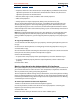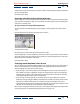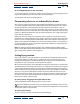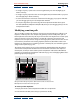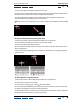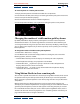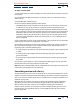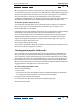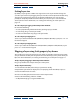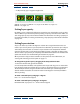User Guide
Using Help | Contents | Index Back 105
Adobe After Effects Help Animating Layers
Using Help | Contents | Index Back 105
3 Press P to display the Position property for the layer.
4 If you cannot see the keyframe you want to modify in the Composition window, move
the current-time marker in the Timeline window to the keyframe.
5 In the Composition window, use the pointer tool to drag a keyframe marker or its
control handles on the motion path to a new position.
Note: The current-time marker does not need to be located on a keyframe before you drag
it.
To add a position keyframe by moving the layer:
1 Display the Timeline and Composition windows for a composition.
2 In the Timeline window, select the layer you want to modify.
3 Press P to display the Position property.
4 In the Timeline window, move the current-time marker to the time where you want to
add a new keyframe.
5 Move the layer by dragging it in the Composition window or by changing its Position
property value.
To add a keyframe using the pen tool:
1 Display the Timeline and Composition windows for a composition.
2 Select the layer you want to modify.
3 Select the pen tool ( ) or pen + tool ( ) from the toolbox.
4 In the Composition window, move the pen tool over the motion path where you want
to add the new keyframe and click to add the keyframe.
A new keyframe appears at the frame you clicked, on the motion path and in the Timeline
window. To move the keyframe, use the selection tool.